License Configuration
User will need to configure the license with HCL Unica products before start using, when users access the Unica Platform login URL – it will get redirected to the license configuration page. The user needs to configure the license details on this page. Unica Platform will validate the license and on a successful license, the configuration user will be redirected to the Unica Marketing Platform login screen. There are two radio buttons on the License configuration screen Flexnet and Platform. Flexnet button will connect to Flexnet to consume the license and Platform option is for Master slave configuration. Slave platform will consume the license from the Master platform, so for slave platform user needs to click on the Platform radio button and enter the master platform url and credentials. Once this is done, slave platform will start consuming license from the Master platform, which in turn will consume license from Flexnet.
| License server | License Server API url, User can get the license server url from
the HCL License portal. Flexnet License server sample url
https://hclsoftware.compliance.flexnetoperations.com/api/1.0/instances/<DeviceId> Note: Here
Deviceid is individual user Device Id |
| User | HCL License Server – For any device created by default “admin” user is supported. |
| Password | Password set for the device |
| Unica Environment Type | User can specify if this is “Production” or “Non-Production” environment. |
| Proxy | Use proxy server to connect to HCL License Portal. Use proxy server if you do not have outbound access to HCL License Portal. |
| Proxy Host | Proxy server hostname or IP address |
| Proxy Port | Proxy server port |
| Proxy User | Proxy server user |
| Proxy Password | Proxy server user’s password |
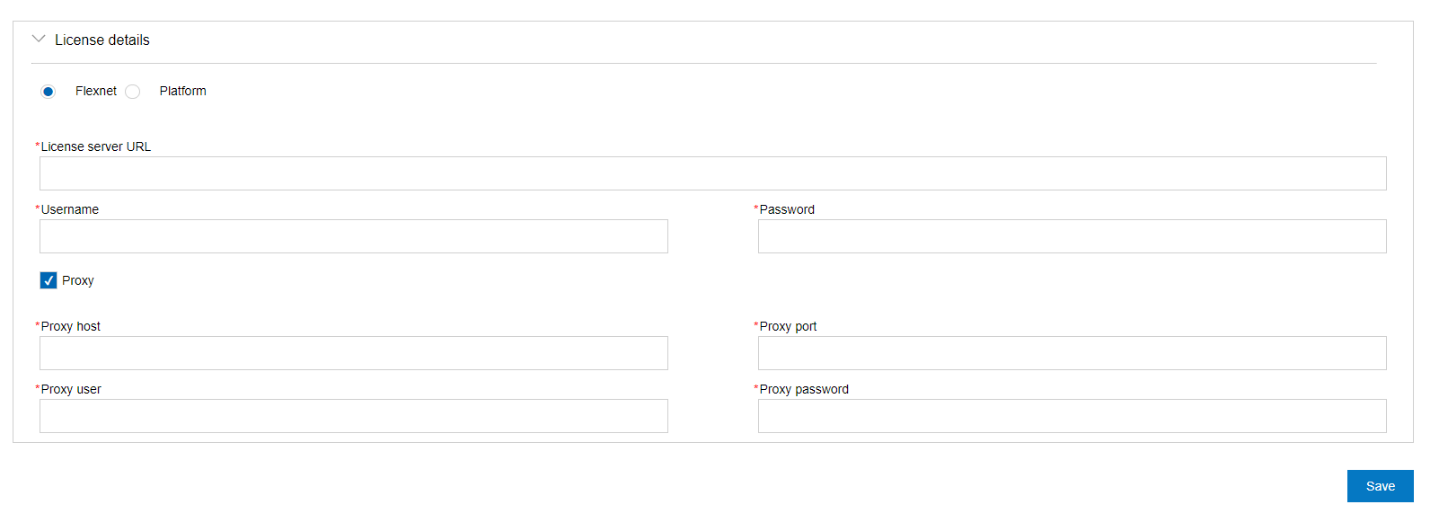
All these license server details are stored in Unica Platform. User can navigate to Settings > Licensing details page if license details need to be changed.