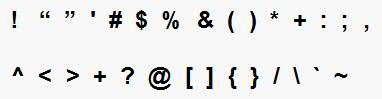Creating a new partition for Unica Deliver
Installing Unica Deliver creates a default partition for Unica Deliver in Unica Platform. You can create multiple partitions for Unica Deliver to isolate and secure data for different groups of users.
Before you begin
- Before you create multiple partitions in Unica Deliver, complete
the following tasks for Unica Deliver:
- Contact Support to request an account and credentials for each partition. Each partition requires a separate Unica Journey account and access credentials. For more information, Unica Deliver Startup and Administrator's Guide.
- Create a system user that can access the Unica Deliver system
tables that you will create in the Unica Campaign schema
for the partition.
You can update the system user that you created for the Unica Campaign partition so that it can also access the Unica Deliver system tables.
- Before you create multiple partitions in Unica Deliver, complete
the following tasks in Unica Campaign:
- Create a partition in Unica Campaign to operate with the partition that you are creating for Unica Deliver. Note the name of the partition.
- Create Unica Campaign system tables in the Unica Campaign partition.
- Configure a system user to access the system tables in the partition.
If you have multiple partitions, each partition must have its own system user. The system user cannot be the same across partitions.
About this task
The installer registers the Unica Deliver configuration properties and a default partition during initial installation. The default partition includes a template that you can copy to create additional partitions.
Procedure
- Navigate to Deliver > partitions > (partition) and duplicate the partition template.
- Name the new partition.Note: Unica Deliver does not support deleting a partition after you have created it.
Identifying the partition template
The Configuration page displays the Unica Deliver partition template in the navigation tree for the default partition. You can identify the partition template in the tree because its label is in italics and enclosed in parentheses.
What to do next
Naming the new partition
The following restrictions apply when you name a new partition.
- The name must be unique among categories that are siblings in the tree (that is, among categories that share the same parent category).
- The partition name may not start with a period. Also, the following characters are not allowed in partition names.