Enabling meeting dial-out
You can enable the dial-out option on Docker and Kubernetes.
About this task
the meeting dial-out feature leverages a third party product from http://www.ilink.de iLink called Teamcall Meeting Gateway (TMG), as well as a SIP provider or carrier of your choice to allow users in the meeting to call other participants.
When dial-out is enabled, a new button appears in the meeting allowing a meeting participant to enter a phone number for dial out. The call is established with the SIP provider or carrier, and when the call is answered, the person called is joined to the meeting in an audio-only mode.
Docker
Procedure
-
Edit the .env file and save the changes.
Do not include the comments which are in parentheses ().
JIGASI_SIP_SERVER= (This is the SIP server/proxy IP or hostname. For hostname, this must be in DNS or added as extra_hosts entry in docker-compose.yml for the jigasi service.) JIGASI_SIP_PORT=5060 (This is the SIP server/proxy port) JIGASI_SIP_TRANSPORT=UDP (This is SIP server/proxy protocol) JIGASI_SIP_URI= (This is the SIP URI, in plain text. Example: [mailto:mysipuser@mysipserver.com mysipuser@mysipserver.com] ) JIGASI_SIP_PASSWORD= (This is the SIP user password, in plain text.) -
Edit the
docker_compose.ymland save the changes.Note: The “-“ is required in front of the parameter.Under the JIGASI environment section, add the statement:– JIGASI_PROXY_BYPASS.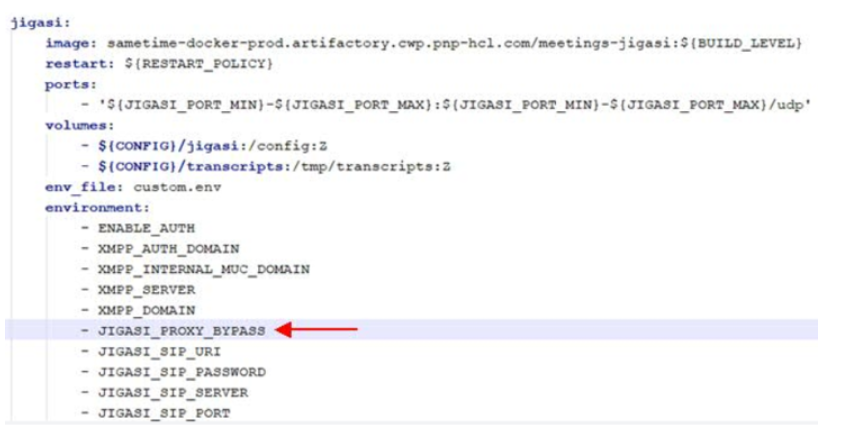 Under NGINX environment section, add the statement:
Under NGINX environment section, add the statement:- ENABLE_INVITE_OTHERS=true.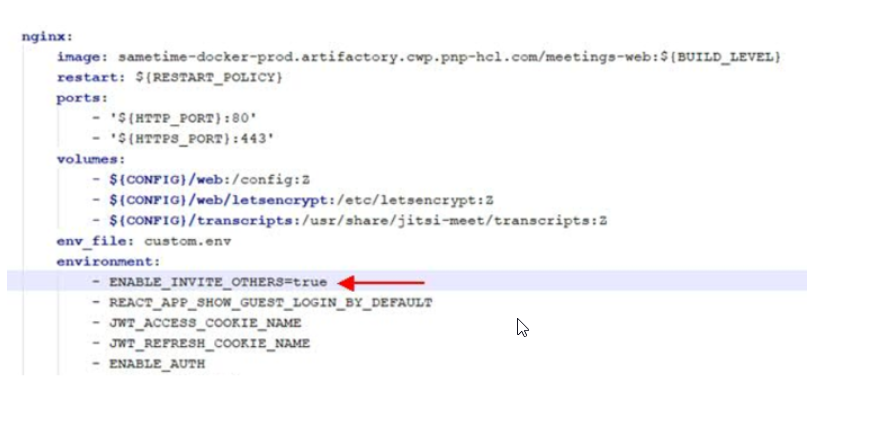 Under JICOFO environment section, add the statement:
Under JICOFO environment section, add the statement:- JIGASI_SIP_URI.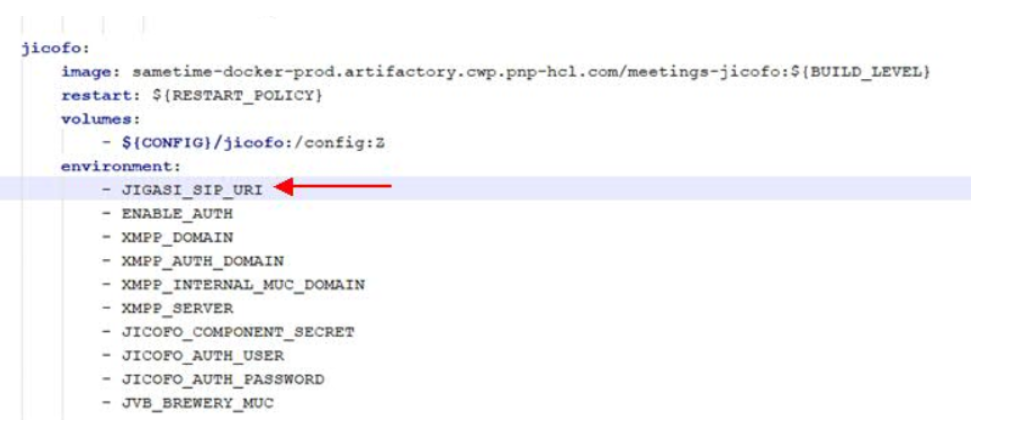
-
Apply the settings to Docker.
To apply these settings to Docker, perform the following:
cd to directory holding docker-compose.yml > docker-compose down > rm -rf sametime-config/jigasi > docker-compose up -d
Kubernetes
Procedure
-
Edit the helm/values.yaml file and change the
enableJigasi to true. The default is false.
Add the following settings. Do not include the comments which are in parentheses ().
jigasiSipServer: (This is the SIP server/proxy IP or hostname. For hostname, this must be in DNS or added to CoreDNS config of Kubernetes.) jigasiSipPort: 5060 (This is the SIP server/proxy port) jigasiSipTransport: UDP (This is the SIP server/proxy protocol) jigasiProxyBypass: true (If the SIP proxy is the only network path to the SIP infrastructure, this must be “false”. If the meeting infrastructure can directly hit the SIP endpoints, such as the SIP gateway to the PSTN, “true” can be set to bypass the proxy after a call is set up.) ENABLE_INVITE_OTHERS: true -
Configure the SIP user account.
The TMG server has a randomly generated passcode that should be shared with the meeting server. This is known as the secret. To share the secret with the meeting server, the value needs to base-64 encoded along with the name. From a command prompt enter the command:
echo -n '{"ilink-TMG": "<secret>"}' | base64Substitute the full secret for the <secret> variable in the command. The resulting value that is echoed to the screen is the credential that needs to be configured on the meeting server.
Open the /helm/templates/auth-config-secret.yaml file in edit mode. Locate the application-registry.json and remove the existing eyB9 value and replace it with the encoded secret.
-
Run the
helm listcommand to find out the deployment name and current version. This is needed in the event a roll-back is needed. -
To apply the changes, change directories to the helm directory where the Sametime Meeting
installer was decompressed, then run the following command:
helm upgrade sametime-meetings