Installing the Sametime Meeting add-in from a file
You can install the HCL Sametime Meetings® add-in to Microsoft Outlook from a URL.
Procedure
-
Click Get Add-ins.
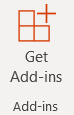
-
In the Add-Ins window, click My add-ins.
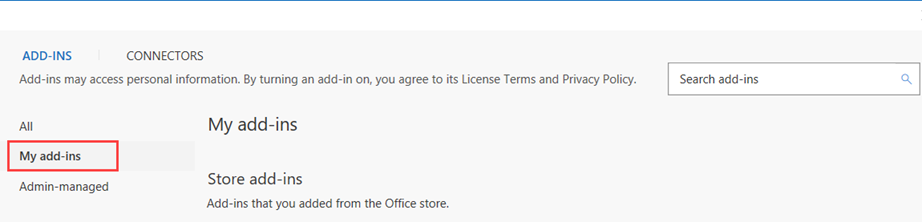
-
In the Custom add-ins section, click Add a custom add-in.
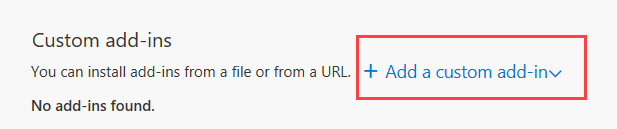
-
From the drop-down menu select Add from file.
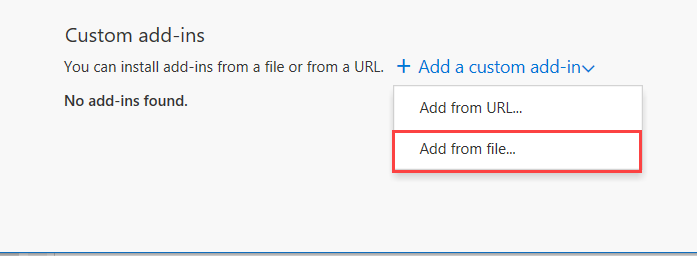
-
Choose the location of the file where the user hosts the application. To choose the file:
-
A warning message displays on screen. Click Install.
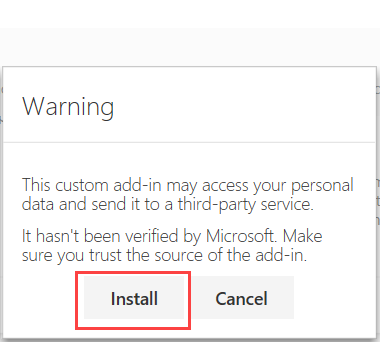
-
After the installation completes, the HCL Sametime Meetings add-in is listed under the
Custom add-ins section.
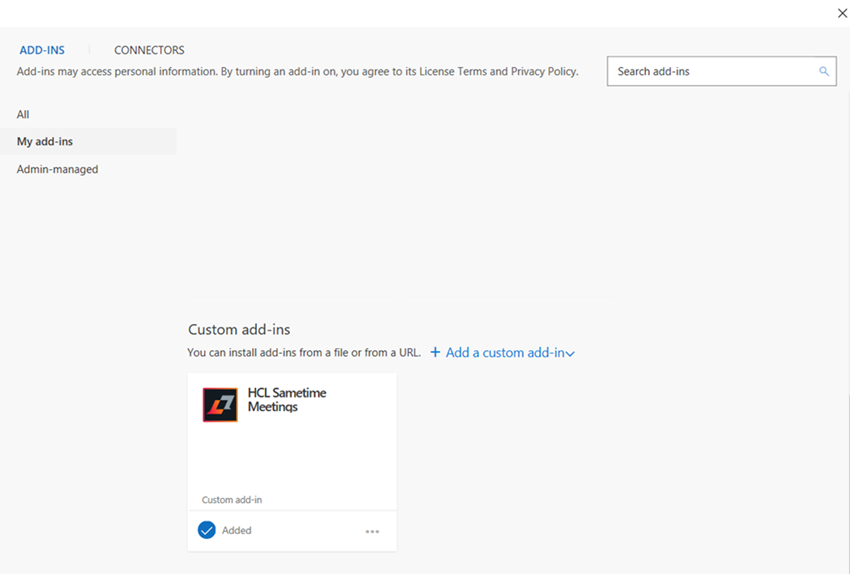
Results
