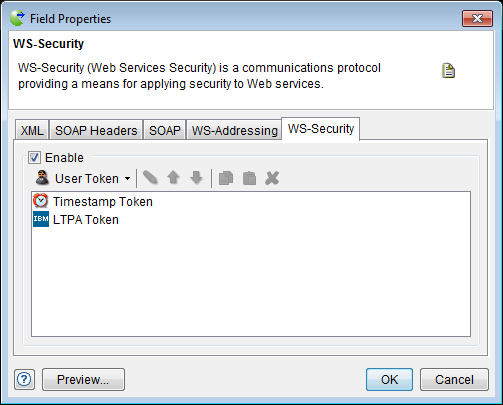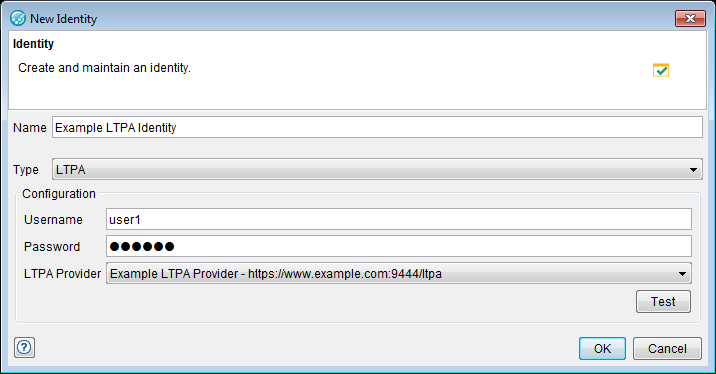Adding LTPA tokens
You can add a Lightweight Third-Party Authentication (LTPA) token to a SOAP message if you want LPTA token authentication.
Before you begin
Note: An LTPA provider and LTPA identity must be defined in the Physical View of the
Architecture School perspective before you can create a token for a SOAP message. For
instructions about creating an LTPA provider, see Adding an LTPA provider to the Physical view.
About this task
LTPA is an authentication technology used in IBM® WebSphere® and Lotus® Domino® products.
When you add an LTPA token to a SOAP message in a HCL OneTest™ API project, HCL OneTest™ API is authenticated automatically when accessing a web service that needs an LTPA authentication token. An LTPA token prevents LTPA authentication errors while testing the message.
Procedure
-
Create an LTPA identity.
-
Open a SOAP message for editing.
The message editor is displayed.
-
Right-click the message node, and then click
Properties.
The Field Properties dialog is displayed.
- Click the WS-Security tab.
- Select the Enable check box.
- Select LTPA Token from the drop-down list.
- In the Transformation Name field, enter a display name for the token.
-
In the LTPA Identity list, select the name of the identity you
created in step 1.
Note: The identity you select must be based on the relevant LTPA provider.
- Click OK.
Results
The specified LTPA token is added to the configuration of the SOAP message.