Selecting stubs to be published
You can use various options to select stubs to be published.
Specifying a stub filter
To control which stubs are published, use the
stubFilter option. By default, all stubs within the project are
published. Stub filters can be used to identify the stub or stubs you want to
publish. There are two ways of identifying stubs. The first is to specify the names
of the components, operation, and folders where the stub resides or to specify the
name of the stub. The second is to use the unique identifier of the stub or
stubs.
Using names
To specify the information on the command
line, you specify XML-like tags with an appropriate name. For example, to publish
all stubs under a component that is called Test Component, the
following stub filter is
sufficient:
--stubFilter "<C>Test Component</C>"Here,
the tag <C> denotes filtering by a component name. In this
context, a component refers to any top-level node that acts as a container for
stubs. Examples are service component, database server, WebSphere® Application Server component, WSDL
component.
You can specify the following tags:
<C> or <c> - for Component path
<O> or <o> - for Operation name
<F> or <f> - for Folder path
<S> or <s> - for Stub nameAll tags are optional and
can be defined in any order. If a tag value is not supplied, it defaults to
accepting any value for that component, operation, or folder filter. The following
filter publishes all stubs that belong to an operation called Send
Message no matter what component and folder structure they belong
to:
--stubFilter "<O>Send Message</O>"The
following filter publishes a stub that is named StubA that is
available under an operation Op1 and service component
SC1:
-stubFilter "<C>SC1</C><O>Op1</O><S>stubA</S>"If
multiple instances of the same tag are included in the filter, only the last tag is
used. To publish to multiple components, operations or folders, you define multiple
filters on the command by separating each one with a semi-colon (;). For example,
the following filter publishes all stubs under the component Component
1 that belong to the Buy operation and also publishes
all stubs under the Big Database component that are included under
the myFolder
folder:
--stubFilter "<C>Component 1</C>O>Buy</O>;<C>Big Database</C>F>/myFolder</F>"There is no limit to the number of filters that you can specify this way.
Because
components and folders can be nested, the component and folder tags specify a
component or folder hierarchy by separating each one by a forward slash (/). A
preceding and terminating slash is not required though supported. For example, to
publish only StubC in the following project hierarchy, the
following filter is sufficient:
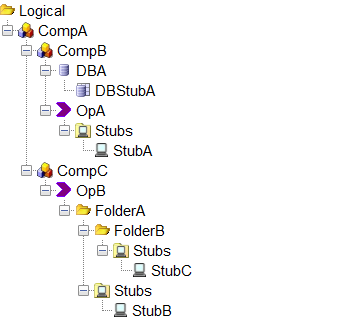
--stubFilter "<C>CompA/CompC</C>O>OpB</O>F>FolderA/FolderB</F>"Instead
of specifying the value of a tag, you can use the wildcard character, an asterisk
(*). This filter accepts any value for a node that is represented by that tag. For
example, to publish all stubs under the Send Message operation in
any component, the following filter is
sufficient:
--stubFilter "<C>*</C>O>Send Message</O>"A wildcard is the default value when not specified as part of the filter. If a stub filter contains invalid content such as incorrectly closed tags or data that does not match one of the supported tags, stub publishing fails and you are informed that your filter definition contains invalid data.
<property file="stub_publish.properties"/>Using identifiers
--stubFilter -7d2c40d7:154befaa75f:-7d17Specifying publish versions
--majorVersion 3 --minorVersion 1++ can be assigned as a version value, which
increments the latest publish version of the server by 1. For example, if the latest
version of the project on the server is 3.1, the following settings publish at
version 3.2: --minorVersion ++updateMode
TheupdateMode option
can be specified to further control which stubs are published. This command can take two
values: - all
- The default value. Any stubs that are matched by the
stubFilterare published. - latest
- Before you publish to the server, the command queries the server for
information about the latest version of the project previously published.
After the stubs are matched by the
stubFilter, this update mode publishes only those stubs that were present in the most recent version. This method effectively limits the command so that no new stubs are published according to the latest version of the server.
StubA, StubB, and
StubC. | Version | Published Stubs |
|---|---|
| 1 | StubA, StubB, and
StubC |
| 2 | StubA and StubB |
updateMode value of latest, the command is
limited to publish only StubA and StubB because
these are the only stubs present in the most recent published version on the server.
If a stub filter was specified that matched all stubs, StubC cannot be published due
to the updateMode.The Options file
The options file can be used to
pass both simple and complex options to the command interfaces. This method is
available for any interface, which supports the optionsFile
option.
|
- publishStubs
- The containing element. Its name must match with the command it is being used for.
publishStubs root with a name corresponding to the
name of the option on the command line. If an element is not present in the file for a
non-mandatory option, the default value for that option is used. If you do not specify a
mandatory option in the file, you must override it on the command line otherwise the
publish operation fails. Specifying publishing versions
Rather than specifying a concrete version value to use for the publish, you can set the 'increment' attribute to true or false for themajorVersion
and minorVersion elements. This setting causes the command to get the
latest version value of the project on the server for the given domain and environment.
If increment is set to true, the latest version value on the server is incremented by
one and used as the version value for the current publish. Specifying a stub filter
You specify a stub filter to select which stubs are published by the command. If a filter is not specified, all stubs found in the project are published by default.In the options file, you specify a stub filter by adding
component, operation, folder, stub, or identifier XML elements as child elements of
the stubFilter element. The component, operation, folder, and stub
elements must include a name attribute and the hierarchy of these
elements must match the path to one or more stubs to be published in the Test
Factory perspective within HCL OneTest™ API.
For example, given the following hierarchy:
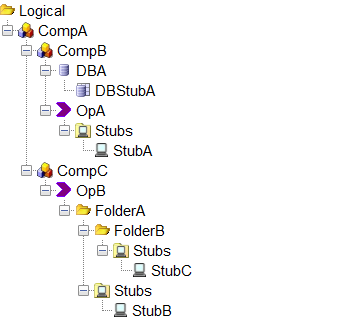
The following stubFilter entry in the options file can be used to
publish only StubC.
<stubFilter>
<component name="CompA">
<component name="CompC">
<operation name="OpB">
<folder name="FolderA">
<folder name="FolderB"/>
</folder>
</operation>
</component>
</component>
</stubFilter>The following stubFilter entry in the
options file can be used to publish only
StubB.
<stubFilter>
<component name="CompA">
<component name="CompC">
<operation name="OpB">
<folder name="FolderA">
<stub name="StubB"/>
</folder>
</operation>
</component>
</component>
</stubFilter>Alternatively, rather than using a hierarchy, if the
identifier of StubA is -7d2c40d7:154befaa75f:-7d17
then the following stubFilter can be used to publish only
StubA.
<stubFilter>
<identifier value="-7d2c40d7:154befaa75f:-7d17"/>
</stubFilter>identifier element
must be a direct child of the stubFilter element. It must
specify a value attribute.