Chrome does not open correctly in the headless mode
When you run a Web UI test in the headless mode in Google Chrome, the browser does not open correctly in the maximized window, and the screen resolution is not the same as that was used while recording the test.
Cause
The Chrome browser uses the default resolution in the headless mode and the browser ignores the resolution configured for the test.
Resolution
You must perform the following steps on the Run Configuration
dialog while you play back the test in Google Chrome:
- Select the options as required for the test run on the Run Configuration page.
- Click Next.
The Advanced playback options page is displayed.
- Select the Launch browser with arguments checkbox to specify the argument.
- Enter the following browser argument in the text
box:
--window-size=x,yHCL OneTest™ UI opens the browser with the specified argument and its value. For example, use the following value: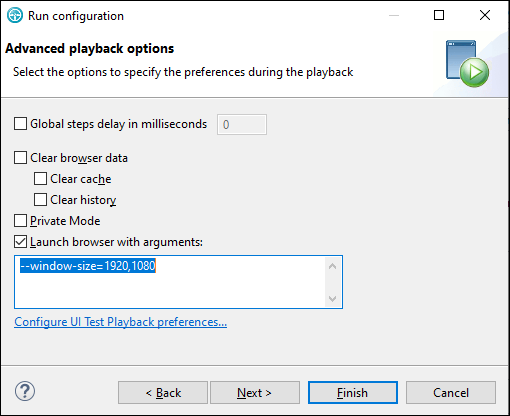
- Click Finish.