Viewing trending reports
To view the trend of response time for an application over a period of time, open the trend report for a run. In addition to the response time, you can view the trend for the loops, transactions, and performance requirements for the application.
About this task
The trend report can help you determine the response times of the application at different
milestones. For instance, you can run the performance test for sprint or milestone builds and tag
them. When generating the trend report, you can specify conditions such as results that are less
than 60 days old and include 'milestone' tag.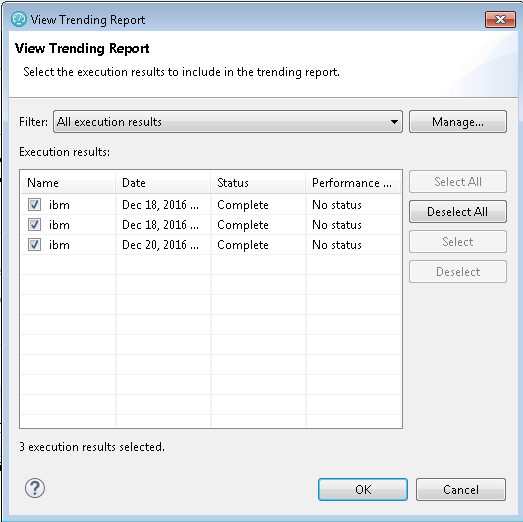
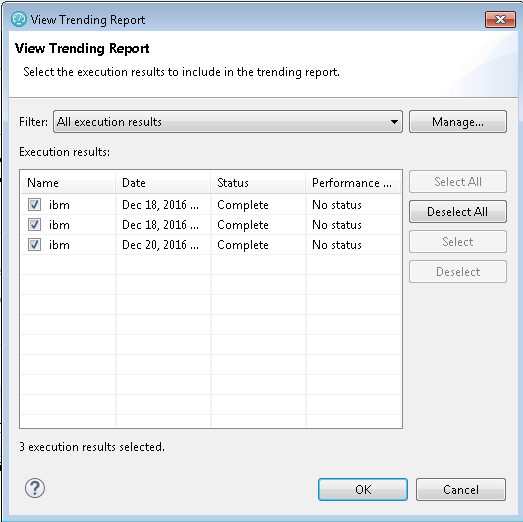
You cannot save a trend report. So, if you close the report, you have to generate it again.
Procedure
To view the trend report:
- In the Test Navigator view, select the run for which to open the trend report.
- Right-click the run and click View Trend Report.
-
To view the trend that is based on certain criteria, in Filter, select a
filter criteria.
If there is no customized filtering criteria, create one by clicking Manage and then Add.
-
To save the criteria, click Save, specify a name to the filter, and
click OK.
The results in the execution results table are filtered out according to the specified criteria.
-
Click OK.
The trend report is generated.