UI Test live report
When you initiate a test run, the Test Execution perspective displays the UI Test report. This report shows the status of each step that is being currently running on the browser. After the test run completes, the UI Test Report shows up in a new tab.
- Open the eclipse.ini file that is located in the path as: /opt/HCL/HCLOneTest/eclipse.ini.
- Add the following
property:
-DdisableMoebReport=false
- Save and close the eclipse.ini file.
- Restart Rational® Functional Tester.
When you run Web UI or mobile tests, the UI Test Live report is generated and stored in the Results folder.
If a test script includes many steps or if a test is run on multiple browsers simultaneously, navigating the errors in the UI Test report is cumbersome.
The test header shows the browser name and version the test was run and the steps that
failed against the browser. You can also navigate from one error to another by clicking
the red color arrow shaped icons. The blue color
arrow shaped icons are used to reach to the header of the test.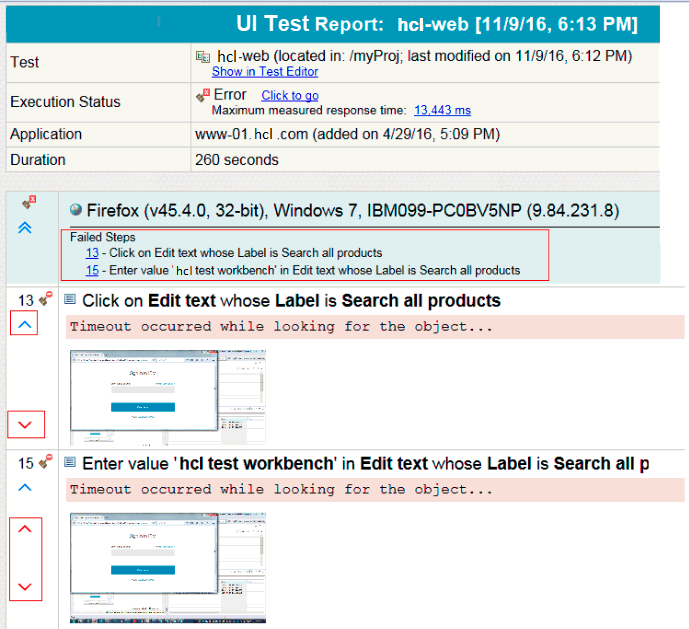
If you chose to run the test on multiple browsers in parallel, the report lists each browser on which the test was run.