Conflict management: errors in assets.xml
In a collaborative work environment, the merge conflicts in assets.xml arise despite best efforts when you pull the changes from the remote upstream.
The project includes a metafile called assets.xml that contains a list of all test asset files in a project along with their dependencies in an XML format. The assets.xml file is automatically generated by HCL OneTest™ Performance from the contents of the project. The assets.xml file is refreshed each time you modify the files in the project. These changes in the assets.xml file are the most common source of merge conflicts.
The following image displays the merge conflicts when you attempt to perform a pull request on the local Git repository by using the Git perspective:
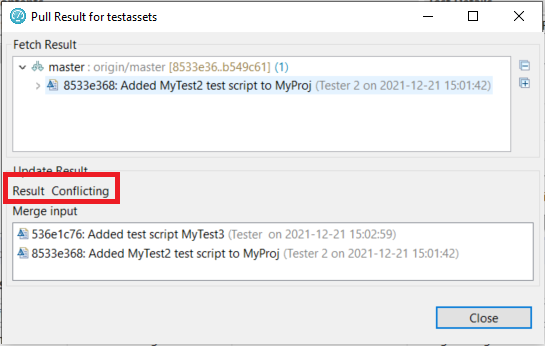
You can perform the following steps to resolve the merge conflicts in the assets.xml file:
-
Click Close to dismiss the merge conflict result dialog box.
-
Click .
- Expand Git, and then select Git Staging.
-
Click Open.
The conflicting files are displayed in the Unstaged Changes pane.
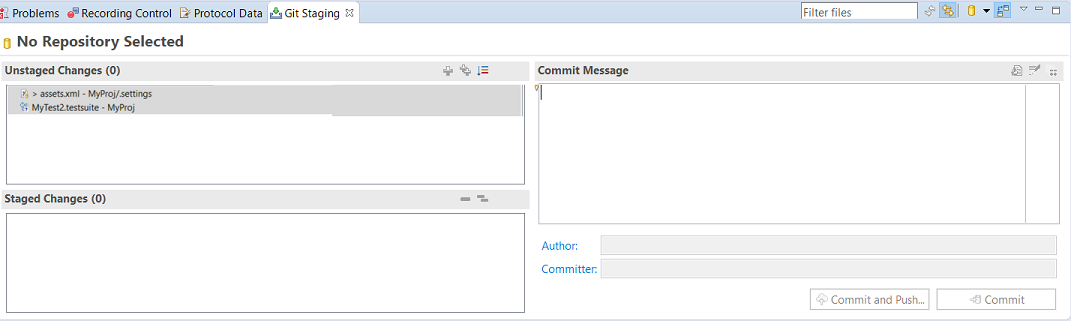
-
Right-click the project from the Test Navigator pane, and then click Refresh.
When you refresh the project, the assets.xml file is updated to include the local files in the project and also files that were pulled down from the remote upstream.
-
Go to the Git Staging view, and then move the files from Unstaged Changes to Staged Changes by using the Add selected files to the index
 or
or  icon.
icon.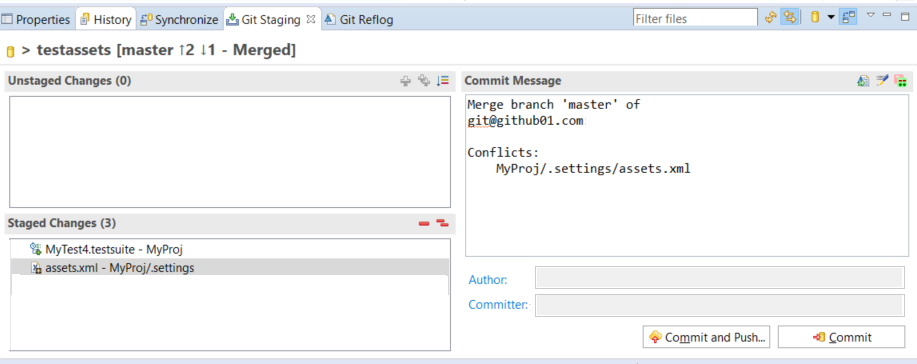
-
Enter a message in the Commit Message pane, and then click Commit and Push.
The Push Result dialog box is displayed with the status of the commit to the remote Git repository.