SAP test generation preferences
Test generation preferences control how SAP tests are generated, such as how tests will process verification points, data correlation, and the default settings for generated test elements.
To access the SAP Test Generation preferences, click , expand Test, expand Test Generation, and click SAP Test Generation. After changing a setting, click Apply.
- Automatic Generation
- The following settings specify test elements that are automatically generated after recording
the test.
- Use connection by string
- When enabled, tests are generated with the connection by string launch method instead of using the SAP Logon program. This option is enabled by default.
- Verification points for SAP screen titles
- When enabled, this option generates verification points on screen titles with each SAP screen. This option is disabled by default.
- Verification points for SAP request response time threshold
- When enabled, this option generates verification points on the response time of the SAP server. If the server response time is above the specified threshold, the test produces a failed verification point. This option is disabled by default.
- Calculate threshold from recorded (%)
- This specifies the default response time threshold that is calculated when response time verification points are generated. The threshold value is calculated as a percentage of the actual response time that was measured during the recording. By default, the response time threshold is generated with a value of 120% of the recorded response time.
- Default request timeout [ms]
- Specify a timeout value for a request to ping the server. When the request is timed out, it no longer pings the server for that request.
- GUI on execution
- During test execution, it might not be desirable to display the SAP GUI. Hiding the SAP GUI improves the performance of the virtual users. This setting
specifies the default behavior when the test is generated. However, you can change this
setting in the test editor by selecting the SAP test element.
- Hide GUI during execution
- When selected, all instances of the SAP GUI are hidden. In some cases, modal dialog
boxes from the SAP GUI can flash briefly on the screen. This is the
default setting.Note: If you run a test in the hidden mode and the test fails due to modal dialog boxes or pop-up windows in transactions, you must add the
RPT_VMARGSproperty with value set torptSapForceShowNone=truein the Location property.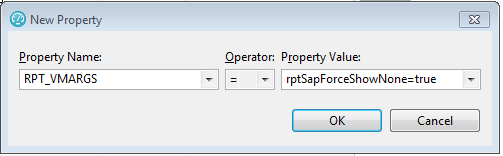
- Show GUI for only one virtual user
- When selected, the SAP GUI is displayed only for the first virtual user. All other instances of the SAP GUI are hidden. This allows you to monitor the execution.
- Show GUI for all virtual users
- When selected, the SAP GUI is displayed for all virtual users.
- Password prompt
- Specifies behavior of the password request.
- Prompt me for password when generating test
- When enabled, a password is requested at the end of the recording session. If disabled, the password is recorded with an empty string. The recorder cannot record the password during the test. Therefore, if this option is disabled, the test uses an empty string for the password.