Enabling response time breakdown collection on Windows™ Vista, Windows™ 7, and Windows™ Server 2008
Microsoft™ Windows™ Vista, Windows™ 7, and Windows™ Server 2008 include security features that are not in previous versions of Windows™. You must adjust the security settings of these operating systems to collect response time breakdown data. The default security settings do not allow response time breakdown collection. By default, the firewall blocks inbound connection attempts. You must create an inbound connection rule to allow the HCL OneTest™ Performance Agent to connect to the computer.
Before you begin
To collect response time breakdown, the data collection infrastructure must be installed, configured, and running on all computers that are used in the distributed application under test. To learn how to install the data collection infrastructure, see the Installation of the product by using Installation ManagerInstallation guide. If you enable response time breakdown collection for a test and the remote computers are not running the data collection infrastructure, the following error is displayed: IWAY0159E The data collection infrastructure does not appear to be running on hostname. Please ensure that it is running and try again.
Procedure
- Open the Windows™ Administrative Tools Control Panel, and click Local Security
Policy.The Local Security Policy window opens.
- Expand Windows Firewall with Advanced Security.
- Expand Windows Firewall with Advanced Security - Local Group Policy Object.
- Select Inbound Rules. Right-click
the pane on the right, and select New Rule;
then complete these steps:
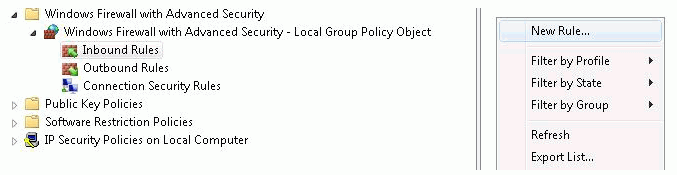
- On the Rule Type page, select Port; then click Next.
- On the Protocol and Port page, select TCP, and enter these ports: 10002, 10003, 10004, 10005, 10006; then click Next.
- On the Action page, ensure that Allow the Connection is selected; then click Next.
- On the Profile page, select all profiles; then click Next.
- On the Name page, type a name, for example, Remote Agent Controller, and click Finish.
- Right-click the new rule, and select Enable Rule.