Validating signatures
You can validate signatures in the incoming SOAP messages by using the signature validation option.
Before you begin
You must have enabled signing of the outgoing messages that use the asymmetric or symmetric key-based signature algorithms before you can use the signature validation option to validate the incoming messages. See Adding signatures.
About this task
You can configure the options that must be checked in the incoming messages that validate the authenticity of the signatures in the messages. Incoming messages that match the configured options are passed while the messages that do not match the options are rejected in the tests.
Procedure
-
Open a SOAP message for editing.
The message editor is displayed.
-
Right-click the message node, and then click
Properties.
The Field Properties dialog is displayed.
- Click the WS-Security tab.
- Select the Enable check box.
-
Select Validate Signature from the list.
The Validate Signature dialog is displayed.
- Perform any of the following actions:
-
Perform the following steps to configure the validate signature action if the asymmetric
key-based signature algorithms was used to sign messages:
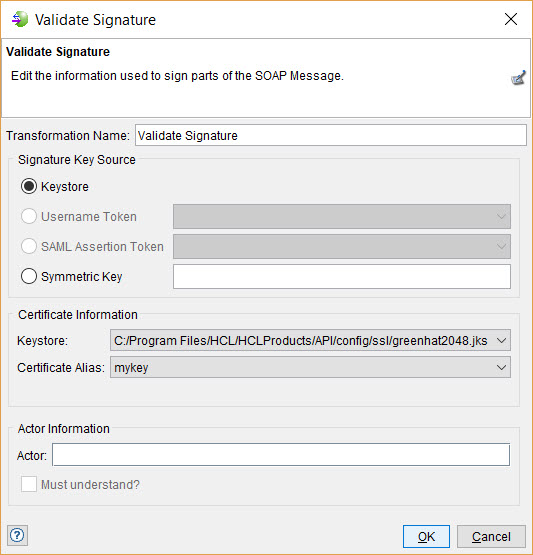
-
Perform the following steps to configure the validate signature action if the symmetric
key-based signature algorithms was used to sign messages:
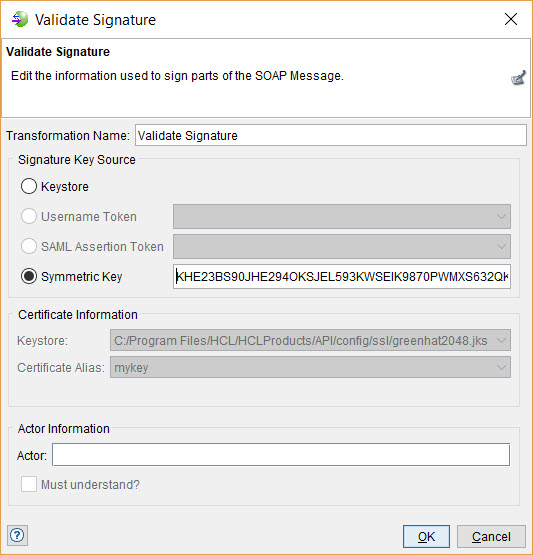
-
Complete the following steps:
- Click OK to save and close the Signature dialog.
- Click OK to save and close the Field Properties dialog.
- Click OK to save and close the Message Editor dialog.