Configuring publishing options for a suite
Once one or more CentraSite publishers are created in the project, you can add them to a test suite.
About this task
Note: For detailed information about configuring results publishers for test suites,
see API Tester Reference. The
steps describe the aspects of publishing that are specific to CentraSite.
To configure publishing options for a suite, do the following steps:
Procedure
- Open the wanted test suite for editing in the Test Factory.
- Select the Publish Results tab in the editing panel.
-
Click Add to add
a publisher to the suite.
The Add Publish Results Settings dialog is displayed.
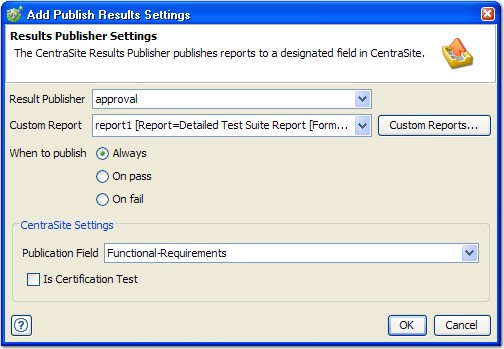
- Select the wanted CentraSite publisher from the Result Publisher box.
- Select the report to include from the Custom Report box (For more information, see API Tester Reference
- Select the wanted option for when the report is published (always, on pass, or on fail).
- Under the CentraSite Settings, select the wanted publication field for the report from the Publication Field box (see Managing CentraSite publication fields for more information).
-
If the current suite is the certification
suite for the selected asset, enable the Is Certification
Test option (for more information, see Certification test suites for CentraSite.
Note: Once a suite is configured to publish to one of the configured publication fields (see Managing CentraSite publication fields) and is saved, it is marked with the publication icon
 in
HCL OneTest™ API.
in
HCL OneTest™ API.