Selecting the transport and formatter
You can select the transport and formatter for a subscribe action if you have not already configured the subscribe action in the MEP settings.
Procedure
- From the Test Factory view, open the test that contains the subscribe action.
- Double-click the Subscribe action to open it for editing.
-
Click the Config tab, if it is not already open.
The Transport field and Formatter list are displayed at the top of the tab.
-
Click Browse and complete the following steps:
- In the Formatter list, select Kafka Message as the format of the published message.
-
Expand the Subscriber Configuration panel, if not already
expanded and complete the following steps:
-
Click the Parameters tab and enter the additional Kafka parameters.
You can enter the name of the parameter and its value that must be used.
-
Select the value attribute, right-click and select
Schema, then click OK.
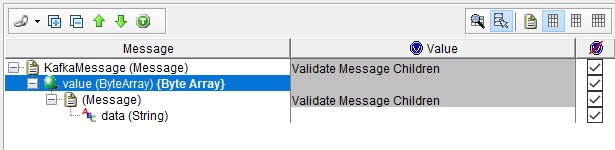
- Click OK to save the Subscribe action.