Selecting the transport and formatter
You can select the transport and formatter for a publish action if you have not already configured the publish action in the MEP settings.
Procedure
- From the Test Factory view, open the test that contains the publish action.
- Double-click the Publish action to open it for editing.
-
Click the Config tab, if it is not already open.
The Transport field and Formatter lists are displayed at the top of the tab.
-
Click Browse and complete the following steps:
- In the Formatter list, select Kafka Message as the format of the published message.
-
Expand the Message Header panel, if not already expanded and complete
the following steps:
- In the Topic field, enter the name of the topic on the Kafka server to which the message is to be published.
- In the PartitionID field, enter the partition ID in the Kafka topic that receives the message.
-
Click the Parameters tab and enter the additional Kafka parameters.
You can enter the name of the parameter and its value that must be used.
-
Complete the following steps to configure the Kafka message
before completing the publish action:
- Select the value attribute, right-click and select Schema (if you want to provide a string value), then click OK.
- Enter the value against data under the value attributes. The values you enter form part of the message to be published as the values for the value attribute.
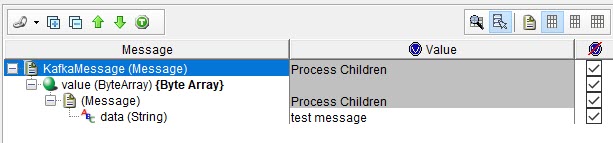
- Click OK to save the publish action.