Adding SWIFT schemas
When you want to apply SWIFT schema to messages in your tests, you can add additional SWIFT schemas to the Schema Library in the Architecture School perspective of HCL OneTest™ API.
Before you begin
You must have downloaded one or more versions of the SWIFT schemas in XML schema format from the SWIFT website to your computer.
Note: You must have valid credentials to log in to the SWIFT website.
About this task
You can use the latest version of the SWIFT schemas after you download them from the SWIFT website. You can also use the SWIFT schemas that are available in HCL OneTest™ API.
Procedure
-
Click the arrow next to the Add button in the Schema Library view of the Architecture School perspective, and then click .
The New SWIFT (ISO 15022) dialog is displayed.
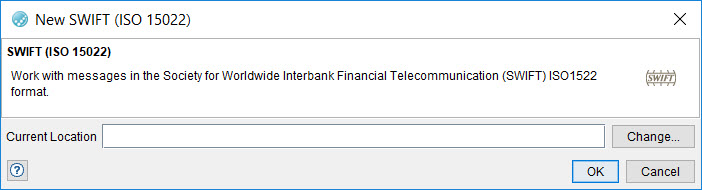
-
Click Change.
The Select Location dialog is displayed.
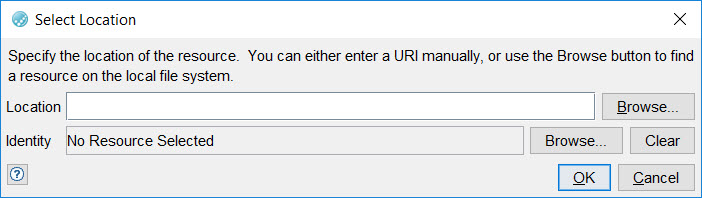
-
Perform any of the following steps:
- Enter a full path to the downloaded SWIFT schema file.
- Click Browse to browse to the location where you have saved the downloaded SWIFT schema files. Select the SWIFT schema file, and then click Open.
- Click OK to close the dialog that is open.
Results
What to do next
You can apply the SWIFT schema that you added to messages in your tests. See Applying the SWIFT schema to a message.
You can edit the messages to which you applied the SWIFT schema when you want to change any of the parameters. See Editing SWIFT messages.