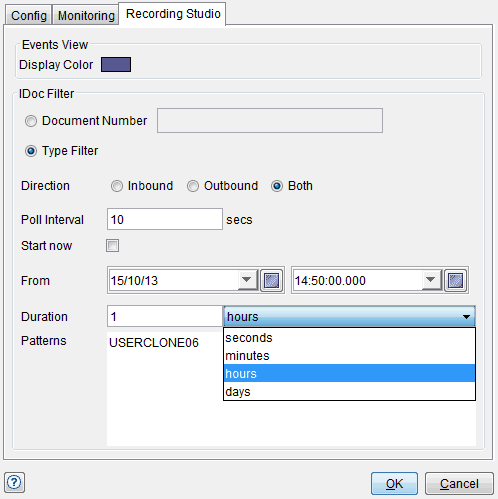Configuring the Recording Studio settings of logical SAP application servers
You can record SAP application resources by configuring a logical SAP application server to record IDocs. Use the Recording Studio perspective of HCL OneTest™ API to record incoming and outgoing intermediate documents (IDocs).
Before you begin
- Create a physical connection in your HCL OneTest™ API project to the relevant physical SAP application server.
- Create the logical SAP application server.
About this task
There are two methods of configuring the recording parameters:
- Configure the Recording Studio settings of the relevant logical SAP application server to record a specific IDoc or IDoc type.
- Create a subscribe operation for the relevant logical SAP application server and configure it to record a specific IDoc type.
Procedure
- Open the Logical View of the Architecture School perspective.
- Double-click the relevant logical SAP application server.
The SAP System window is displayed.
Alternatively, right-click the logical SAP application server and click Open on the shortcut menu.
- Click the Recording Studio tab.
- Optional: Click the button next to Display Color to change the Recording Studio color assigned to the logical SAP application server.
- Click Document Number to record a specific IDoc or click Type Filter to record by IDoc type.
- If you click Document Number, you must enter the relevant IDoc number in the field provided.
- Click Inbound, Outbound, or Both to specify the direction of the specified IDoc or IDoc type.
- In the Poll Interval field, enter the required number of seconds between queries.
- Select the Start now check box if you want polling to start when you start a recording session in your project.
- If the Start now check box is cleared,
complete the following tasks:
- In the Patterns field, select the
IDoc patterns to query.Note: The asterisk (*) and question mark (?) wildcards can be used in the Patterns field. Only IDocs that have been selected on the IDocs tab on the Config tab of the SAP System window are displayed in an auto-complete list under the edit line.
- Click OK.
Results
The selected logical SAP application server is now configured
for recording incoming IDocs and it can be selected as a recordable
resource in the Recording Studio perspective.
Note: If you want to
record IDocs or subscribe to them in watch mode, you need to install
Advanced Business Application Programming (ABAP). Installation instructions
are available in
installation_directory\tools\SAP.Note: Watch mode subscription is not available for SAP
PI 7.3.1 or later.