Creating tests in HP Quality Center
You can create tests in HP Quality Center that are based on test artifacts (tests and suites) in HCL OneTest™ API.
Procedure
-
Log in to Quality Center and open the Test
Plan module.
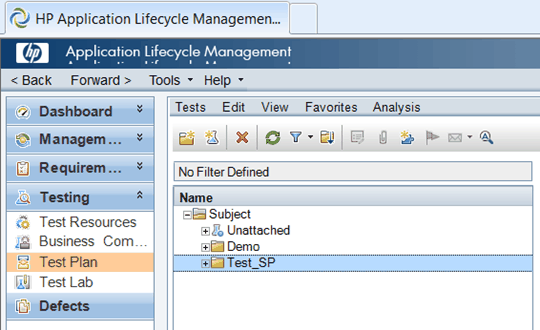
- Click Tests > New Test. The New Test window opens. Give the test a name and select GH-Tester as the type, and then click OK.
-
On the Test Script tab, click Select.
The Resource Selection window opens and displays test artifacts in
HCL OneTest™ API.
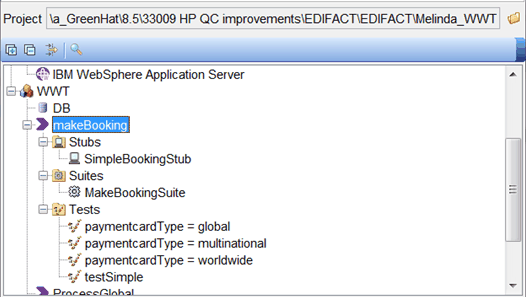 Note: If HCL OneTest™ API is running, test artifacts in the project that is open display in the Resource Selection window. If HCL OneTest™ API is not running, you are prompted to provide the correct project information.
Note: If HCL OneTest™ API is running, test artifacts in the project that is open display in the Resource Selection window. If HCL OneTest™ API is not running, you are prompted to provide the correct project information. -
Select a test or test suite, and click OK.
In the Test Plan module, a snapshot of the selected test resource is displayed on the Test Script page. Users without HCL OneTest™ API can also view the test.
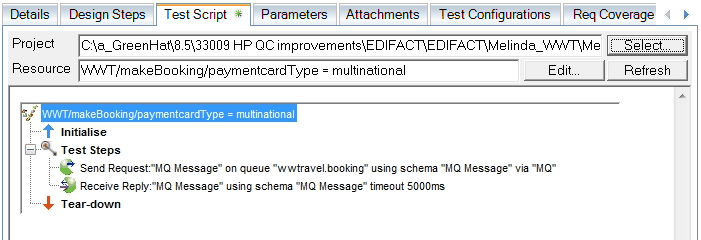 Note: You can modify the Project or Resource selections manually. When you are finished, click Refresh to verify the changes and to update the resource that is used in the test.Note: If you plan for other Quality Center users to run the tests that you create, use UNC-based project paths (for example, \\<host>\<project_path>\<project>).
Note: You can modify the Project or Resource selections manually. When you are finished, click Refresh to verify the changes and to update the resource that is used in the test.Note: If you plan for other Quality Center users to run the tests that you create, use UNC-based project paths (for example, \\<host>\<project_path>\<project>).If the HCL OneTest™ API resource is modified, you can update the snapshot by clicking Refresh. If the test resource and snapshot are not synchronized, an asterisk is displayed on the Refresh button. Refreshing the snapshot validates that the project and the resources are available to the current user.
-
To edit the selected resource in
HCL OneTest™ API, click the Edit button.
HCL OneTest™ API is launched, and the selected resource is opened in the Test
Factory perspective.
Note: HCL OneTest™ API must be installed on your computer to use the editing feature.