Viewing the results of test cycles
Summary and detailed reports can be displayed for one test cycle at a time. An execution summary for the selected test cycle is displayed at the top of the Results Gallery perspective.
The summary contains the following information:
| Column | Description |
|---|---|
| Resource | Displays the contents of the selected test cycle, with details for each resource that is provided in the remaining columns. |
| Notes® | Indicates whether a note is saved for the selected resource. |
| Status | The overall status of the selected resource, either Passed or Failed. There is no status for the test cycle. |
| Total Iterations® | The total number of iterations of the selected resource that were executed in the test cycle. For the test cycle, the total of all iterations is displayed. For a scenario, the total of all iterations for child tests is displayed. If a scenario contains child scenarios, the total of all child resources is displayed. |
| Passed | The number of iterations of the selected resource that passed. For a scenario, the total number of passed child tests is displayed. |
| Failed | The number of iterations of the selected resource that failed. For a scenario, the total number of failed child tests is displayed. |
| Start Time | The time when the selected resources execution began. |
| End Time | The time when the selected resources execution ended. |
| Exec Time (ms) | The overall time (in milliseconds) that the selected resource took to complete its execution. For the overall scenario, this time includes set up and tear down phases. |
To reload the summary, click the Reload icon ![]() in the toolbar.
To expand the selected node, click the Expand
Selection icon
in the toolbar.
To expand the selected node, click the Expand
Selection icon ![]() . To collapse the selected node, click the Collapse
Selection icon
. To collapse the selected node, click the Collapse
Selection icon ![]() .
.
To select a test cycle in the Results Gallery:
- Select Test Cycle as the resource type and click Browse next to the Resource field.
- Locate and select the test suite in the project resource dialog.
You might need to enable the Include Inactive option
to see inactive test cycles. Click OK. The
selected test cycle is displayed, containing results for all resources
that were executed against it.
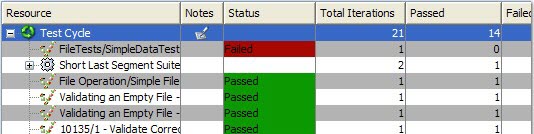 If you do not see an expected instance, click the Reload icon
If you do not see an expected instance, click the Reload icon  to refresh the
contents of the dropdown.
to refresh the
contents of the dropdown.