Manipulating the contents of a test suite
Scenarios, test suites, and tests can be added to or removed from an existing test suite. They can be moved up or down within the scenario that contains them. Scenarios can be edited within a test suite. The item trees within a test suite can be expanded or collapsed. All of the test suite actions can be done by using the test suite toolbar or by right-clicking an item and using the menu.
When you add an item to a test suite, the new item is added below the currently selected item. For scenarios, new items are added within the scenario.
The test suite toolbar
The test suite toolbar is displayed above the contents of a suite in the editing panel.

The menu
The menu, available by right-clicking any item within a test suite, contains most of the same actions as the toolbar. The "expand" and "collapse" actions are not displayed, and the Enable, Disable, and Remove actions are included.
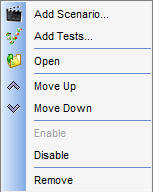
Other limitations
- Items can be moved only within the scenario that contains them. Items cannot be moved from one scenario to another.
- If you delete a test resource from the project, the missing resource is displayed in a red box in the editor. The suite still runs but the missing resource cannot be run. For example, if you delete a test from the project tree in the Test Factory, the missing test is highlighted in the editor and skipped when the suite is run.