GUI Interaction
The GUI Interaction Action is used to interact with functional testing tools that are integrated with HCL OneTest™ API. With the GUI Interaction test action, you can specify an existing GUI test script to be executed from HCL OneTest™ API.
Before you begin
About this task
You test a GUI in HCL OneTest™ API by using the separately licensed test modules TestDrive and QuickTest Professional. With the GUI Interaction test action, you can specify an existing GUI test script to be executed from HCL OneTest™ API.
Procedure
- Open the test action and select TestDrive from the Functional Testing Tool menu.
- Under the Config tab, specify an existing connection to the TestDrive server under the Connection field, which is an ODBC Connection that must be configured in TestDrive before it can be selected in the test action.
- Next to the Script field,
click Browse to locate and select an existing
script or action map from the TestDrive database.
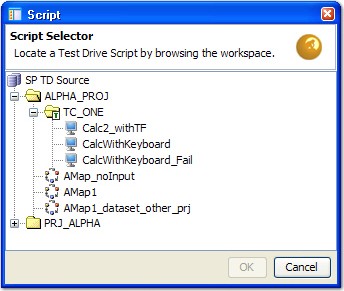
The items available depend upon the ODBC Connection that was specified.
- Select the wanted script or action map and
click OK to close the dialog. Note: When you are working with action maps, tracked fields are not supported, but input data sets are.
If the selected script or action map includes variables, they are displayed in a grid under the Values tab.
These variables can be edited within the test action, and tags can be inserted from the menu for any of the fields.
- Double-click a field to edit it. Then, right-click
in the active field to open the menu. Note: Any variables that are modified in the test action are modified in the TestDrive database.
- Under the Store tab you can specify whether any of the variable data from the script are stored into tags.
- When finished editing the test action, click OK.
When the GUI Interaction test action is executed from the test, HCL OneTest™ API launches TestDrive and execute the selected script or action map. The results of the run are displayed in the console, the same as with any other HCL OneTest™ API test.