Adding a file access to the Physical view
You can bind a File transport to a File access resource so you can connect to and consume files from, or publish new files to a host. To add a File access resource to the Physical view of the Architecture School perspective, use the General menu.
Click to configure access to a host machine in a physical network.
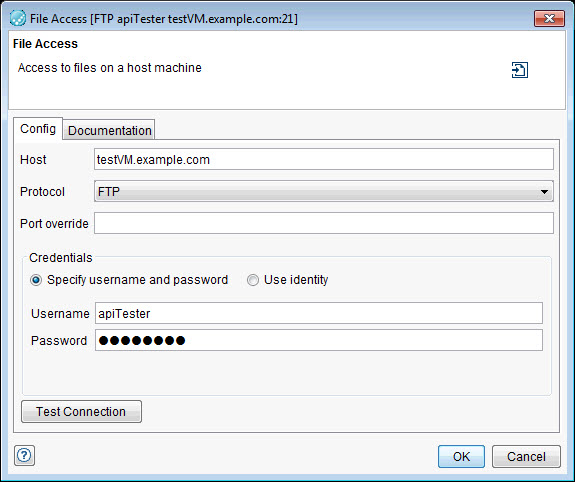
| Field | Description |
|---|---|
| Host | The host name or IP address of the host machine. |
| Protocol | The protocol used for the connection. You can select between FTP and SFTP. The FTP protocol helps in transferring files between computers over a network. The SFTP protocol also performs the same task but over a secure shell (SSH) network. |
| Port Override | The port to connect to. If no value is set, SFTP connection defaults to 22 and FTP defaults to 21. |
| Credentials | |
| Specify Username and Password | |
|
|
| Use Identity | |
| Identity | It is necessary to use an identity when you need to authenticate to a third party. For example, when you monitor a remote log file over SSH. |
You can verify that the connection works by clicking Test Connection.