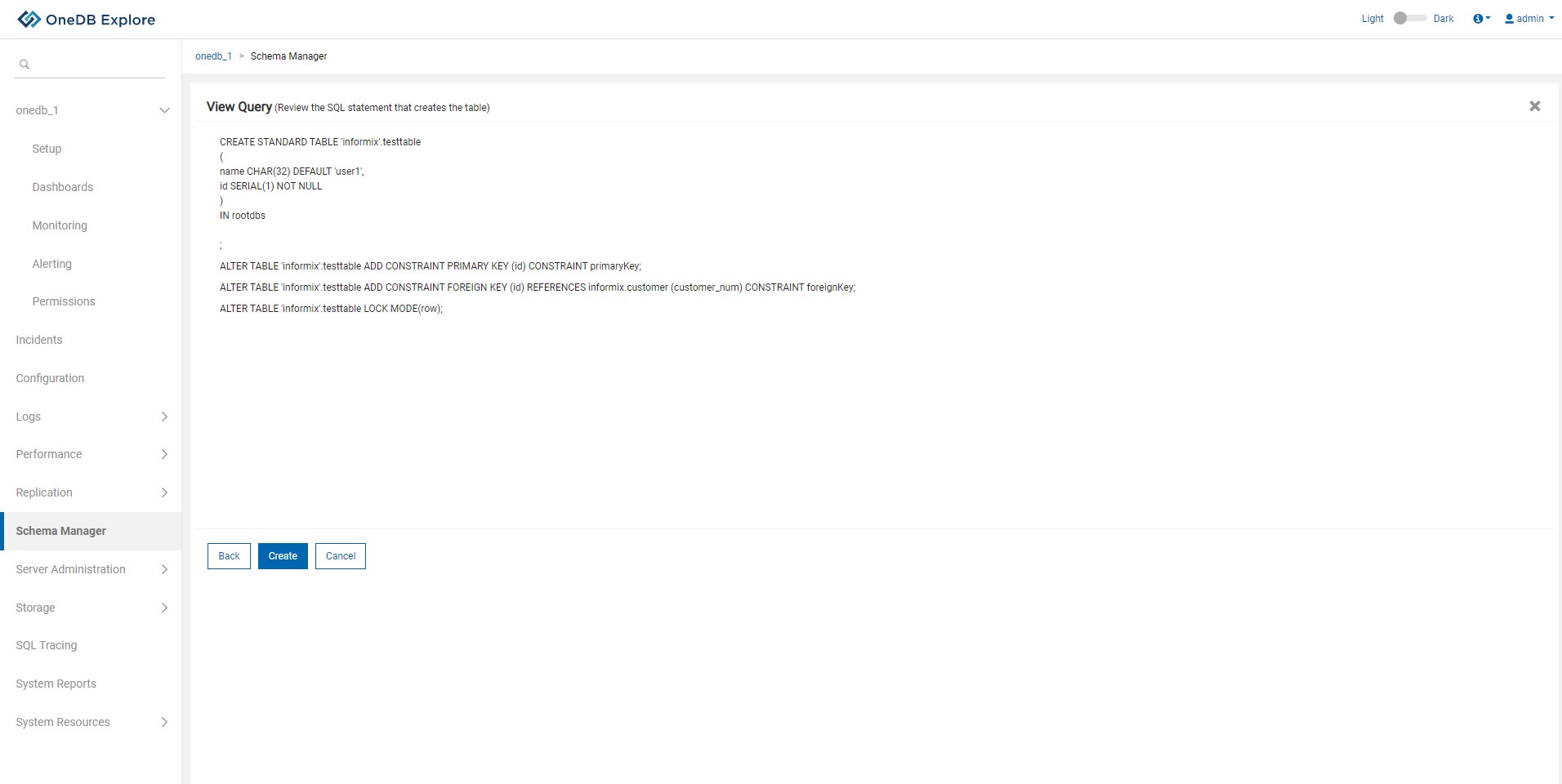Creating a Standard or Raw type table
About this task
This topic explains the steps to create a standard or raw table.
Procedure
- Enter mandatory fields such as Table Name and Table Owner.
- Select Standard(default) or Raw type from Table Type dropdown.
- Click on Add Column for adding columns to the table.
- To cancel Create Table operation click on Cancel button.
-
Next button will be enabled after user is done adding columns to the table.

- By clicking on Add Columns button pop up will appear to add column details.
- Enter values for all mandatory fields(*).
- To give a constraint on any column, click on Column Check Constraint checkbox.
- Multiple columns can be added using the same pop up.
-
To go back to the main screen, click on Close button or cross icon in the
upper right corner.
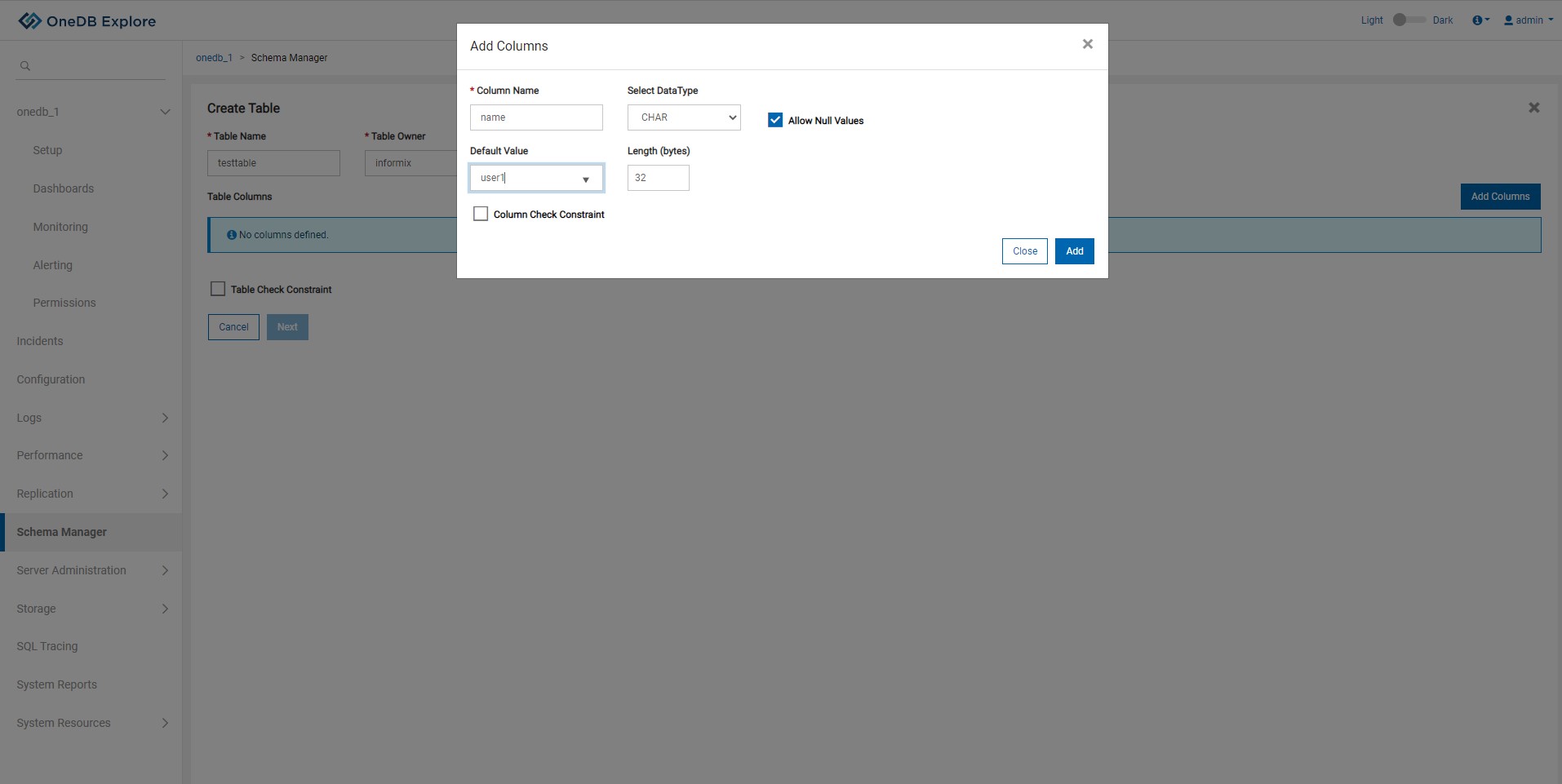
- Once columns are added, user can view, edit, delete any of the columns.
- Table level constraint can be added on this screen by clicking on Table Check Constraint checkbox.
-
Once details related to the columns are finalized, clicking on Next button takes
user to add constraint page.
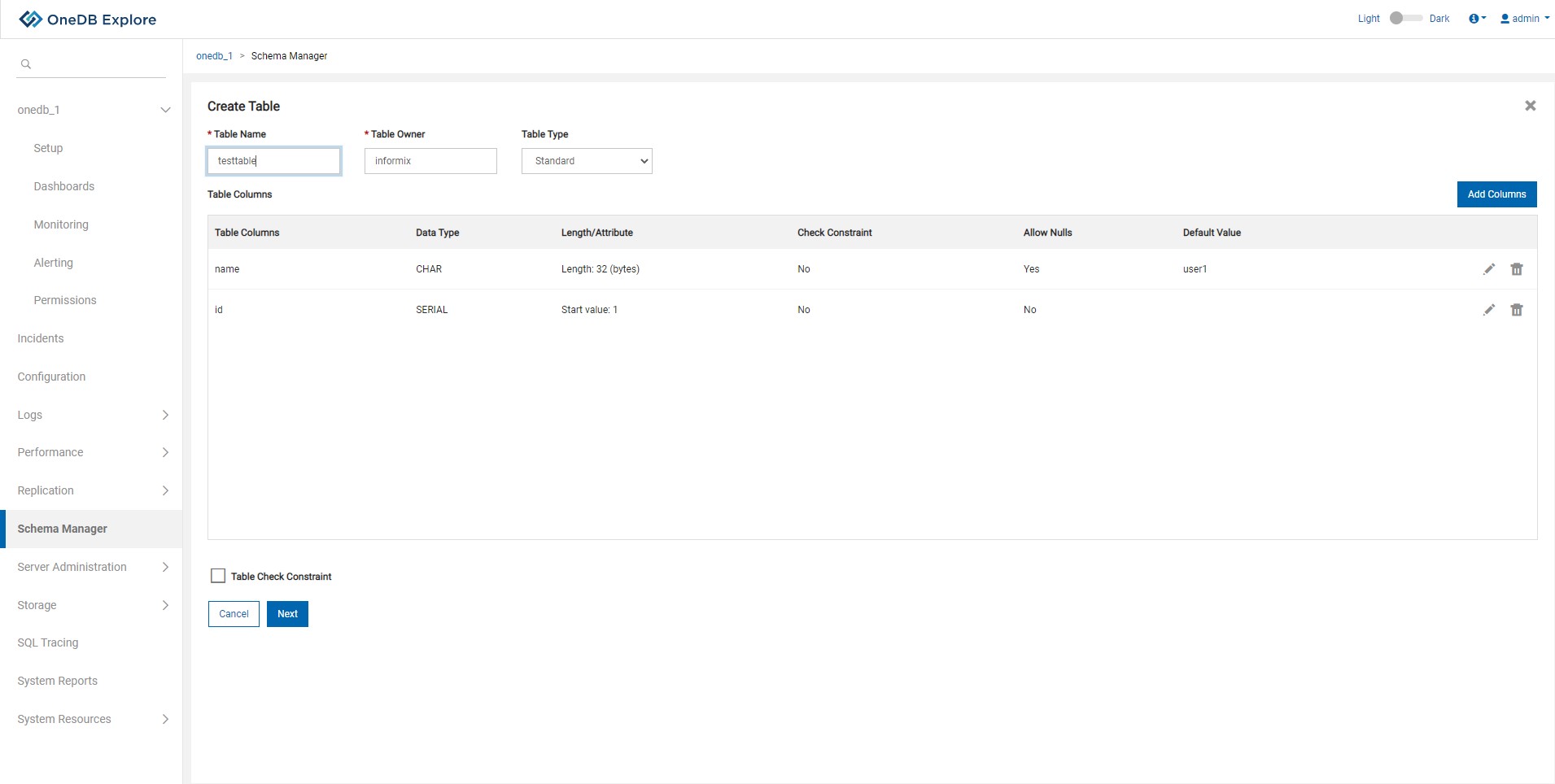
- This screen is for adding a constraint like primary key, foreign key, unique key to a table.
-
To assign primary key to a table, give Primary Key Name & select Primary Key
Columns.
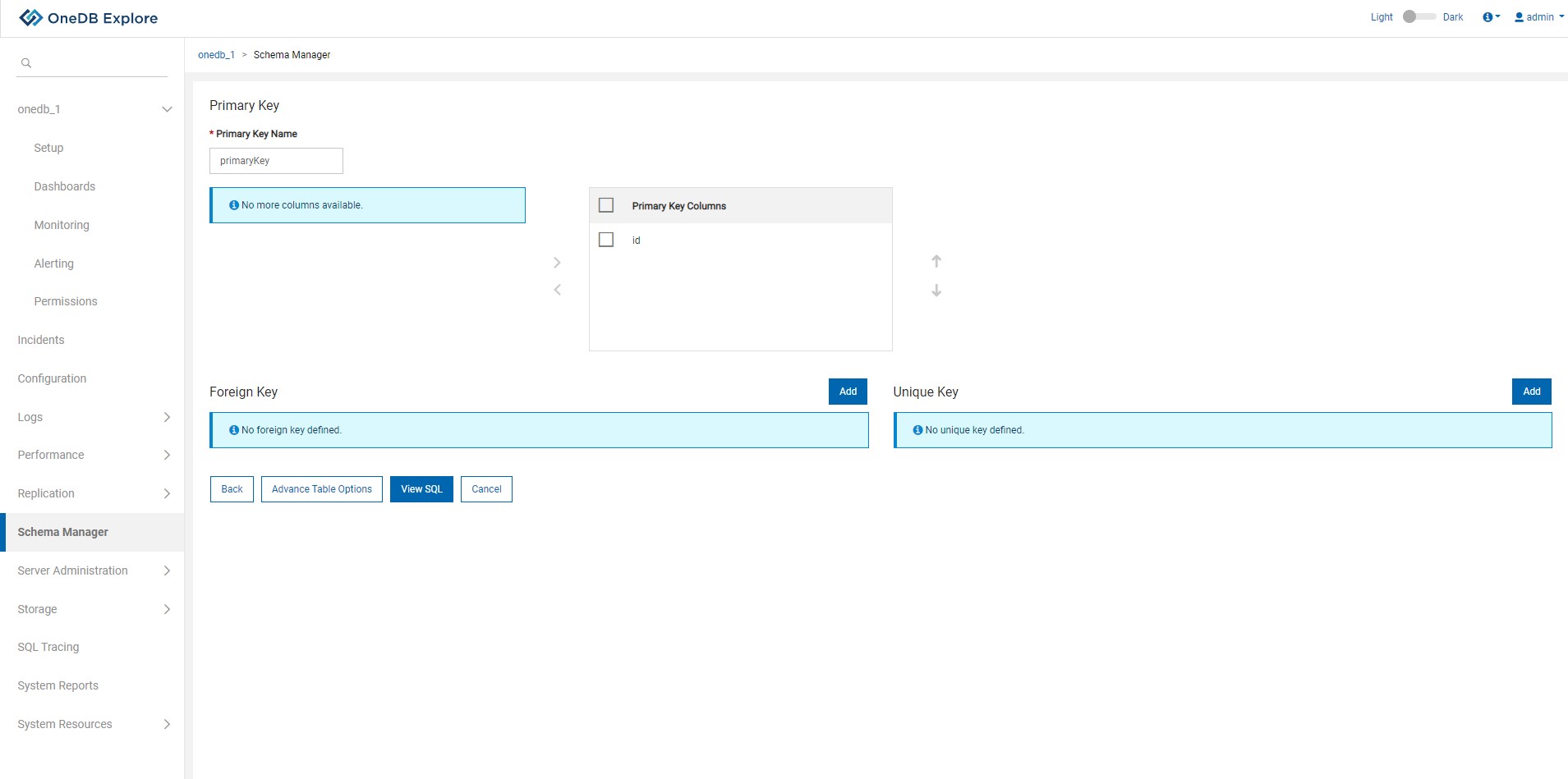
- To add Foreign key constraint, click on Add button in Foreign key section.
-
To assign a foreign key for a table, give Foreign Key Name & map Referenced
Column with Table Column.
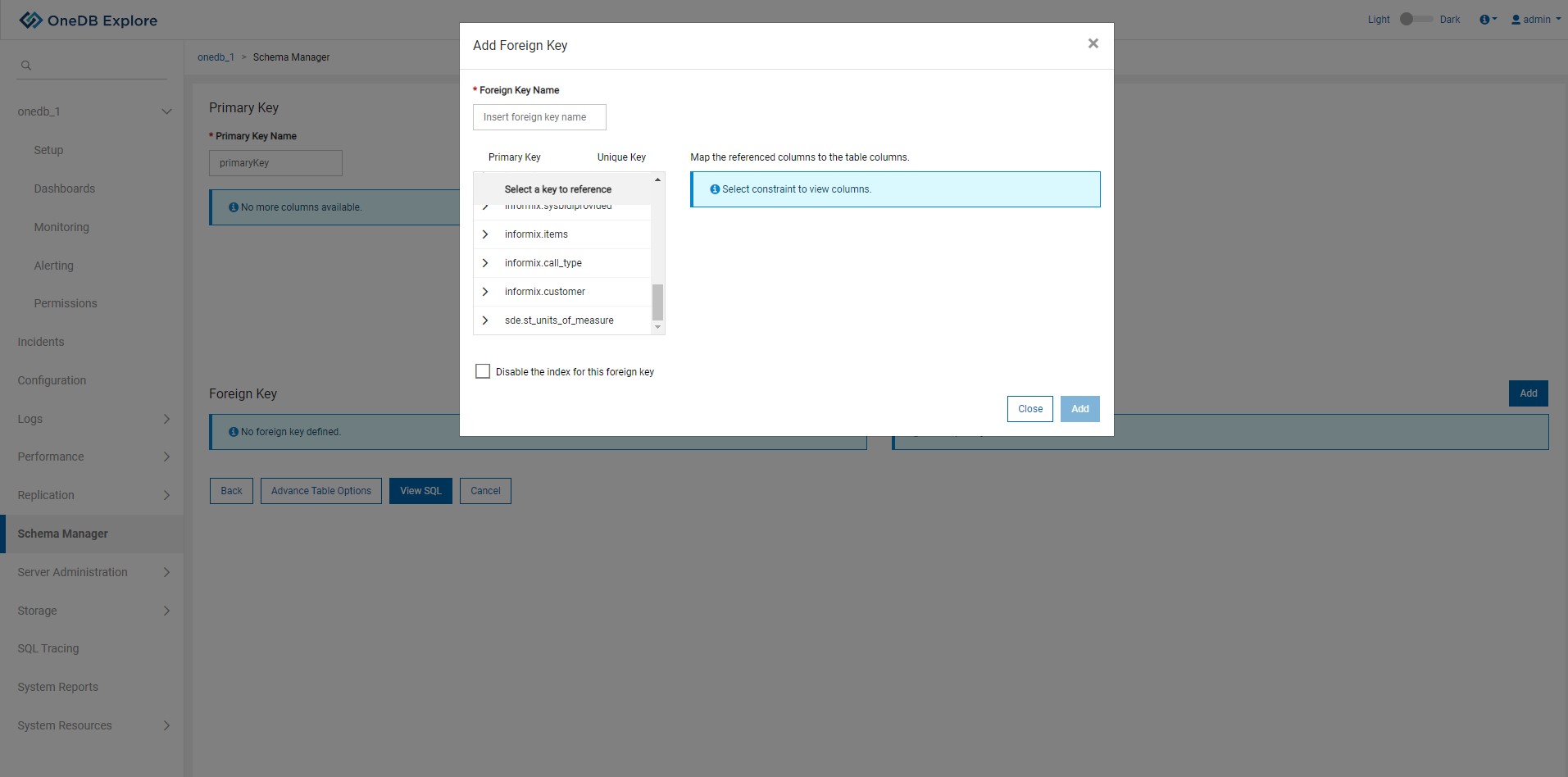
- To add a Unique key constraint, click on Add button in Unique key section.
-
To assign a unique key for a table, give Unique Key Name & select Available
Columns from the list. This will enable the Add button.
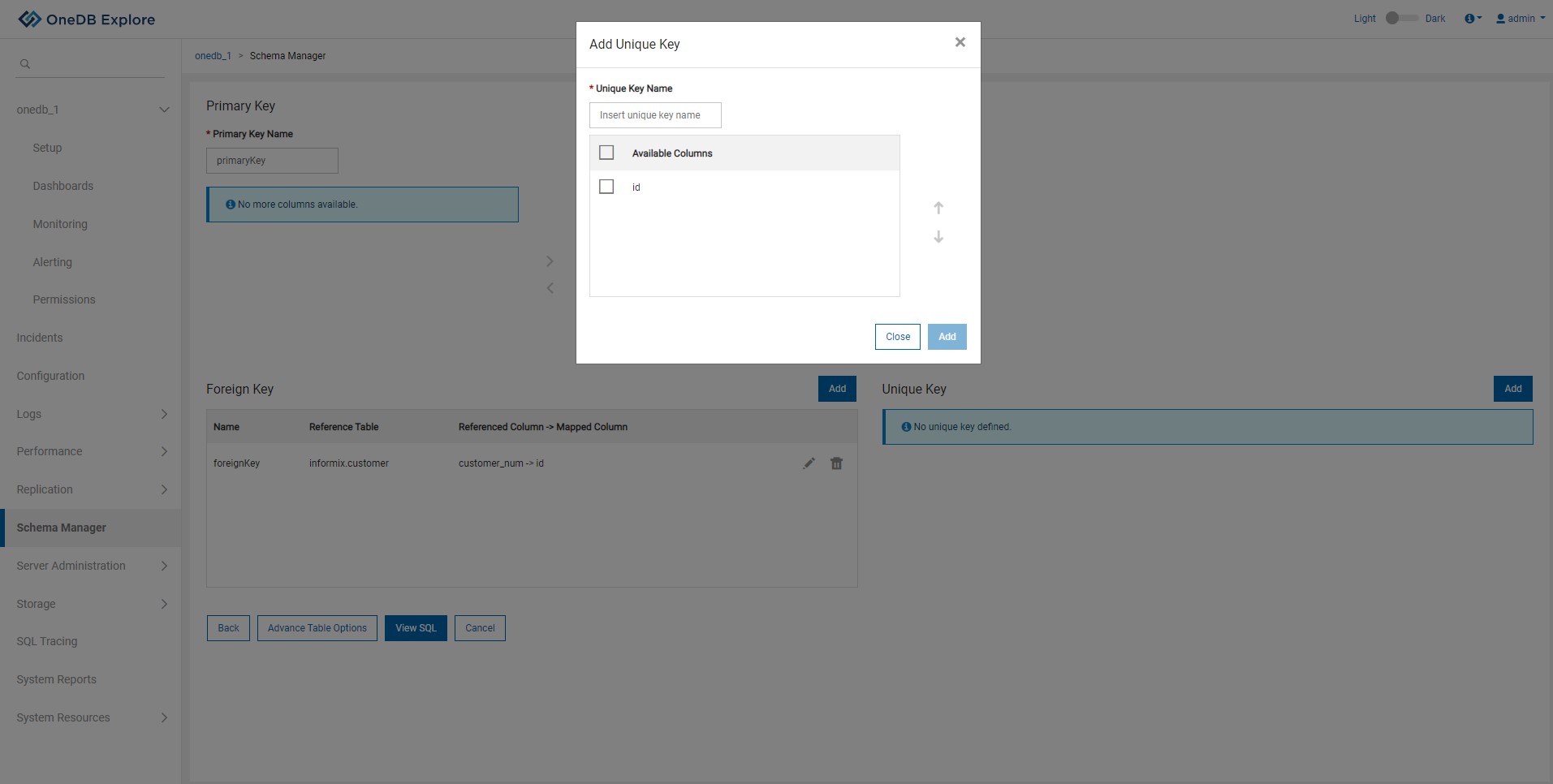
- Once constraints are added user can go to either View SQLor Advance Table Options
-
Modify advance table level options using the screen given below. For example, changing lock
mode, storage scheme, update statistics, etc.
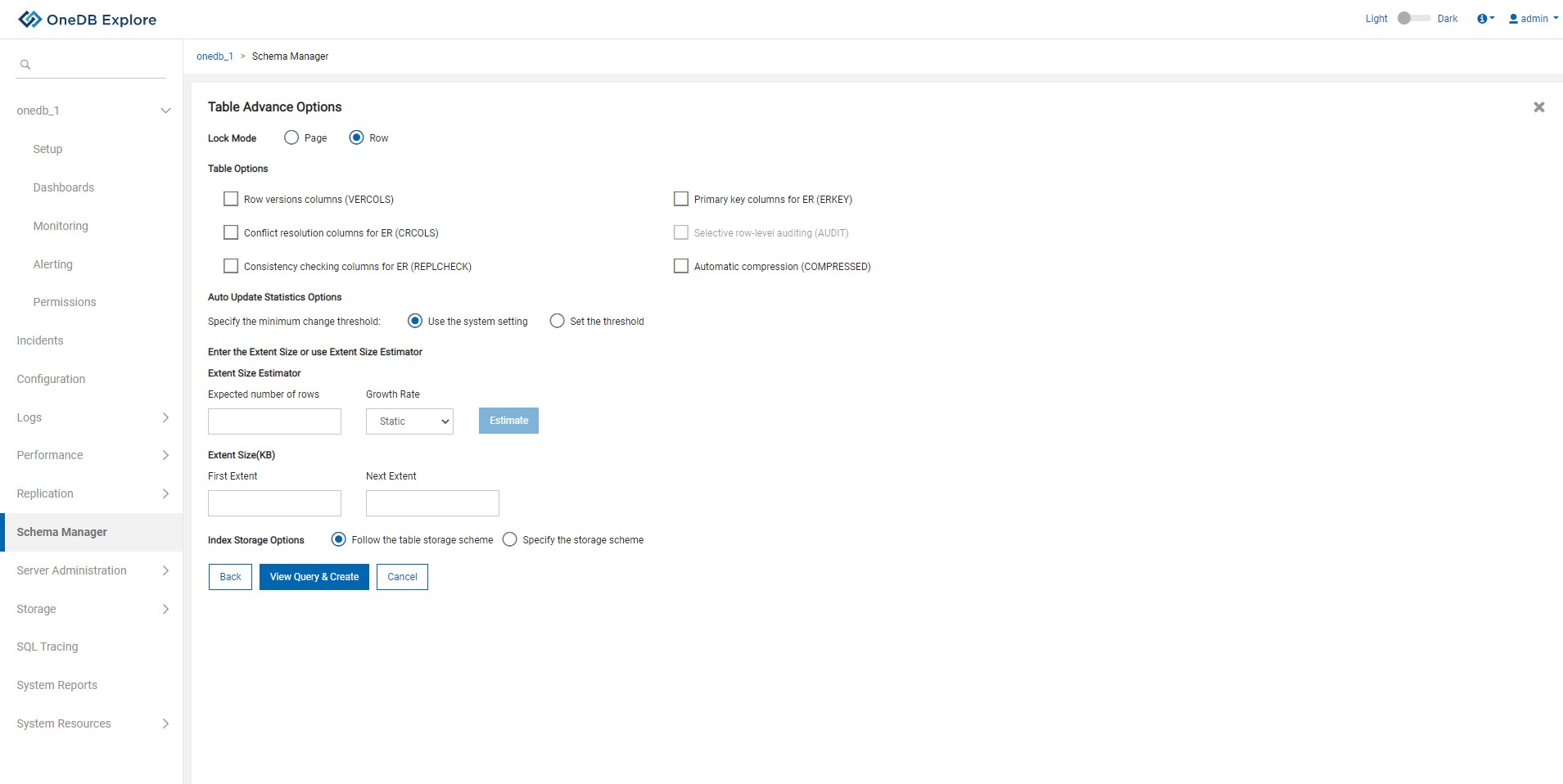
- Once advance table option are set, click on View Query & Create button to view SQL query for creating the table.
- After clicking on View Query & Create button from Advance Table Options or on View SQLbutton from Add Constraints screen, user will be able to view 'create table' query as shown in the screen given below.
- Click Create button to create the table.
- If table is created successfully, information status message will be shown and user will be taken back to Schema Manager page.
- If table creation fails, error status message is displayed and all the create table related queries will be rolled back.
-
To go back to modify any properties click Back button and to cancel the operation of
create table click on Cancel button.