OneDB Client SDK (CSDK) installation and configuration
About this task
Following steps are based on the assumption that you already have OneDB CSDK installer with you.
Procedure
- Once you extract the installer, you will see file “installclientsdk.exe” file.
- Double click in the installclientsdk.exe file to start the installation. Depending on the privilege level of your machine for the given user, you may have to run installclientsdk.exe as “Run as administrator”.
-
Click “Next”.
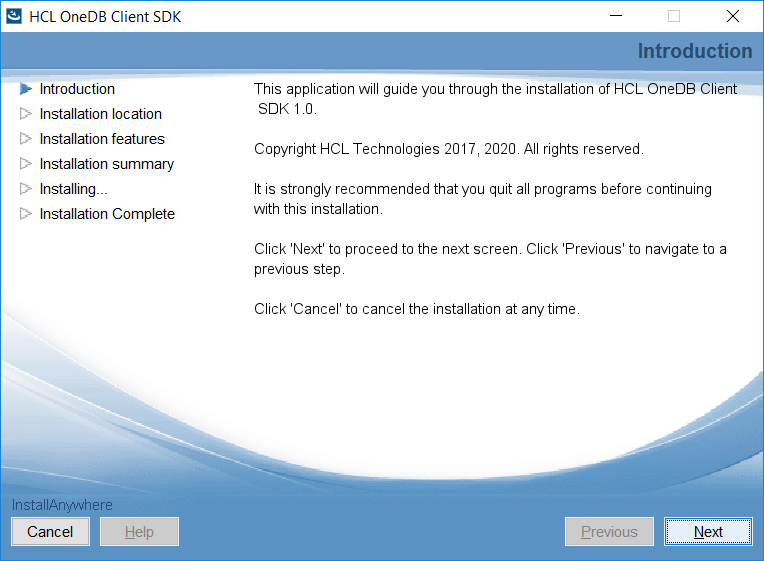
-
Review the license Information. Choose “I accept…” radio button and press
“Next” to proceed.
.png)
-
In the next window (below), provide the folder location to be installed and
press “Next”
.png)
-
In the next window (below), press “Next”, and install all APIs of CSDK.
.png)
-
Click Install
.png)
-
Click on “Done” as it prompts for successful installation.
.png)
-
Post successful installation, you can go to “Start Program/Windows Symbol” at
the bottom left corner of your computer and you can browse to see below list
under “HCL OneDB Client SDK 1.0” menu.
.png)
- In the above step click on “Setnet”, Setnet is utility to set OneDB Client environment variables and OneDB Server configuration details. Once you invoke “Setnet”, Go to “Server Information” tab and provide required information for your OneDB Server instance as mentioned below. Click on “Make Default Server” followed by “Apply” and “OK”. Check the version of OneDB Client SDK installed using “esql -V” & "esql -version"
-
Using the “System Environment” of Windows, you should set environment
variables:
.png)
- INFORMIXDIR (PATH where OneDB CSDK is installed)
- INFORMIXSERVER (OneDB Server instance name)
- INFORMIXSQLHOSTS (OneDB Server connection end point information)
- PATH (add %INFORMIXDIR%\bin)
-
Once above environment variables are set, Open the command prompt of Visual
Studio 2017 (or later) and cross verify the environment set by running “set
INFORMIX” command. Followed by “which esql” (this output will ensure PATH is
correctly set). Followed by “esql -V” and “esql -version” commands. These
commands output provides the version information of OneDB Client SDK. Refer
below command prompt for the commands executed and its results.
.png)