Creating a mail merge scenario
Notes now provides the ability to send personalized emails to large groups.
About this task
- Create an excel spreadsheet.
Each column represents an aspect of the email body that will be personalized; each row should specify every user receiving the email and their personalized information.
- Save the excel file.
-
In your Mail view, select .
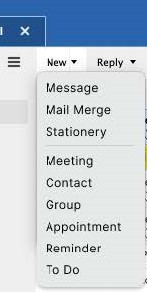
-
In the dialog box, select your excel file:
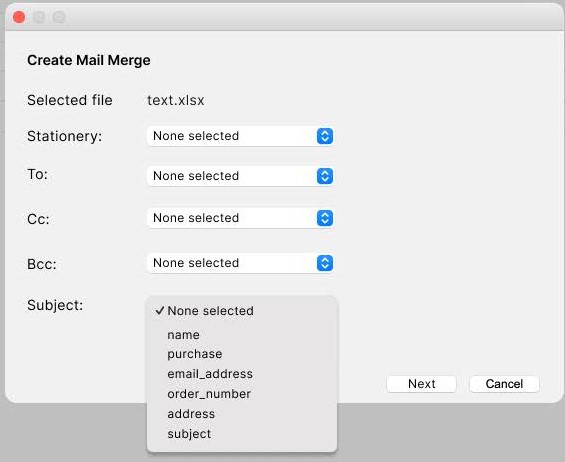
-
Provide the addresses of users who will receive this mail.Note: The stationery drop-down menu is based on the names of the stationery the user has. If the user selects None selected, the Mail Merge is created from a new memo.
-
In Subject, the drop-down menu on the first row of each column in the spreadsheet.
-
Click Next. The dialog box closes and the user is now in Mail Merge mode, where they can edit the mail manually.