Customizing the table views
Customize a table view in the HCL Launch application by hiding or showing, and reordering of the table columns.
About this task
Procedure
- Open the tab for which you want to customize the table view.
-
Click Customize Display.
A list of table columns is displayed. The following screenshot displays an example of table columns:
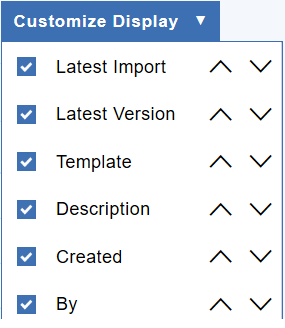
By default, all columns are enabled.
- Hide a column by deselecting the column name.
- Reorder a column using the up and down arrow icons.
Results
Note:
- The changes are saved in a cookie and persist when you reopen the tab.
- At least one column is non-customizable. Generally, it is the Name column.