Fields in the Connection Document - 2
See the following tables for descriptions of the connection document fields.
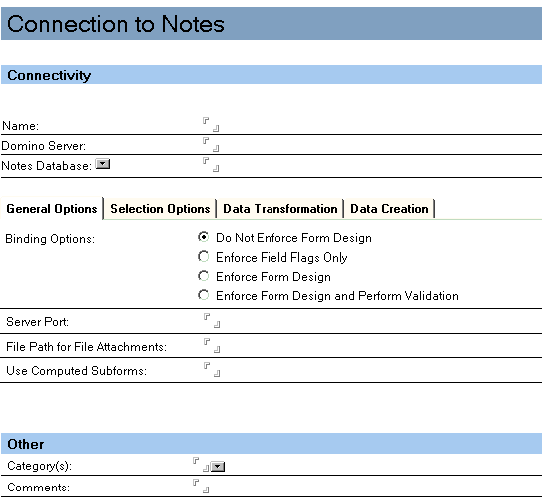
Connectivity
The Connectivity options are described as follows.
| Field |
Description |
|---|---|
| Name |
Specifies a unique name that identifies this connection. The maximum number of characters allowed is 255. Commas are not allowed. |
| Domino® Server |
Specifies the name of the server where the Notes® database identified by this connection is located. Leave this field blank if the database is to be accessed locally. |
| Notes® Database |
Specifies the file path and filename (*.nsf) of the Notes® database identified by this connection, relative to the Notes® data directory. For example, to access C:\notes\data\orders.nsf, enter orders.nsf in this field. |
Connection Options
These advanced options extend the capabilities of HCL Enterprise Integrator (HEI) to take advantage of specific Notes® data structures and design elements. The options let you specify, for example, view-based selection criteria that manage the hierarchical structure of Notes®. Connection Options also permit you to define data translation and manipulation. The options are divided into the following groups:
- General Options
- Selection Options
- Data Transformation
- Data Creation
The fields in each of these sections are described as follows.
General Options
The General Options can apply to the source or destination database, depending on whether the connection is used by the activity as the source or target connection.
| Field |
Description |
|---|---|
| Binding Options: Do Not Enforce Form Design |
Specifies that the activity not execute any Notes® form and field-related formulas. Computed fields, such as the current date, are not computed. |
| Binding Options: Enforce Field Flags Only |
Specifies that the activity set all field flags as defined in the form but not execute any formulas. As a result, special types, such as reader and author fields, are assigned in new documents as indicated in the form. This option avoids the overhead of computing field formulas. |
| Binding Options: Enforce Form Design |
Calculates all field-related formulas (default value, input translation, and computed field) as part of the activity. This option may cause slower data transfer as a result of formula calculations. This option does not execute @ function names that begin with db. It does enable field flags. |
| Binding Options: Enforce Form Design and Perform Validation |
Calculates all Notes® field-related formulas (default value, input translation, and computed field), and invokes all Notes® field validation formulas which ensure that the data is within the parameters for the field in the Notes® form. Any field validation errors are recorded in the activity log. |
| Server Port |
Specifies the name of the port to use when dialing a server remotely. |
| File Path for File Attachments |
Specifies the directory where file attachments are stored if the option "Extract File Attachments is selected." If no path is specified here, file attachments are copied to the current directory. |
| Use Computed Subforms |
To support computed subforms, list all of the subforms to include here. All fields in these subforms will be considered to be part of the form and appear in the mapping dialog box in the activity. This field is disabled if anything other than "Do Not Enforce Form Design" is selected. For information about how to use computed subforms and enable form design, see the "Considerations" section later in this chapter. |
Selection Options
The Selection Options section is used to configure the document level options used by the activity. These are used to limit the documents that the activity selects from the source. Several options can be combined, but the filtering is cumulative. A document must satisfy all options to be selected. These options can apply to the source or destination database, depending on whether the connection is used by the activity as the source or target connection, and apply to the creation of a result set.
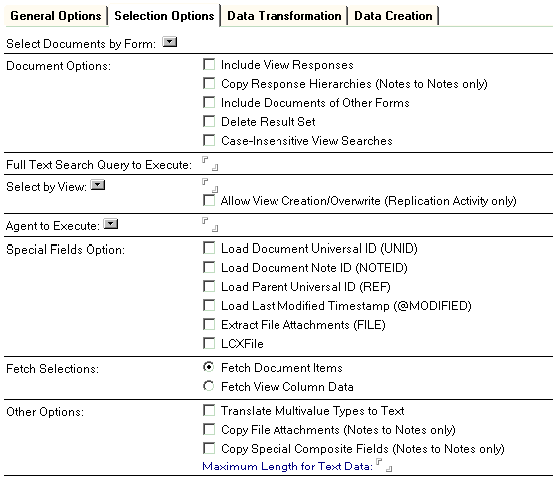
| Field |
Description |
|---|---|
| Select Documents by Form: |
Enables you to select a form from the database specified in the "Notes® Database" field in the Connectivity section of the connection document. This option enables you to select a form from the database specified in the "Notes® Database" field in the Connectivity section of the connection document. When you click this option, a Form Selection page opens. Click a form from the list and then click OK on the Form selection page to display that form name and open the Fields to use the From Form option. Fields to Use From Form: Once you select a form, the fields contained on that form are displayed. Check the field names that you wish to use. Note: Any
field selection here is ignored when this connection is used in a
Replication activity. To tailor field selection for replication, explicitly
map the fields in the Mapping section of the Replication activity
document. |
| Document Options: Include View Responses |
Includes response documents of any parent document that is used in a view. This option cannot be used along with the option "Copy Response Hierarchies". When used in a Notes® to Notes® transfer, the result in the destination database is not hierarchical and all documents are copied at the same level. |
| Document Options: Copy Response Hierarchies (Notes® to Notes® only) |
This option ensures that response documents retain their hierarchical relations to the parent document. This option cannot be used with the option "Include View Responses." To use this option from an activity with manual field mapping, add a field LCXHIER to both field lists (this is not necessary for automatic field mapping by name or position). |
| Document Options: Include Documents of Other Forms |
By default, the documents in a result set are restricted to those associated with the source form identified as the metadata in the activity document. Use this option to include documents of all forms in the result set, filtering them through the source form. Note: If the option "Fetch View Column Data" is
used for selection, this option is required and will be automatically
selected. |
| Document Options: Delete Result Set |
This option applies only when a Notes® database is the source. Deletes documents from the source Notes® database before transfer. As a result, the documents don't show up on the destination database and are deleted from the source. To delete the source result set after a transfer, follow a regular transfer activity with an activity that deletes the result set. Identify the second activity as a dependent activity of the first. This option only affects document selection through an explicit Notes® formula, such as a Direct Transfer activity or the LC LSX Connection.Execute method. It does not affect generic selection such as done by Replication activities. This option applies only when a Notes® database is the source. It has no effect when the connection document is used to connect to a destination. |
| Document Options: Case-insensitive View Searches |
Makes view searches case-insensitive (they are case-sensitive by default). An example of where to use this is in timestamp replication with the case-insensitive string comparison option, where case-insensitive searches are needed in Notes®. |
| Full Text Search Query to Execute |
The full text query that you enter here is executed against the current result set and only the resulting documents (those that contain the searched text) are used by the activity. The query is executed on the result set produced by either the command statement in the activity or the View to Use for Selection entry, plus any defined agent to execute. The database selected in the connection document must be indexed and a view must be selected in "View to Use for Selection" to support this option. This option only affects document selection through an explicit Notes® formula, such as a Direct Transfer activity or the LC LSX Connection.Execute method. It does not affect generic selection such as those done by Replication activities. |
| Field |
Description |
|---|---|
| Select by View: |
Click to select an existing view from the Notes® database name specified at the top of this form or type in a new name if that view does not exist in the database. If the name of an existing view is entered, the documents appearing in that view will be selected by the activity. This option replaces and ignores any command statement specified in the activity. By default, only top-level documents are included, although other options allow the view contents to be altered. Documents not in the view are ignored. When used with ordering or timestamps in Replication activities, this field indicates the name of the view to use for these operations. When performing primary key replication, supplying a view name can improve performance by not requiring the database to be re-indexed with every activity run. When no view is specified, a temporary view is still created and an event is logged suggesting use of a permanent view name. Note: If you use this
option with a Direct Transfer activity that contains a Select Statement
and choose a view as the source, the Select Statement in the Direct
Transfer activity will be ignored. When the view is the wrong format or doesn't exist, checking the "Allow View Creation/Modification (Replication Activity Only)" option allows the activity to create or overwrite that view in its own format. This option overwrites the view when modifying an existing view. Allow View Creation/Overwrite (Replication Activity Only) -- This option allows the activity to modify or create the view if it doesn't already exist or doesn't have the proper formatting. It is required for timestamp replication when a view is specified. This option is only available for Replication activities. If this form's Document Option "Case insensitive view searches" is selected, then the view columns will be set to sort case-insensitive. Note: When you use a permanent view to support
keyed searches, such as those used by Replication activities, and
an existing view needs to be altered (as is always true for timestamp
replication), that view will be deleted and a new view will be created. When running a Polling activity, entries in the trigger statement field are not operational if you have selected a permanent view for the connection. |
| Agent to Execute: |
Enables you to choose an agent name from a resultant list. The agent specified will further refine the documents selected. The agent is executed on the result set produced by the command (or selection) statement in either a Direct Transfer activity or a Command activity. Note: This option is only valid
if the connection will be used in a Direct Transfer or Command activity. |
| Special Fields Options: Load Document Universal ID (UNID) |
Appends a virtual field named UNID to the result set. This field will fetch the Universal Note ID for each document. |
| Special Fields Options: Load Document Notes® ID (NOTEID) |
Appends a virtual field named NOTEID to the result set. This field will fetch the Note ID for each document. |
| Special Fields Options: Load Parent Universal ID (REF) |
Appends a virtual field named REF to the result set. This field will fetch each document's parent Universal Note ID, which is used by Notes® to maintain response hierarchies. |
| Special Fields Options: Load Last Modified Timestamp (@Modified) |
Appends a field "@Modified" to the result set, which contains the Notes® implicit document timestamp. Select this option on the relevant Notes® connection and specify it as a Timestamp in the Replication activity to use Notes® implicit timestamps in replication. This prevents having to use additional Notes® Timestamp fields. |
| Special Fields Options: Extract File Attachments (FILE) |
Appends a virtual field named FILE to the result set. FILE contains file names of all attachments in a document and extracts files to disk. The directory for file extraction is the current directory or the one specified in the "File Path for File Attachments" field in the General Options section of the Notes® connection document. While this option copies file attachments on a Notes® to Notes® transfer, the "Copy File Attachments" option is more efficient for this purpose because it does not write to files. |
| Special Fields Options: LCXFile |
Appends a virtual field named LCXFile to the result set. |
| Fetch Selections |
Specifies how fetching is to be performed. Choose one of the following options.
Note: The Fetch View Column Data option retrieves text data
only. |
| Other Options: Translate Multivalue Types to Text |
Transfers the contents of multivalue types Text List, Number List, and Datetime List as Text. This is useful when the destination database cannot accept a multivalue's default binary type. |
| Other Options: Copy File Attachments (Notes® to Notes® only) |
Copies any file attachments associated with transferred documents; regardless of whether the fields are mapped or not. If this option is not selected, transferred file attachments will appear as icons only in the target. To use this option from an activity with manual field mapping, add a field LCXFILE to both field lists (this is not necessary for automatic field mapping by name or position). |
| Other Options: Copy Special Composite Fields (Notes® to Notes® only) |
Copies any composite support fields associated with transferred documents. This includes the fields, links, and fonts to return full fidelity of composed data. To use this option from an activity with manual field mapping, add a field LCXCOMP to both field lists (this is not necessary for automatic field mapping by name or position). |
| Other Options: Maximum Length for Text Data |
Signals HEI to use this length as the maximum for Text type fields. This option is often used when a metadata is being created in a relational database and text lengths and types are important. The default text length is slightly under 64KB. If the "Truncate Data When Necessary" option is set in the activity document, HEI truncates the text field to the maximum length indicated here before transfer. If the Truncate Data option is not checked, any record with one or more fields greater than this limit is not transferred, and HEI logs the error "Data overflow." |
Understanding Destination Column Data Types
To use any of these options with transfers to a database other than Notes®, you must already have columns available in the destination metadata. The columns are added as the last columns in the metadata (one for each of the fields in the order listed as follows).
Some Notes® connection options add a special field to the result set. This field is automatically handled by a Notes® target, but must be explicitly defined in a non-Notes target. When using HEI Replication between two Notes® databases, these options must be selected in parallel, for both the source and target connections, to properly map within the Replication activity.
| Database Column Type |
Data Type |
|---|---|
| UNID |
Binary BLOB(16) |
| NOTEID |
INT |
| REF |
Binary BLOB(16) |
| FILE |
VARCHAR or BLOB |
| @Modified |
DATETIME or TIMESTAMP equivalent |
Data Transformation
The Data Transformation section provides options for executing formulas to transform data.
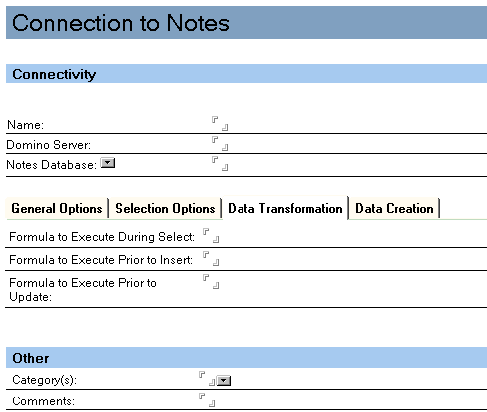
The following table describes the Data Transformation options.
| Field |
Description |
|---|---|
| Formula to Execute During Select |
Enter the Notes® formula that will execute just after the data is fetched. The data is altered as part of the fetch/select operation. This applies when the connector is used to connect to the source database. |
| Formula to Execute Prior to Insert |
Enter the Notes® formula that will execute just before the selected data is inserted into the target. The data is changed as part of the insert operation. This applies when the connector is used to connect to the target database. |
| Formula to Execute Prior to Update |
Enter the Notes® formula that will execute before the data in the designated target is updated. The transformation will take place as part of the update operation. This applies when the connector is used to connect to the target database. |
Transformation formulas should be prefixed with "select @all;". For example, to assign a field value, enter the formula <select @all; FIELD NewField := "New Value";>.
Data Creation
The Data Creation section provides options for managing data creation with the Notes® database during processing of any activities associated with the connection.
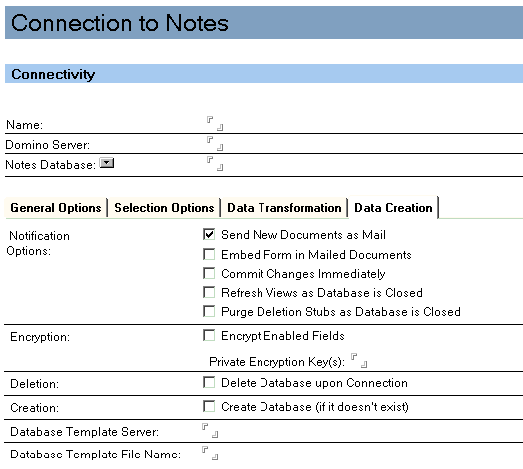
The following table describes the Data Creation options.
| Field |
Description |
|---|---|
| Notification Options: Send New Documents as Mail |
Sends inserted documents as mail rather than saving to a Notes® database. The transferred records must contain a field named SendTo containing a valid address. For sources that support SQL, this field can be selected as part of the SQL SELECT clause in the statement of the activity document. Example syntax is shown as follows: select column1, column2 from table where SendTo="name@email.com" |
| Notification Options: Embed Form in Mailed Documents |
Embeds the form in documents sent as a result of using the "Send New Documents as Mail" option. Use this option when the recipients of the mail will not have the relevant form in their mail database. |
| Notification Options: Commit Changes Immediately |
This option commits each change to the Notes® database immediately. The default behavior is to commit all changes at database close. This option can slow down performance. |
| Notification Options: Refresh Views as Database is Closed |
Reflects the database changes in the databases views at the end of the transfer or replication process when the destination database is being closed. This option causes view refresh to occur as part of the transfer rather than to occur when the user next opens the view. |
| Notification Options: Purge Deletion Stubs as Database is Closed |
Use this option to clear all deletion stubs from the Notes® database when disconnecting. It is strongly recommended that this only be used with the option to "Refresh Views as Database is Closed", since once the stubs are deleted, they will not be properly removed from views. Selecting the "Refresh Views" option will remove them before purging. This option cannot be used on a Notes® database with the Notes® replication setting to "Delete documents not modified in the last N days." Doing so will skip the purging and generate an error indicating the conflict. To use this option successfully, the HEI Notes® ID must have sufficient access to the database to enable modification of Notes® replication settings. |
| Encryption: |
Specifies how encryption should occur. Encrypt Enabled Fields -- Encrypts all enabled fields in the form of the target document. Private Encyption Key(s) -- To use private encryption keys (the default is to use the public key), provide one or more private encryption key names, separated by commas or semicolons in this field. These keys must be available on the HEI server. For more information on encryption, see Domino® Designer Help. |
| Deletion: Delete Database upon Connection |
Deletes the database specified in the activity upon connection. This is used together with Creation to delete and then recreate the database prior to population. |
| Creation: Create Database (if it doesn't exist) |
Creates a destination Notes® database to receive the data if a database does not exist. For database creation, you can optionally enter a template server and template file path. This option should not be selected when the target Domino® server is part of a Domino® cluster because the database may be created in an inconsistent state. When the target is a Domino® cluster, create the database using a Notes® client prior to running the HEI activity. |
| Database Template Server: |
The Domino® server containing the template file to be used to create the destination database. |
| Database Template File Name: |
The file path of the Notes® .ntf template file to be used to create the destination database. |