Fields in the LEI Connection Document - 6
This section describes the connection document fields.
Connectivity
The Connectivity options enable you to create a new connection name, specify the full path of the source or destination text file, and specify whether the connection is a source or a target.
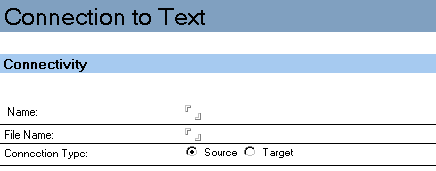
| Field |
Description |
|---|---|
| Name |
Specifies a unique name that identifies this connection. The maximum number of characters allowed is 255. |
| File Name |
Specifies the path of the source or destination text, for example on Microsoft™ Windows™, C:\data\datafile.txt. When using long filenames, include the filename as is (with any embedded spaces). Do not use quotation marks in the filename since they will be considered part of the filename. |
| Connection Type |
Specifies whether the connection is a source or target. |
Text Specifications
The Text Field Specification describes either the input or output data, depending on whether you are defining a source or destination form.
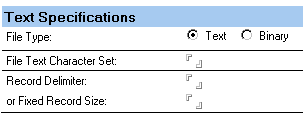
| Field |
Description |
|---|---|
| File Type |
Specifies the type of file you are describing in this form. The choices are listed as follows.
By default, the Lotus® Connector for Text processes files in text mode. Text mode translates each carriage return/line feed combination to mean a new record. In certain circumstances, when records are not delimited by carriage return/ line feed combinations, you might want the Text connection to process the data exactly as is with no text mode translations, and would select binary as the file type. |
| File Text Character Set |
If you want to override the default character set of the underlying connector, enter the overriding character set in this field. For example, enter "CP392" if you wish to override the default character set with the CP392 character set. The default character set is the character set that is native to the machine on which you are working. |
| Record Delimiter |
If the data records are variable in length, enter the delimiter you are using. The default is \n, indicating a new line or carriage return. This field is mutually exclusive to Fixed Record. |
| Fixed Record Length |
Fixed-length records are determined by a user-defined decimal value that specifies the actual record length. Variable length records are determined by a user-specified delimiter in character or hexadecimal notation; for example, a carriage return/line feed. This field is mutually exclusive to Record Delimiter. |
Connection Options
The Connection Options section contains the Field Specifications and the Text Options tabs. It provides options for managing data transactions, creating tables, and logging SQL commands.
A Text Connection offers several options that specify how the data should be processed. For example, you can request that the Connection check for a minimum input record size, strip quotation marks from input text or add quotation marks to output text, and skip a specific amount of data before beginning processing.
Field Specifications
When you select the Field Specifications tab, the following option appears.
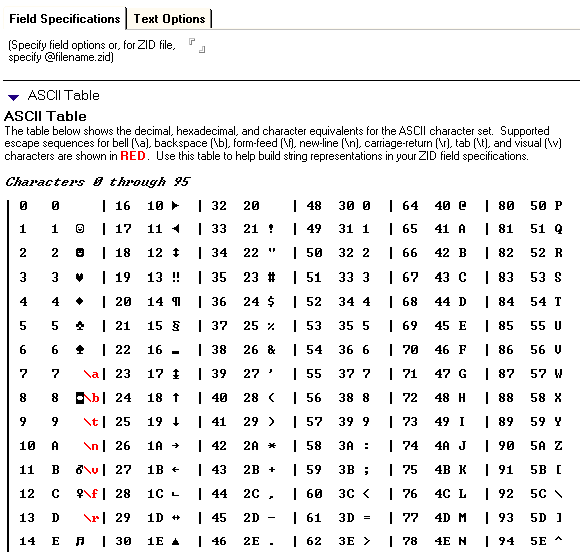
| Field |
Description |
|---|---|
| Specify field options, or for a ZID file, specify @filename.zid |
Either reference the ZID file by name (using the syntax: @filepath\filename.zid) or specify the actual field options. An ASCII table is provided to assist you in creating definition strings. The ASCII table lists the decimal, hexadecimal, and character equivalents for the ASCII character set. Supported escape sequence characters are indicated in red text. Character options for 0-255 are available. |
Text Options - Source
When you select the Text Options tab and then the Source tab, the following options appear.
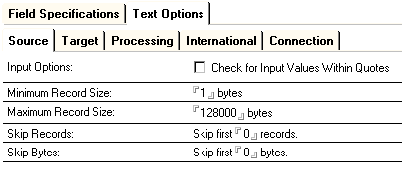
| Field |
Description |
|---|---|
| Input Options: Check for Input Values Within Quotes |
Checking this option places quotes around field values in the output document. Select this option if you want the Lotus® Connector for Text to remove quotation marks that surround input text. If you do not select this option, the Lotus® Connector for Text puts text into the document fields exactly as supplied. |
| Minimum Record Size |
Specifies the minimum record size. Use this option when you need to set a minimum input record length. The default value is 1. A value of 0 indicates that no minimum record length exists. Specifying a value greater than 0 forces the Lotus® Connector for Text to bypass input records that are smaller than the specified minimum. This feature is very useful for bypassing junk records or blank lines that might be present in an input text file. |
| Maximum Record Size |
Specifies the maximum record size in byes. If fields beyond a certain record size should be ignored, enter the largest valid record size here. The default value is 128K. |
| Skip Records |
Specifies the number of records that the Lotus® Connector for Text should skip before it begins processing. This is useful for ignoring header information or extraneous white space at the beginning of a data file. The default is 0. |
| Skip Bytes |
Specifies the number of bytes that the Connector should skip before it begins processing. This is useful for ignoring header information or extraneous whitecap at the beginning of a data file. The default is 0. |
Text Options - Target
When you select the Text Options tab and then the Target tab, the following options appear.
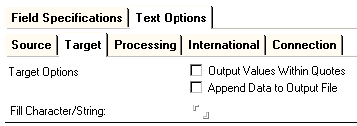
| Field |
Description |
|---|---|
| Output Values Within Quotes |
Selecting this option outputs your data with surrounding quotes. If you do not select this option, the Lotus® Connector for Text outputs the data exactly as it exists. |
| Append Data to Output File |
Selecting this option appends the data to an existing file. If you do not select this option, the Lotus® Connector for Text processes output text as a new file and overwrites any existing data in the file. If you elect to append the data to an existing file, the Lotus® Connector for Text writes the string specified by the record delimiter to the output file before any document processing begins. If the file does not exist, the Lotus® Connector for Text creates one. |
| Fill Character/String |
Specifies the character that you want to occupy unused or whitecap areas in output records. If you do not enter a value, the Lotus® Connector for Text defaults to ASCII blanks. |
Text Options - Processing
When you select the Text Options tab and then the Processing tab, the following options appear.
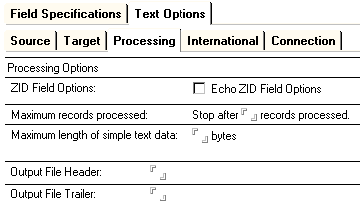
| Field |
Description |
|---|---|
| ZID Field Options |
Echo ZID Field Options -- Enabling this option captures the ZID state values in a log file. See the section entitled "Using Field Options" earlier in this chapter for related information. |
| Maximum Records Processed |
Stop after n records processed -- Specifies the maximum number of records that can be processed by a single activity using this connection. |
| Maximum Length of Simple Text Data |
n Bytes -- Specifies that any record larger than this value will be handled as a composite format binary field. |
| Output File Header |
The text value entered here will appear as the first entry in the output file. |
| Output File Trailer |
The text value entered here will appear as the last entry in the output file. |
Text Options - International
When you select the Text Options tab and then the International tab, the following options appear.
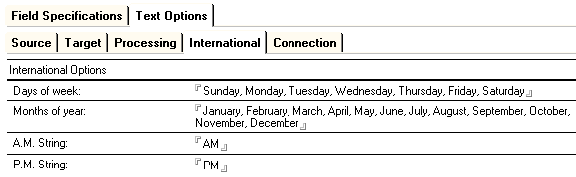
| Field |
Description |
|---|---|
| Days of the Week |
Enables you to enter the days of the week in the expected language of the incoming text file. For example, for a Spanish text file enter Domingo, Lunes, Martes, and so on. |
| Months of the Year |
Enables you to enter the months of the year in the expected language of the incoming text file. For example, for a Spanish text file enter Enero, Febrero, Marzo, and so on. |
| A.M. String |
Enables you to specify the A.M. equivalent term in the expected language of the incoming text file. |
| P.M. String |
Enables you to specify the P.M. equivalent term in the expected language of the incoming text file. |
Text Options - Connections
When you select the Text Options tab and then the Connections tab, the following appears.
![]()
| Field |
Description |
|---|---|
| Format is current string = replacement string. |
Enables you to specify a substitute string for the current string. You can change the definition of fields in your text file by changing the values of the ZID area of the connection. This lets you change the value assigned to the field to something else. |