Running a Web UI test using IBM® Engineering Test Management
Another way to automate your testing is to use IBM® Engineering Test Management. With Engineering Test Management, you can run an individual Web UI test or specify a particular browser to run the test on. You can also accelerate your testing by running the test on all browsers and mobile devices simultaneously or on a selected set of browsers.
About this task
To run a test from Engineering Test Management, you first define a test in Engineering Test Management that includes the path to the Web UI test. You then configure and run the Engineering Test Management adapter that is installed by default when you install HCL DevOps Test UI (Test UI).
Procedure
-
Using the Test Workbench script details page of a Engineering Test Management test script,
associate a Web UI test script with the Engineering Test Management script as shown
below:
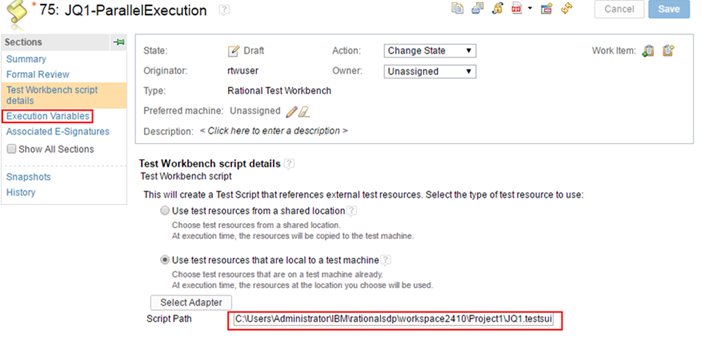
Be sure to specify the value in the Script Path field to be the path to the Web UI test script. For additional details, see Creating a reference to an automated test script on a local test machine.
-
To run the test on a set of browsers or on all browsers and connected mobile
devices, go to the Execution Variables page of the Engineering Test Management test script and
specify the execution variable to pass to the script.
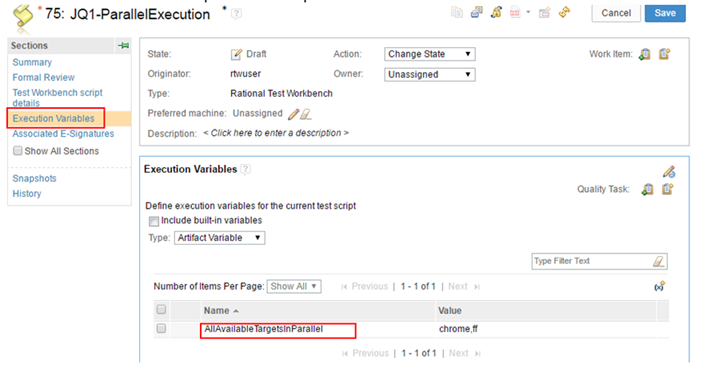
- Save the test and run it using the Engineering Test Management adapter.