Data navigator panel
The home page of Data contains a navigation panel called as the Data navigator panel. The Data navigator panel is a central hub for managing and organizing data definitions and datasets in multiple folders for your project.
Each folder in the Data navigator panel acts as a container for the existing Data definitions or datasets. Therefore, you can navigate and locate specific Data definitions or datasets within a folder of a project easily. Each folder can contain separate sections for the Data definitions or Datasets. You can click a Data definition or a dataset to open and manage the corresponding asset in the Data page for the project.
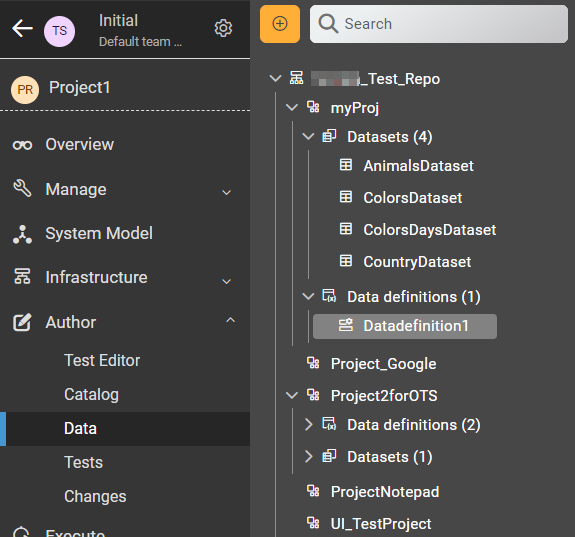
You can perform the following actions from :
| Actions | Descriptions |
|---|---|
| Search | You can search for a Data definition or a dataset in a branch by entering the name of the Data definition or dataset in the Search field. |
|
View |
You can view the contents of a Data definition or a dataset for a selected folder in a project. See Viewing a Data definition and its details and Viewing a dataset. |
|
Create |
You can create a Data definition or a dataset in a project. See Creating an empty Data definition and Creating a dataset. |
|
Edit |
You can modify a Data definition or a dataset when you want to run a test asset with different dataset values. See Modifying a Data definition and Editing a dataset. |
|
Delete |
You can delete a Data definition or a dataset when it is not required in your test environment. See Deleting Data definitions and Deleting a dataset. |
|
Branch selection |
You can view the Data definitions and datasets of a project that are saved in multiple branches of the repository by selecting the name of the branch from the Branch list. When you access the Data definition or dataset page for the first time after adding the repository, the global branch is set to the default branch of the repository. When multiple repositories are added to the same project, the following events occur: |
To conclude, the Data navigator panel provides easy access to projects, Data definitions, and datasets in multiple branches. You can efficiently organize the Data definitions and datasets in HCL DevOps Test Hub (Test Hub).