Saving a Data definition by adding basic generators with their default settings
After you create a Data definition in HCL DevOps Test Hub (Test Hub), you must add the basic generators with their default settings and save the Data definition before you can generate test data.
Before you begin
- Ensured that you are assigned a role as a Project Owner or Tester in the project. See Managing access to the server projects.
- Read information about using Data definitions to fabricate test data. See Overview of data fabrication.
- Created a project in your team space in Test Hub. See Adding a project.
- Added the remote Git repository that contains the test resources to the project. See Adding repositories to a server project.
- Created an empty Data definition that is opened for editing.
Procedure
-
Drag a basic generator from the Catalog panel to the Data
definition.
The basic generator is added as a field in the Data definition.
-
Drag other basic generators from the Catalog panel to the
Data definition to complete the data structure that you want in the fabricated
data.
Do not change any of the fields in the Data definition or the configuration of the basic generators.
For example, if you want to fabricate data about persons with their name, address, phone number, and a unique ID for each name or record, you can drag the Name, Address, Phone, and UUID generators to the Data definition, without making any changes to any of the fields in the Data definition or in the basic generators.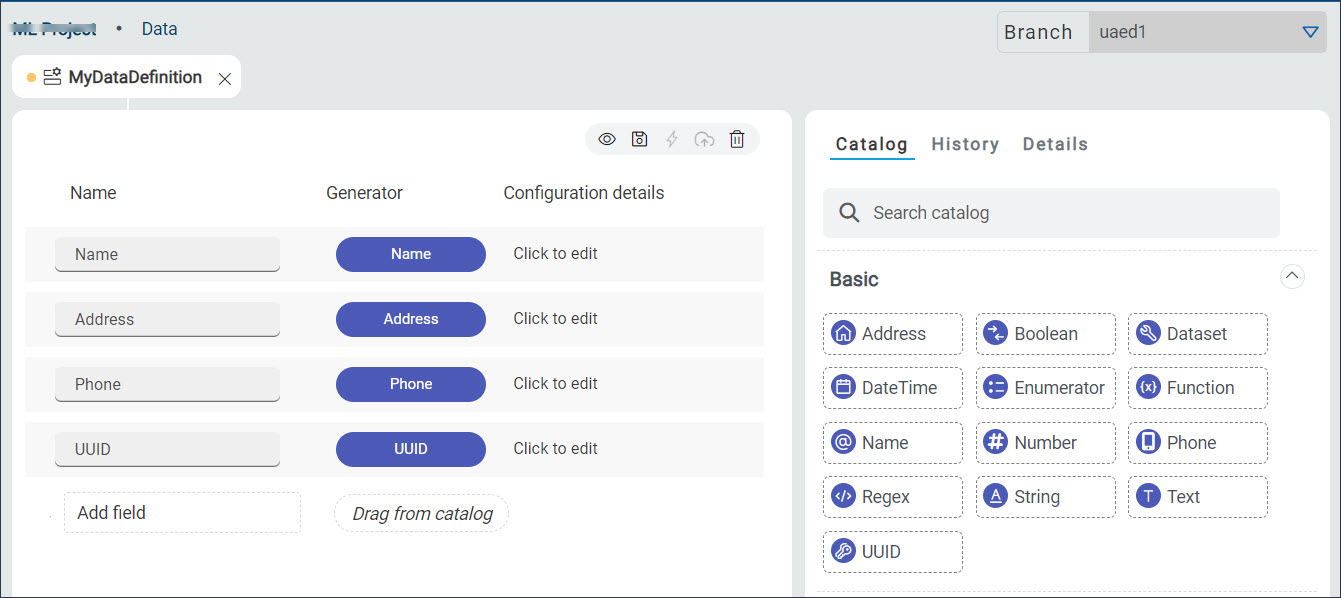
-
Click the Save icon
 to save the changes made to the Data definition or the
Save All icon
to save the changes made to the Data definition or the
Save All icon  to save all changes made to different Data definitions by using
the same Edit branch.
Note: When you edit different files that include datasets or Data definitions simultaneously, you can select your action from the following options:
to save all changes made to different Data definitions by using
the same Edit branch.
Note: When you edit different files that include datasets or Data definitions simultaneously, you can select your action from the following options:To... Do this... Keep your current file open and close the open files on the right.
Right-click, and then click the Close Tabs to right option.
Keep your current file open and close the open files on the left.
Right-click, and then click the Close Tabs to left option.
Keep your current file open and close all the other open files.
Right-click, and then click the Close Others option.
Close all open file tabs.
Right-click, and then click the Close All Tabs option.
Note: The changes you made are only visible and available to you in the Edit branch. You must publish the changes in the Edit branch to the branch in the project repository for the changes to be visible to the other members of the project. -
Click the Publish icon
 to publish the changes made to the Data definition to the
branch in the project repository.
to publish the changes made to the Data definition to the
branch in the project repository.
Results
What to do next
- Preview the test data generated by
using the generators added as fields in the Data definition by
clicking the Preview icon
.
- Generate the test data by using the
generators added as fields in the Data definition by clicking the
Generate icon
.