Uploading a file
Upload files from your device to share them with people or communities or store them for your own use.
About this task
- In the menu bar, click Apps > Files.
- Click .Tip: To quickly upload a file, you can drag and drop a file anywhere in the browser window.
- Click Browse, select one or more files, and click
Open.
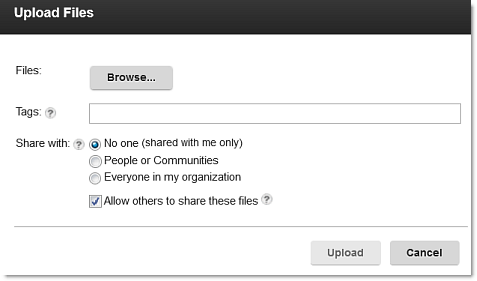
- UploadNote: If your organization has enabled the sync feature, you can drag and drop or copy, cut and paste a file from your desktop to your My Drive folder. See Organizing, syncing, and editing files in My Drive.
Good to know
- If you are using an HTML-5 browser, the file size limit for a single file is set by your administrator. Otherwise, the file size limit is 500 MB.
- Your administrator limits the amount of space that you have for storing files. Stored files include all versions of uploaded files. You can store up to 1 TB of files in your personal files, and more storage can be purchased for you if needed. You can also delete old file versions to create more storage space.
- Files are scanned for viruses during upload. Uploaded files are also scanned periodically for viruses.