Setting up the development environment for creating HCL Commerce services
HCL Commerce Developer is the development environment used for creating HCL Commerce services.
About this task
The following steps are necessary to create HCL Commerce services in HCL Commerce Developer.
Procedure
-
Install the JET pattern plugins:
- Start HCL Commerce Developer.
- Refresh the WC project to see the new HCL Commerce
services code:
- Open the Java EE perspective.
- In the Enterprise Explorer view, right-click on the WC project and click Refresh.
- Enable the Eclipse Modeling Framework (EMF), Web Service
Developer, and XML Developer capabilities in HCL Commerce Developer:
- Select .
- Expand in the left pane.
- Select the required capabilities in the main pane:
- Web Service Developer
- XML Developer
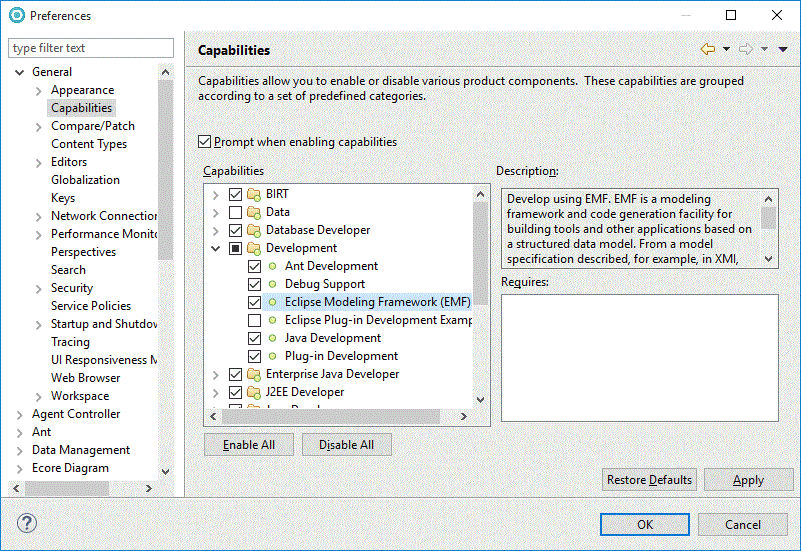
- Click OK.