

Bundle details page (B2C)
The Bundle details page displays any bundles that were created for your catalog. A bundle is a collection of catalog entries that allows customers to buy multiple merchandise with one click.
For example, when a bundle comprises a white shirt with denim jeans, the shirt or jeans (called bundle components) can be sold separately or as part of the bundle. The price of a bundle is the sum of the prices of the products it contains. You can create different types of bundles for promotional purposes.
 If you are using the Feature Pack 7 or later version of the Aurora starter
store, see Bundle details page - RWD (Commerce Composer) instead. Starting in Feature Pack 7, the bundle
details page is enhanced to use a responsive web design pattern and the Commerce Composer
framework.
If you are using the Feature Pack 7 or later version of the Aurora starter
store, see Bundle details page - RWD (Commerce Composer) instead. Starting in Feature Pack 7, the bundle
details page is enhanced to use a responsive web design pattern and the Commerce Composer
framework.
Elements of the Bundle details page
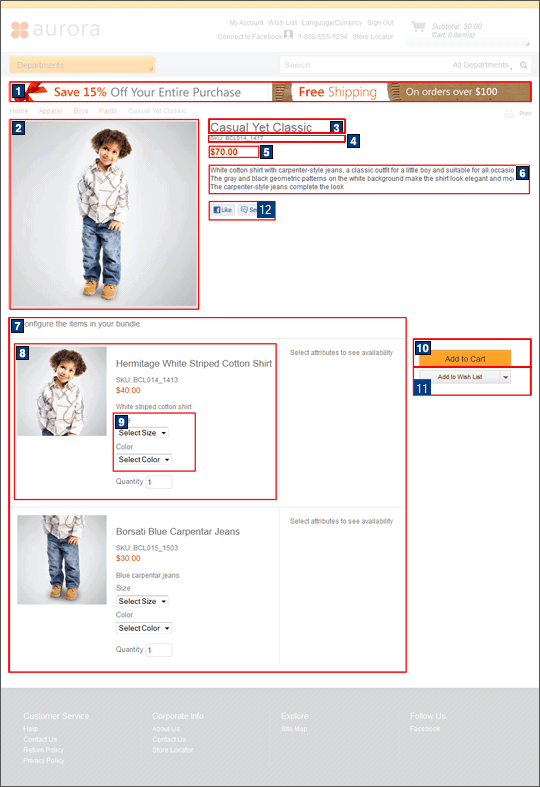
E-Marketing Spots
You can display default content, or web activities, or both, the following e-Marketing Spot on this page:| E-Marketing Spot name and details | Supported default content types | Supported Web activities |
|---|---|---|
| 1 CatalogBanner_Content Recommended usage: Display a page-wide banner ad in the header on every store page. |
|
Run Web activities that use the following actions: |
Catalog images and text
The following images and text are retrieved from your catalog data for display on this page:| Image/text | How image/text gets in the page |
|---|---|
| In Management Center | |
| 2 The full image for the bundle Dimensions:
|
Manage Bundle tab: Full image field |
| 3 The name for the bundle | Manage Bundle tab: Name field |
| 4 The code for the bundle | Manage Bundle tab: Code field |
| 5 The bundle offer price. The software calculates the bundle offer price automatically by adding together the offer prices of the bundle components (products). | n/a |
| 6 The long description for the bundle | Manage Bundle tab: Long description field |
| 7 The bundle components (products) | Components tab |
8 The following data for each bundle component is displayed:
|
Manage Product tab |
| 9 The defining attributes assigned to the bundle component (product) from the attribute dictionary. Customers can select an attribute to specify the SKU for the bundle. |
|
Links and buttons
- 10 Add to Cart
- Adds the bundle to the shopping cart, where the bundle components are displayed as separate items.
- 11 Add to Wish List
- Customers can add the bundle to their wish list or create a new wish list. Customers who are not currently signed in to the store must first sign in or register to create or access a wish list.
- 12 Facebook Like or Send
- Like: Customers can like the product. Clicking Like increases the Like counter on the page by one and posts news of the Like to the user's Facebook wall.
