
Facebook integration
Leverage the power of the world's biggest social media community to spread the word on products or your store with embedded Facebook Like or Send/Share buttons.
Facebook has over a billion users who are vocal about what they like. Tapping into this community extends the reach of your store, letting users promote your brand and products to their friends.
Facebook integration introduces the following Facebook functionality to the Aurora starter store:
- Connect to Facebook button to log in to Facebook.
- Like button
- Send/Share button
Likeactions on store pages by using the following social commerce trigger and target:
Invalid Scopes: publish_stream error. To resolve this error, navigate to
FBintegration.js. Find publish_stream and replace it with
publish_actions.Connect to Facebook button
The Connect to Facebook button prompts a shopper to log in to their Facebook account and connect it to the store. Upon doing so for the first time, the shopper is asked to authorize your store's Facebook application to allow the application to access the shopper's information. Once completed, the shopper is not prompted to authorize again unless they remove the application on Facebook.If Facebook integration is enabled, the Connect to Facebook button is automatically displayed in the Aurora header. If a shopper attempts to like or share products without being signed in, they are prompted to do so.
For more information, see Facebook Login.
Facebook Like and Send/Share buttons
- Shoppers can indicate that they like a product by clicking the Like button. Clicking Like increases the activity counter on the page by one, and posts news of the Like to the user's Facebook wall, and interests and activities, for all of their friends to see. Shoppers can also comment on the page or product that they like.
- Shoppers can send a private message, including a link to the store or a product with a personal note to one or more of their Facebook friends by clicking the Send/Share button. If the shopper has a Facebook email account, they can also send that message to a valid email address.
 The Facebook Like and Send/Share buttons
are displayed on all product pages automatically from Feature Pack
5 onward. They are only displayed if Facebook integration is enabled.
The Facebook Like and Send/Share buttons
are displayed on all product pages automatically from Feature Pack
5 onward. They are only displayed if Facebook integration is enabled.

 The Facebook Like and Send/Share buttons
are embedded within the product page JSP.
The Facebook Like and Send/Share buttons
are embedded within the product page JSP.
 The
Facebook Like and Send/Share buttons
are contained within the Facebook
Like widget.
The
Facebook Like and Send/Share buttons
are contained within the Facebook
Like widget.
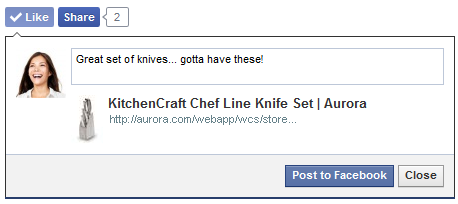
For more information about the Like and Send/Share buttons, see Facebook: Like button and Facebook: Send button.
Facebook marketing and promotions
The Customer Participates in Social Commerce trigger and the Social Commerce Participation target are enhanced to track shoppers who like the store home page or a product. Shoppers can be identified and placed into customer segments or shown specific e-Marketing Spots based on their Facebook behavior in the store. Tracking of Facebook marketing events is done through the Personalization ID, which is associated with either the guest user or registered shopper.Limitations
- When you use the JAWs screen reader and the keyboard to navigate the store, incorrect steps are provided for disconnecting from Facebook. When you use the keyboard to activate the Disconnect from Facebook option, the JAWs screen reader advises incorrectly to press Shift+Enter, then the down arrow to disconnect. The correct steps are Shift+Enter followed immediately by the Space Bar.
- When testing integrations to Facebook, the test machine must have a routable IP address. If a page uses a private address, certain functions might not work as intended or have full functionality.