Downloading the software for cloud users
IBM® Connections Cloud administrators download IBM Client Application Access (ICAA) for their users from the IBM Software Download Center, which they access after logging on to Connections Cloud.
About this task
Note: This topic is for administrators. If you are an end-user, an administrator can provide details
about the steps to obtain and install ICAA in your organization.
After you download the software, provide the executable file to your users to install themselves, or use an on-site method to install the software for them. After the initial installation, there is no need to download the software again when new releases are available. Updates and upgrades are done automatically by the cloud Auto Update Service.
To download ICAA, you must have the Administrator role in your Connections Cloud account.
Complete the following steps:
- Log in to IBM Connections Cloud.
- Click .
- In the Software Download for IBM Notes Client and Other Entitled On-Premises Software section, click View available software to get to the Download Center.
- In the Software Downloads page, type IBM Client Application
Access in the Find by search text box. Then, click the search
icon.
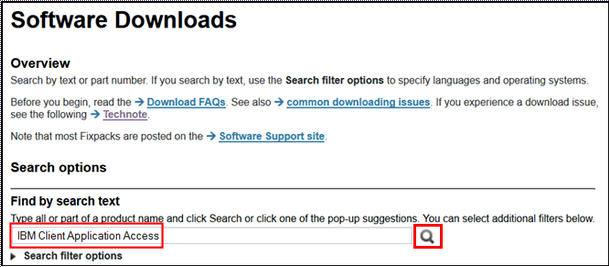
- Click the License Agreement link.
- Select I agree and then Download now.