Managing parameters in queries
As a Content Creator, you can add parameters to a query to customize it at run time. Operators are prompted to assign values to the parameters when they run the query, but they cannot see the Relevance expression.
To add a parameter, do the following steps:
- In the query editor, ensure you are in Admin view for the + Parameter button to be enabled.
- In the Relevance expression, place the cursor at the point where you want to add the parameter
and click + Parameter.
- Enter Parameter ID, Parameter Label, and Default Value and click Save.
The parameter is added to the Relevance expression.
Parameters with a default value are displayed in green, and parameters without a default value are displayed in blue.- To reuse a parameter, do the following steps:
- Click + Parameter and enter the Parameter ID that you want to reuse; the Parameter Label and Default Value fields are populated automatically.
- To insert that parameter into the Relevance expression, click Save .
- To see the definition of a parameter, click on the parameter in the query editor.
- To delete a parameter from a query, select the parameter in the query editor, and press the Backspace or Delete key.
- To assign a value to a parameter (that does not have a default value) at run time as a Content Creator, click Operator View.
The following graphic shows how a Content Creator sees a query with parameters in the
Admin View: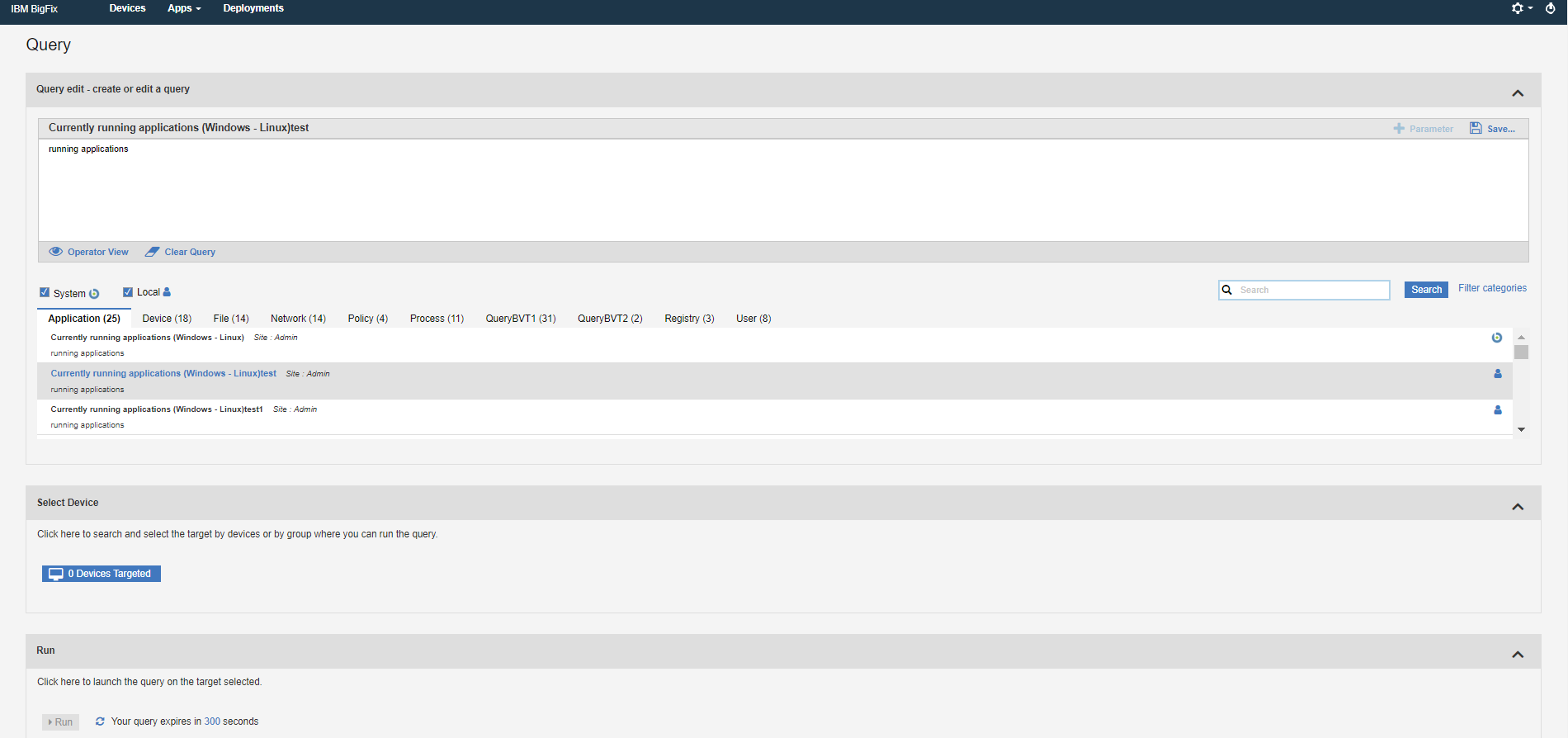
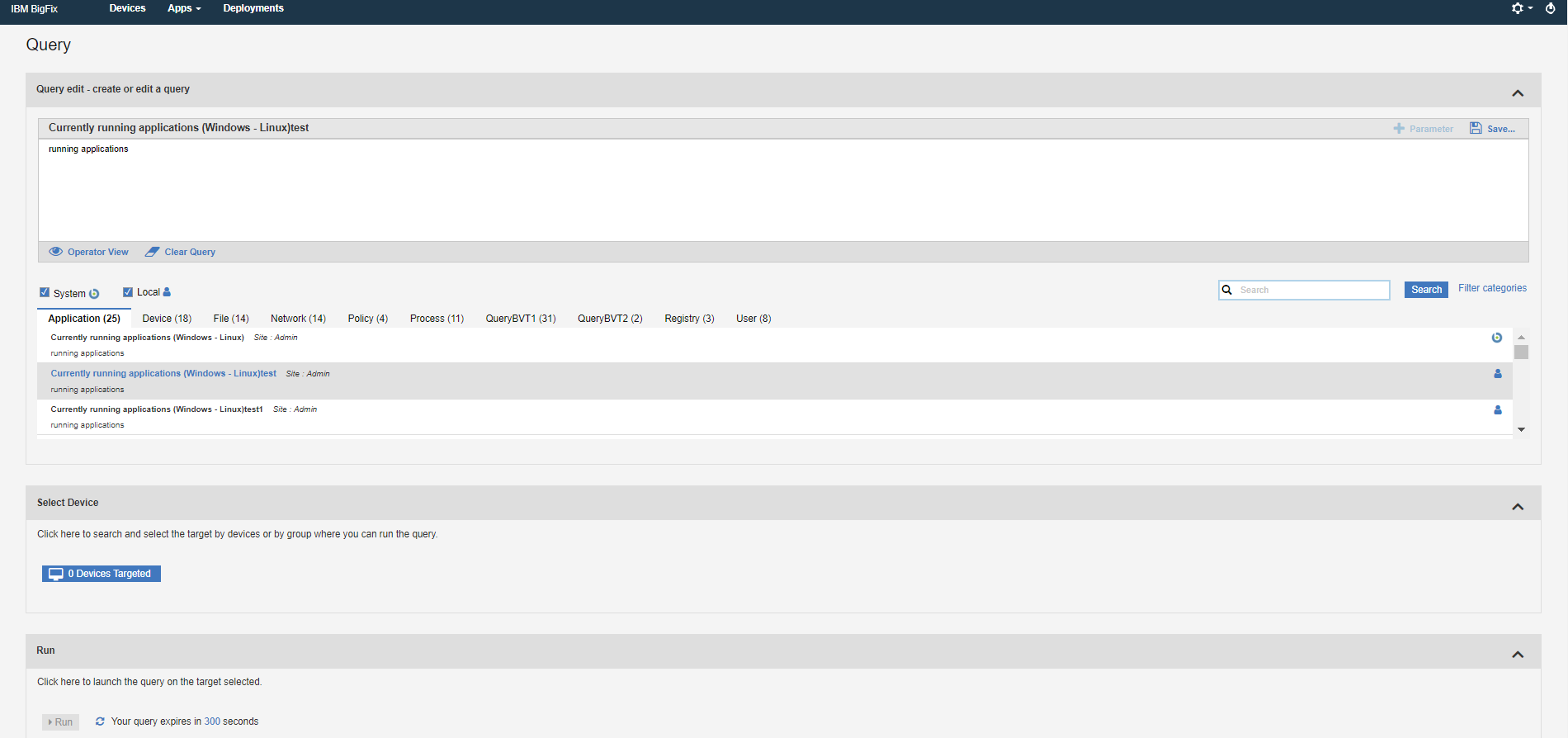
To review what Operators see when they select the query, click Operator View.
To return to the query editor, click Admin View.