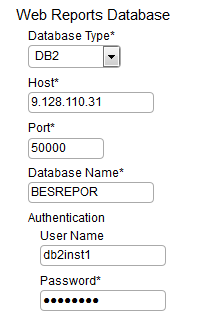Integrating users with Web Reports
You can use the Web Reports component to allow your Lightweight Directory Access Protocol (LDAP) and Web Reports users to access BigFix Inventory.
Before you begin
Install the Web Reports component. The component is typically installed together with your BigFix server but you can also add it to your environment at any time. To do so, start the installation of BigFix and choose to install only Web Reports.
About this task
One of the Web Reports capabilities is integrating with an LDAP directory. This integration allows you to view information about your LDAP users through Web Reports and to grant them right privileges to access your BigFix environment. If you create an entry for each user in BigFix Inventory, they will be linked between the application and Web Reports. The linked users can then access BigFix Inventory with the same credentials that are specified in Web Reports. Whenever you change the credentials in Web Reports, they will also be valid in BigFix Inventory with no additional configuration.
Procedure
- Connect your BigFix Inventory server
to the Web Reports database.
- Each of your Web Reports users must be manually added to BigFix Inventory.
After your complete this action, the users will be linked with their
equivalents in Web Reports: