Enabling the collection of checksums
![]() Available from 9.2.3. You enable the collection of checksums by
running a fixlet that changes the configuration of the software scan for BigFix Inventory. When you select
checksums and run the fixlet against a chosen endpoint, this endpoint is given new properties that
represent either MD5, SHA-256, or both. Based on these properties, the software scan can recognize
which checksums must be collected from an endpoint. If you choose just one type of checksum and want
to add another one later, you need to run the fixlet again.
Available from 9.2.3. You enable the collection of checksums by
running a fixlet that changes the configuration of the software scan for BigFix Inventory. When you select
checksums and run the fixlet against a chosen endpoint, this endpoint is given new properties that
represent either MD5, SHA-256, or both. Based on these properties, the software scan can recognize
which checksums must be collected from an endpoint. If you choose just one type of checksum and want
to add another one later, you need to run the fixlet again.
Before you begin
- Upgrade the BigFix Inventory server to version 9.2.3, or higher.
- If you upgraded from previous versions, stop all Initiate Software Scan actions, and rerun the software scan against your endpoints. The software scan was changed to collect checksums, and must be started from the updated fixlet.
- Divide your environment into scan groups to distribute the load of the imported data:
- If the extended data import (three times longer) is acceptable, enable the collection of file hashes for all scan groups, and collect the data according to schedule.
- If the extended data import does not meet your expectations, rearrange your scan groups into smaller ones with fewer endpoints to lower the amount of data included in a single data import. After the first import is completed for all scan groups, you can go back to the previous setup.
About this task
Procedure
- Log in to the BigFix console.
- In the navigation bar, click .
- In the upper right pane, select Configure File Checksums Collection (MD5/SHA-256).
- Select the types of checksums that you want to collect,
either MD5, SHA-256, or both.
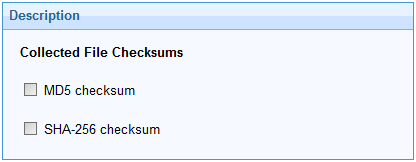 Important: Always select all checksums that you want to collect, especially if you are running the fixlet for the next time. New properties always overwrite the previous ones.
Important: Always select all checksums that you want to collect, especially if you are running the fixlet for the next time. New properties always overwrite the previous ones. - Click Take Action.
- Select the computers from which you want to collect checksums, and click OK.
- Optional:
In the navigation bar, go to Analyses, select File Checksums
Collection Settings (MD5/SHA-256), and click Activate. The
analysis shows which checksums are collected from your endpoints.
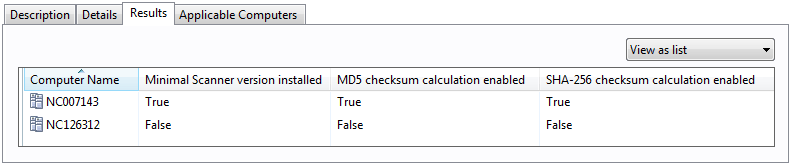
Results
Example
In an environment with 60 000 endpoints divided into 6 scan groups (each with 10 000 endpoints), where each scan group is scanned on a different day, the file hashes will be collected in 6 days. The initial import for each scan group after enabling the collection might be three times longer. Next imports will take about 10% longer.
Impact of file hashes on the BigFix Inventory database size
For both DB2 and SQL Server databases, the collection of file hashes (MD5 and SHA-256) is expected to result in a 20% growth of the disk space consumption.
Impact of file hashes on the BigFix client
File hashes are calculated during the software scan and the results are gathered on the endpoint. The size of scan results will increase by about 5%. For an average endpoint with 30 matched and 800 unmatched raw data files, an additional 0.5 MB of disk space might be consumed.