 Refreshing scan data on a computer
Refreshing scan data on a computer
If software scan, capacity scan, or VM Manager Tool scan finishes successfully on a particular computer but its results are not uploaded to the BigFix server, force the upload of the data. You can do it directly from BigFix Inventory without the need of accessing the BigFix console and running a separate fixlet for each type of scan.
Before you begin
 You must be an Administrator or have the Manage Support Data and View Endpoints permissions
to perform this task.
You must be an Administrator or have the Manage Support Data and View Endpoints permissions
to perform this task.Procedure
- Log in to BigFix Inventory, and go to
-
Select the name of the computer from which you want to force the upload of scan results, and
then click Computer Support Data.

-
Click Request Data Refresh.
Refresh of data forces upload of scan results from the BigFix client to the BigFix server.
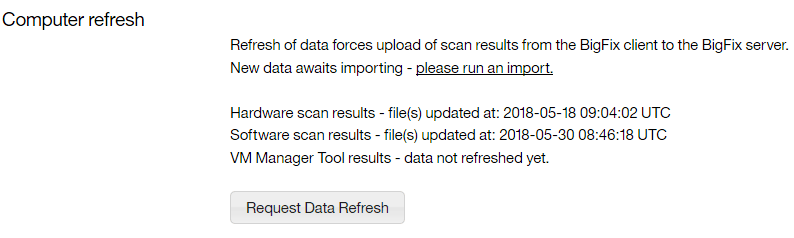
- When the data is refreshed, run an import to make the data available in BigFix Inventory.