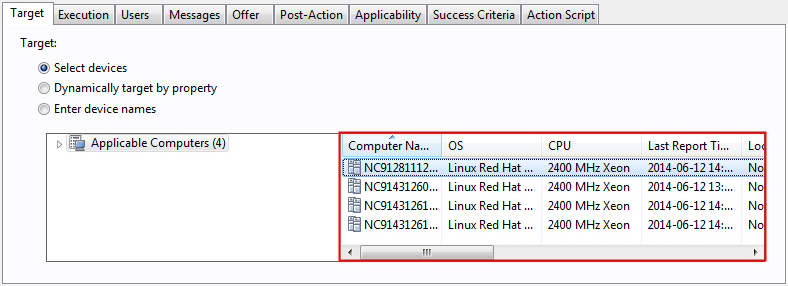Updating scanner catalogs
Scanner catalogs are used to discover software on the endpoints. They are automatically created and distributed to the endpoints after every import that contains the BigFix software catalog. If the automatic distribution fails, endpoints on which the catalogs were not updated have the Outdated Catalog status on the Scan Health widget. You must manually update scanner catalogs on these endpoints.
Before you begin
- Before you update the scanner catalogs manually, try to determine why the automatic update failed. For more information, see Server operation problems.
- Ensure that the BigFix Inventory server is visible to your BigFix server.
- If Secure Socket Layer (SSL) is enabled in BigFix Inventory, all updates are also downloaded through SSL. The BigFix server must recognize SSL certificates of BigFix Inventory as valid.
Procedure
- Log in to BigFix Inventory.
- Import the software catalog.
- In the top navigation bar, click .
- To download the fixlet file to your computer, click the question mark sign. Then, click Catalog Download Fixlet. Choose the location where you want to save the catalog_download.bes file, and click Save.
- Copy the file to the computer where the BigFix console is installed.
- Log in to the BigFix console.
- To import the fixlet, click .
- Open the directory where you store the catalog_download.bes file, select the file, and click Open. The file is imported.
- In the left pane, click . A list of available fixlets opens in the upper right pane.
- To run the fixlet on the endpoints, select Catalog Download (Version: version), and click Take Action.
- Select the computers on which you want to run
the fixlet, and click OK.