Assign devices in ABM
Each device that is intended to use Automated Device Enrollment must be specifically assigned to a server defined in Apple Business Manager before it can be further managed. This helps Apple Business Manager to quickly determine, when a device calls in, which server it will be directed to enroll.
About this task
Procedure
- Log in to Apple Business Manager Portal using an ID with Device Enrollment Manager role.
-
Click Devices on the left navigation. You can see a list
of devices that are already assigned to an MDM Server.
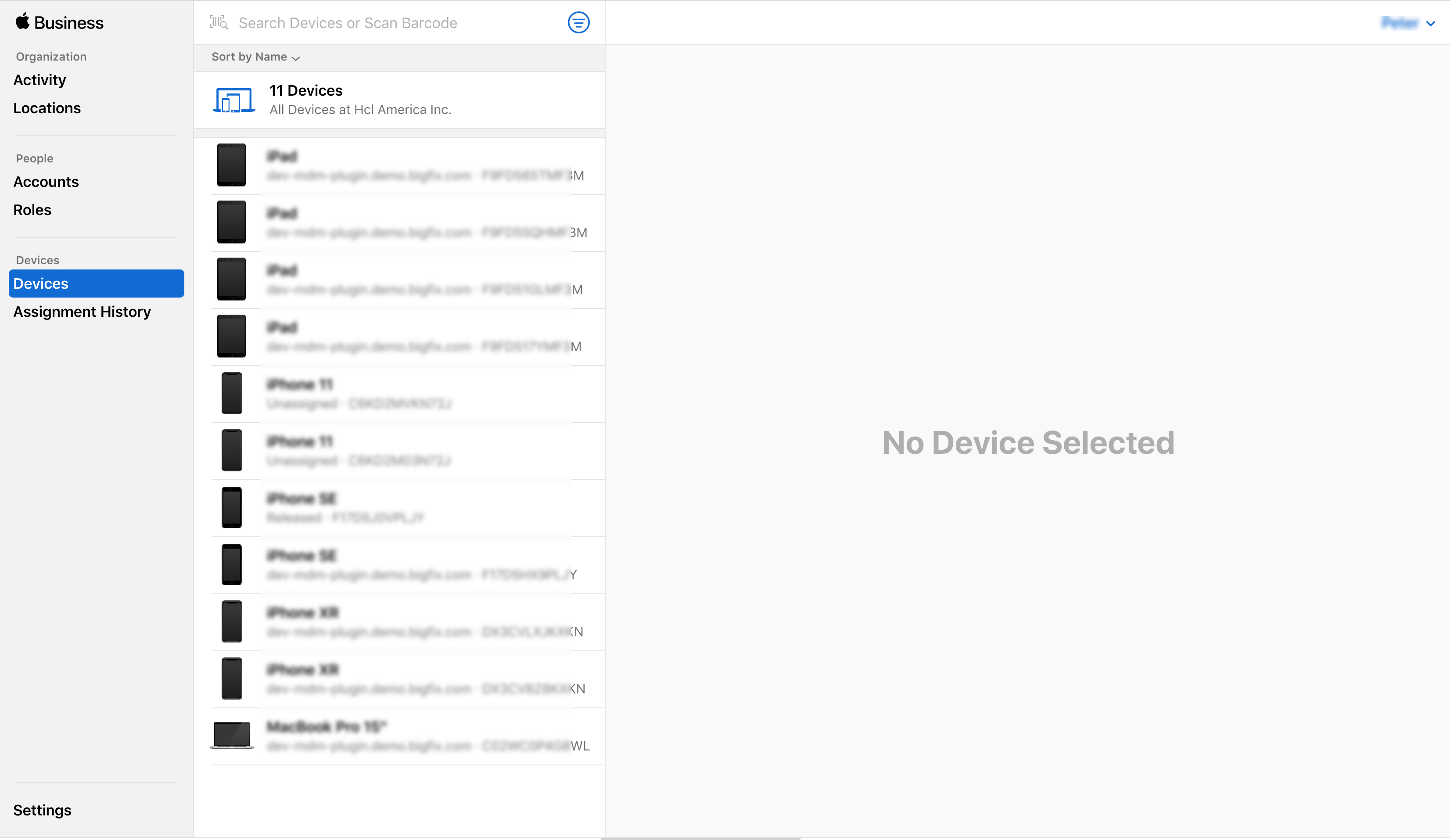
-
Find Device
There are several ways to find and specify the devices you want to assign to a specific server:
- By entering a specific serial number that you know has been ingested by Apple Business Manager through provisioning flows
- By entering an order number
- Find by Serial Number: Click "Devices" and enter the serial number of a
device to assign. If it is known to Apple Business Manager, it shows in
search results in the middle pane.
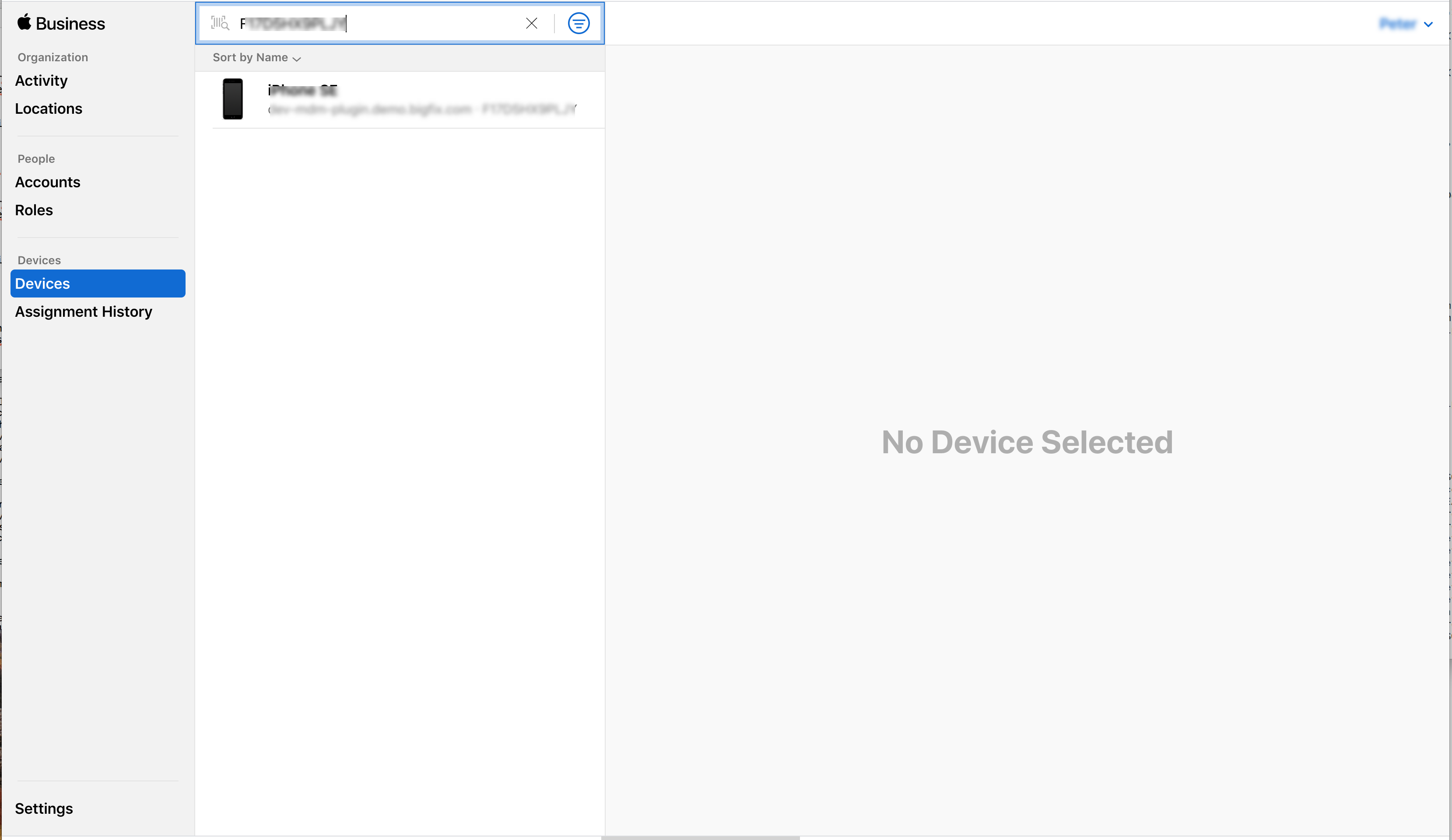
- Find by Supplier Source:
- Click Devices and click the filter button
 next to
the search bar.
next to
the search bar. - Select Source. A list of Third Party Resellers who have provided devices to the account is displayed.
- Select a reseller and click Done. All the devices that came from the selected reseller is displayed.
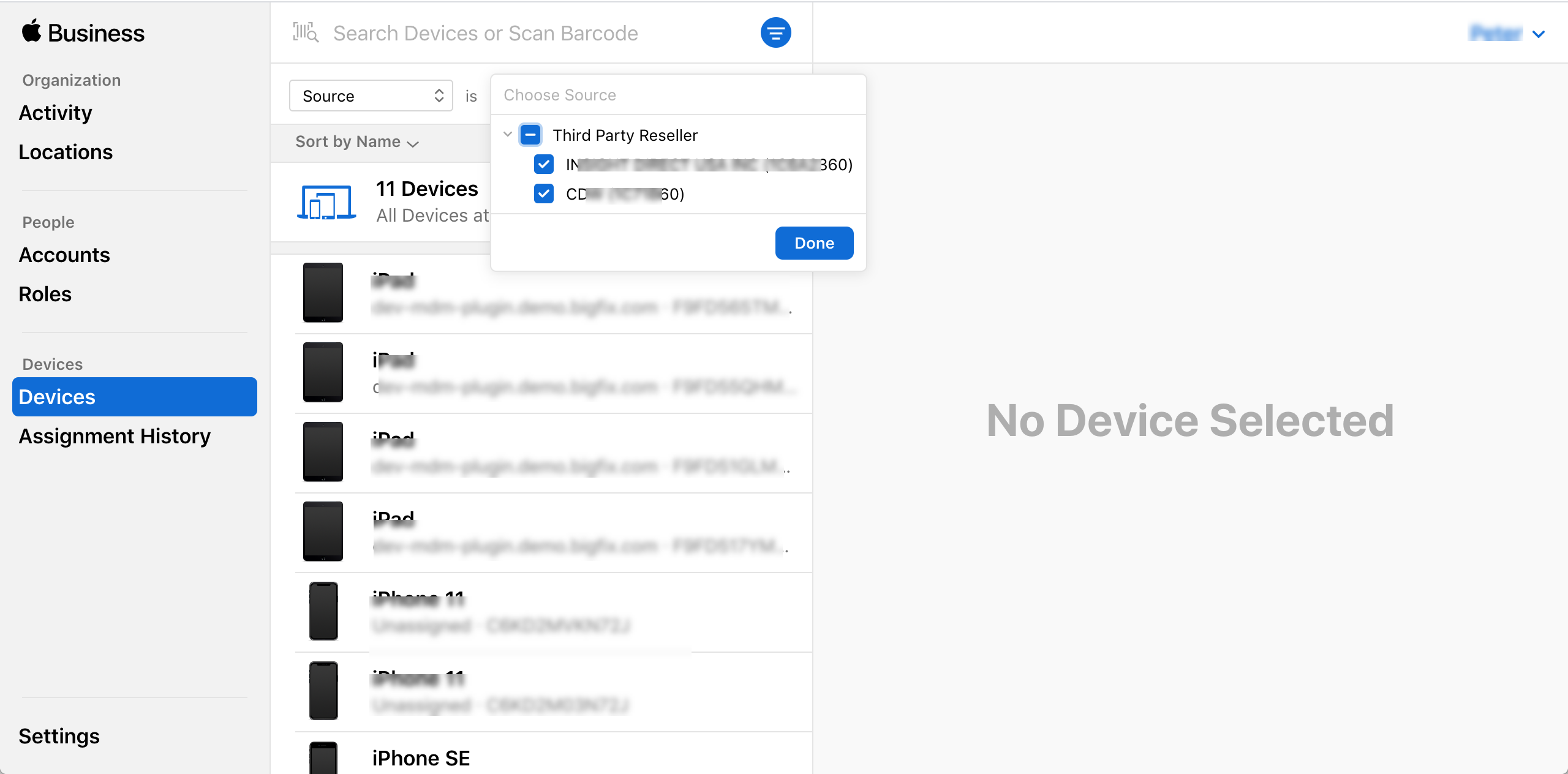
- Click Devices and click the filter button
- Find by Order Number:
- Click the filter button next to the search bar. Select Order Number.
- You can see a list of order numbers resulting in devices being to the account.
- Select an order number and click Done. You can see all devices that came from that reseller.
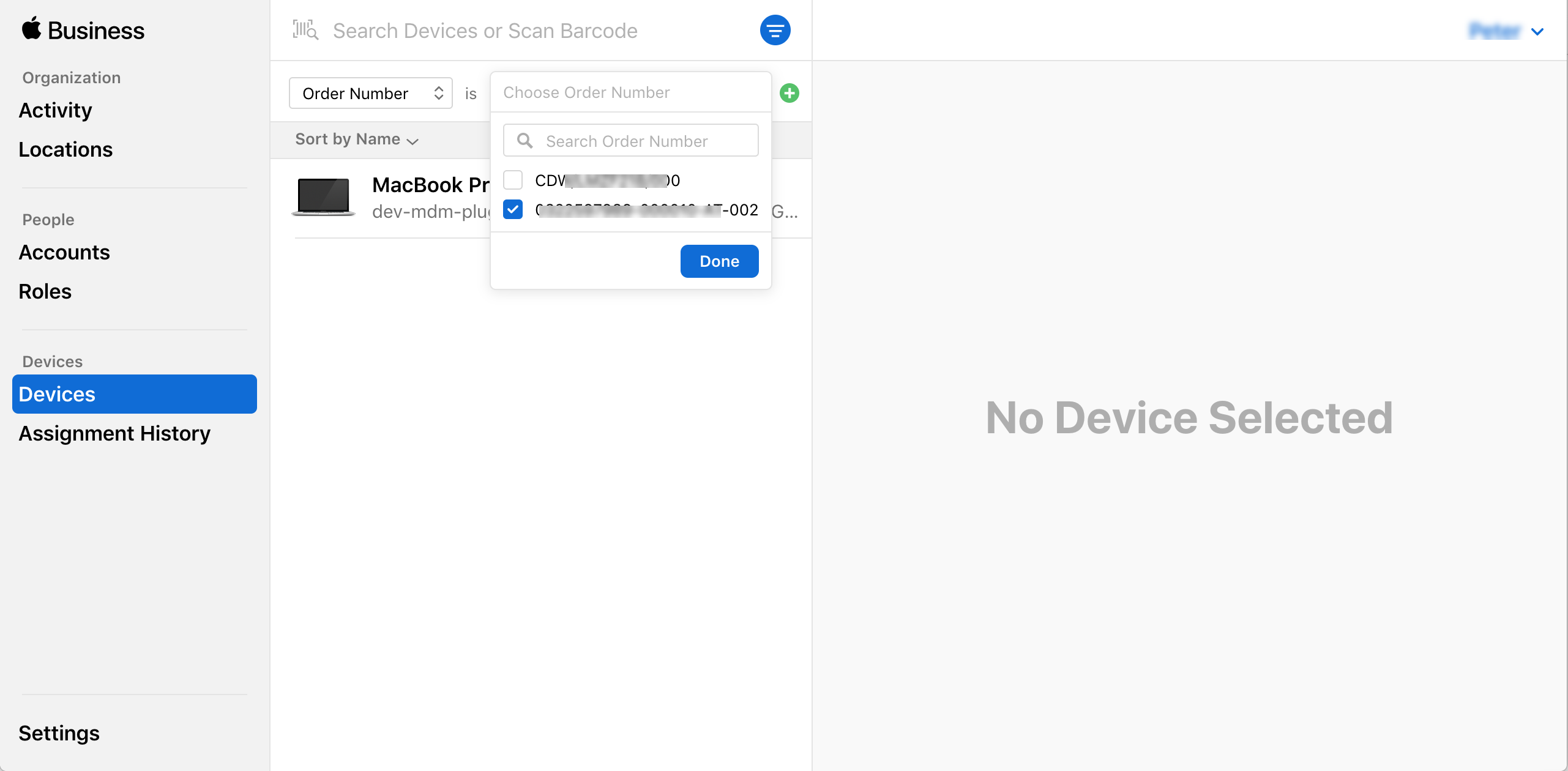
-
Click the device that you want to assign. You can see the device information in
the right pane, if it has been supplied by the reseller. This is all information
that has been provided by the resellers through the appropriate APIs as part of
the procurement process. Click Edit Device
Management.
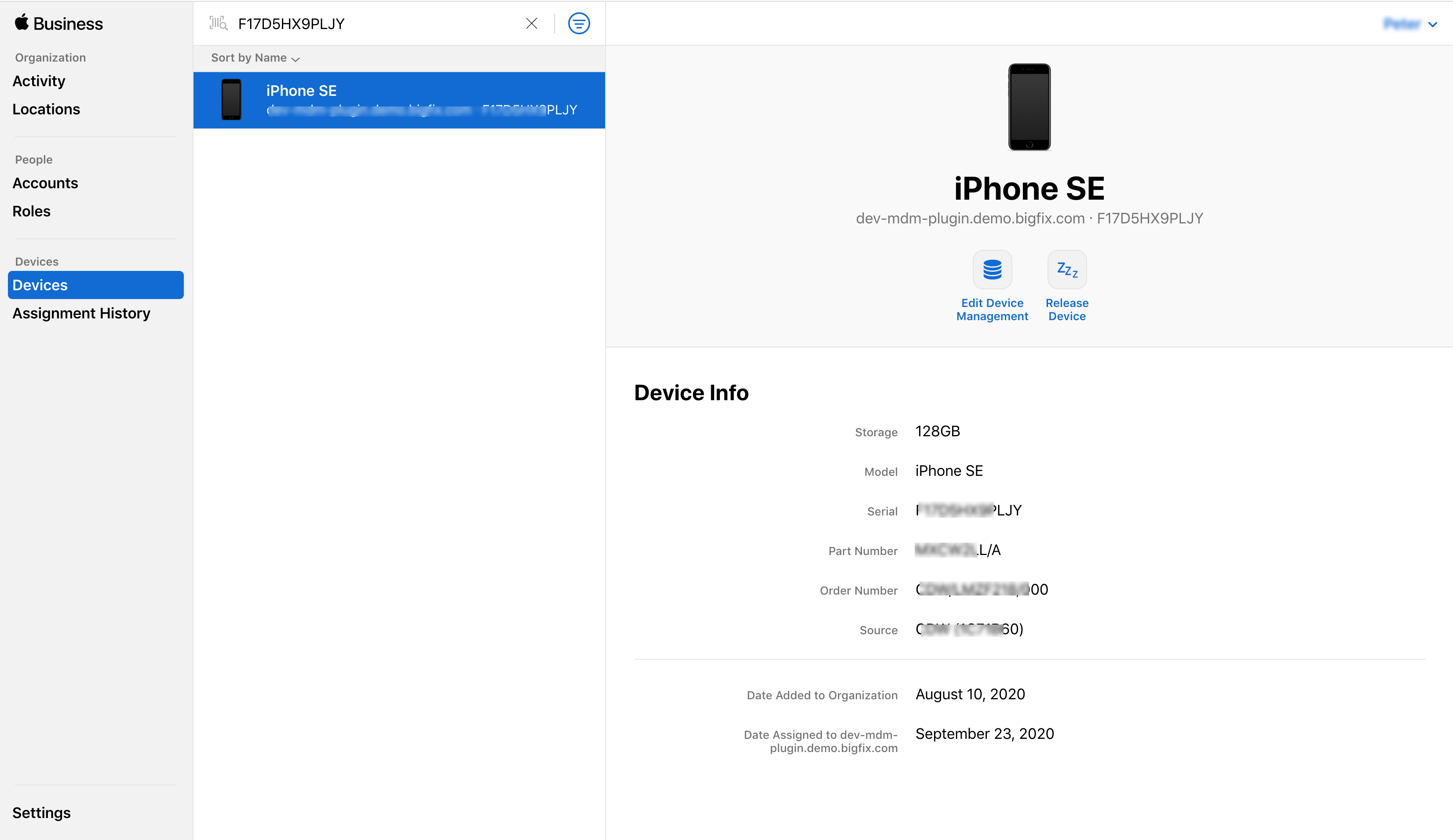
-
A list of available MDM Servers is shown. Locate and select the desired target
and press Continue.
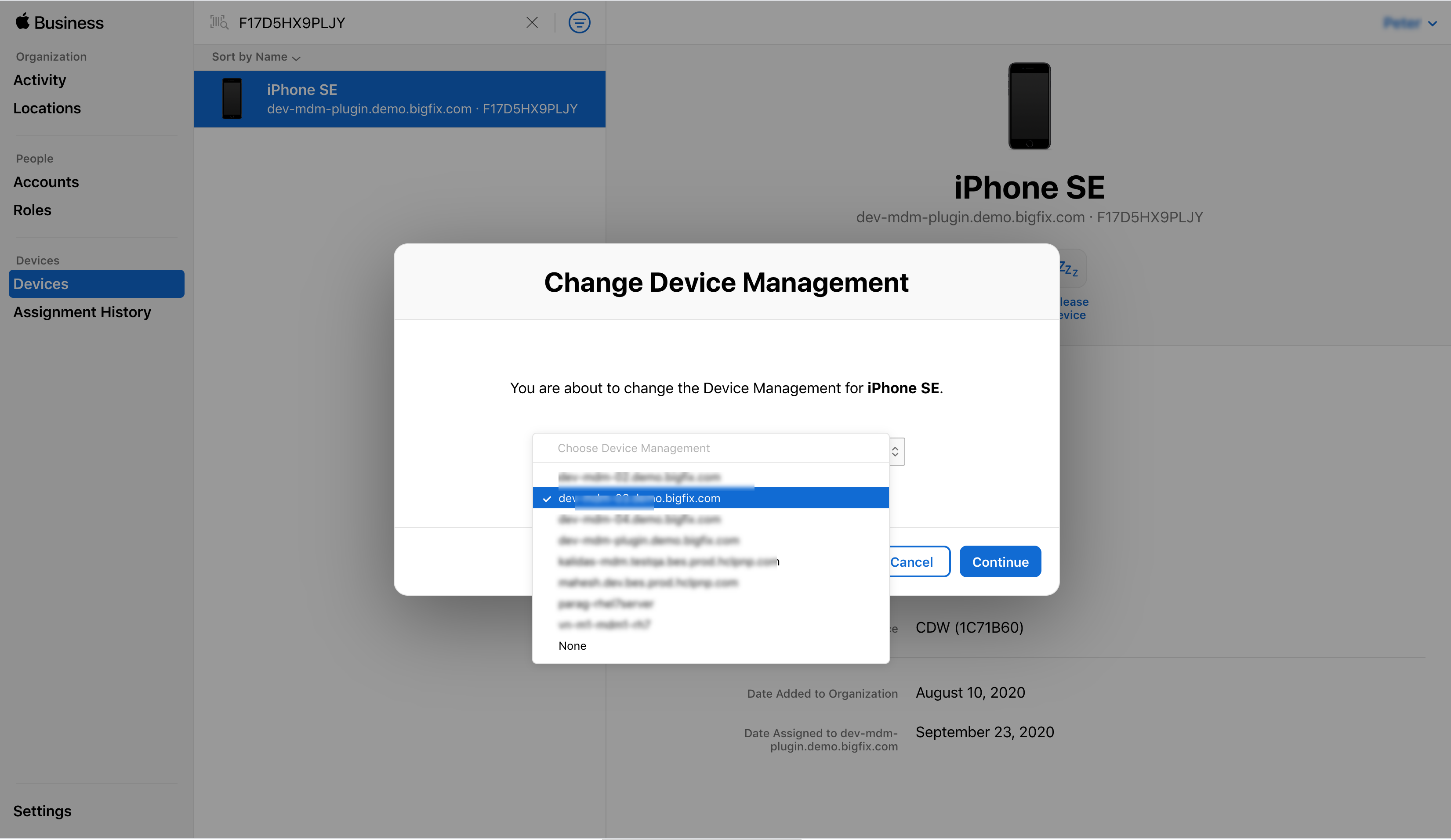
You can see the confirmation that the assignment was successful.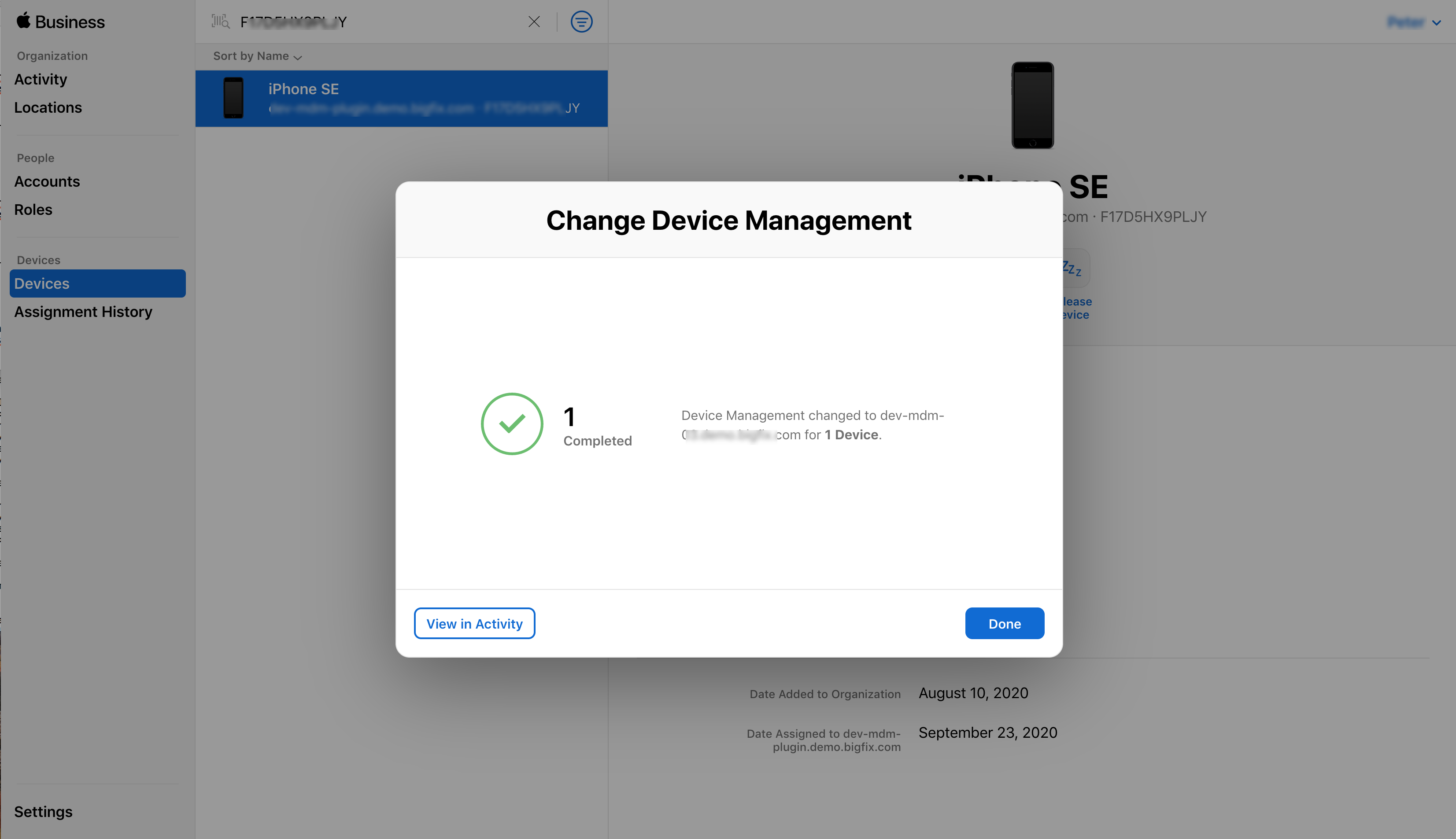
Assigned Device: You can see a screen showing the device details and the date it was assigned to the specific server.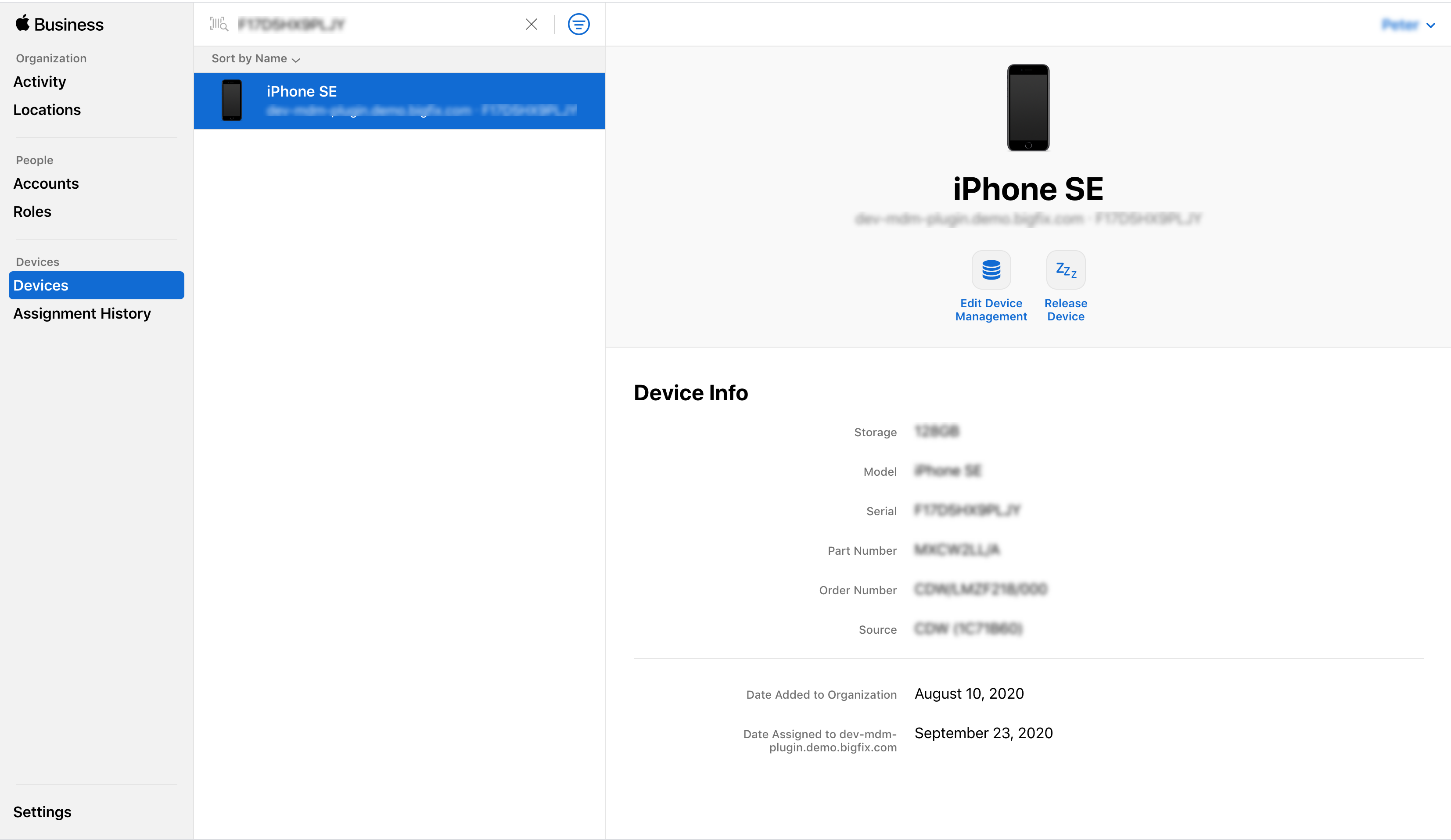
Results
Next step: To enroll devices through DEP, you need to deploy a DEP profile in the associated MDM Server.