 Managing license metrics through the UI
Managing license metrics through the UI
BigFix Inventory
allows you to add, modify, and delete metrics through the UI (user interface). You can also
perform the same using the REST API, api/sam/v2/metrics as described
under 10.0.4 REST API for managing license metrics.
Note:  You must have the Manage Contracts permission to perform this task.
You must have the Manage Contracts permission to perform this task.
 You must have the Manage Contracts permission to perform this task.
You must have the Manage Contracts permission to perform this task.Using the interface
With the new capabilities, you can perform the following tasks:
- Add Metric
- Click this option to create a new custom metric. Select the code name and the display name and click OK. The metric is added.
- Modify Metric
- Click this option to modify a display name of a custom metric. Select
the code name: display name and the display name and click OK. The metric
is modified.Note: You cannot modify a non-custom metric. Only custom metrics are listed.
- Delete Metric
- Click this option to delete a custom metric. Select the code name: display name and the display name and click OK. The metric
is modified. Note: You cannot delete a custom or non-custom metric that is assigned to a contract. Metrics that are assigned to contracts are not listed in the Delete Metric list.
- Set default product metric
- Click this option to set default product metric for bundling assistant. You can set only one default product metric for a product. When the action is applied, the newly discovered components are assigned the new default metric if there is a default bundling assignment between the product and component. It is also possible to set the new product metric assignment as default while creating the new assignment.
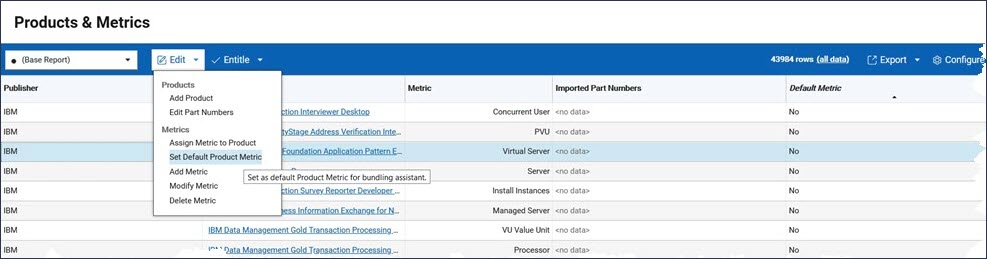
Note: You can manage license metrics through the UI with a few restrictions, such as follows:
- All three options are disabled while the data import is running to ensure data consistency.
- Each code name and display name must be unique among all metrics. If an incorrect value is specified, an error message is displayed.
- Each code name is uniquely identified and cannot be altered after you the metric. Display names are presented as text on other UI panels to identify the metric.
- After you modify metrics, reload the page to refresh metric the names list, which is available in the filter criteria.
- After you delete a metric that is used in filters in a custom report, these filtering criteria must be manually adjusted. After you modify a display name, you do not have to adjust the associated report.