Welcome screen
Describes the options available from the Welcome Screen that opens when you load AppScan.
The Welcome Screen opens on startup and from the View menu, and streamlines the scan setup
process.
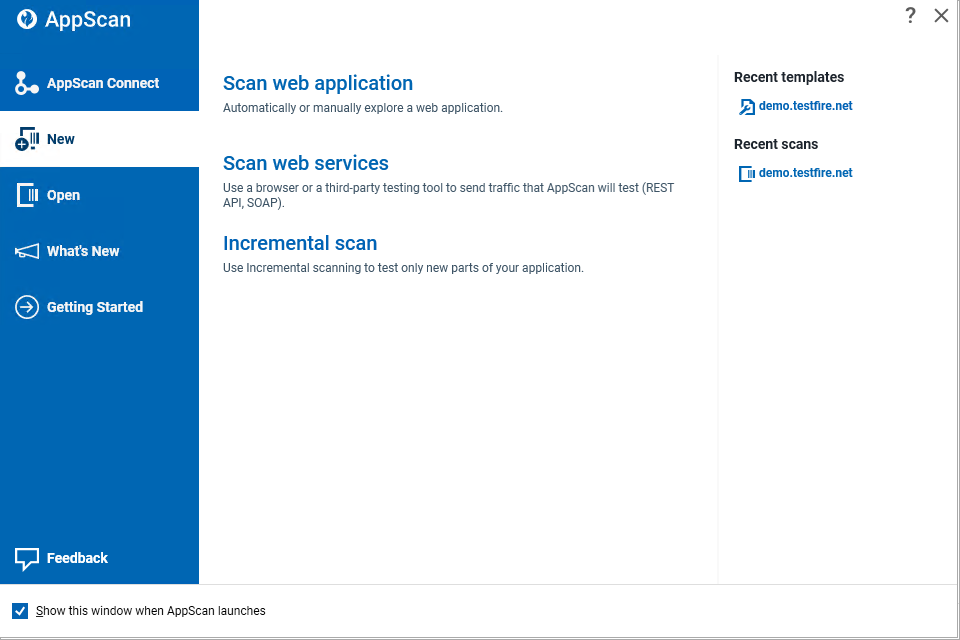
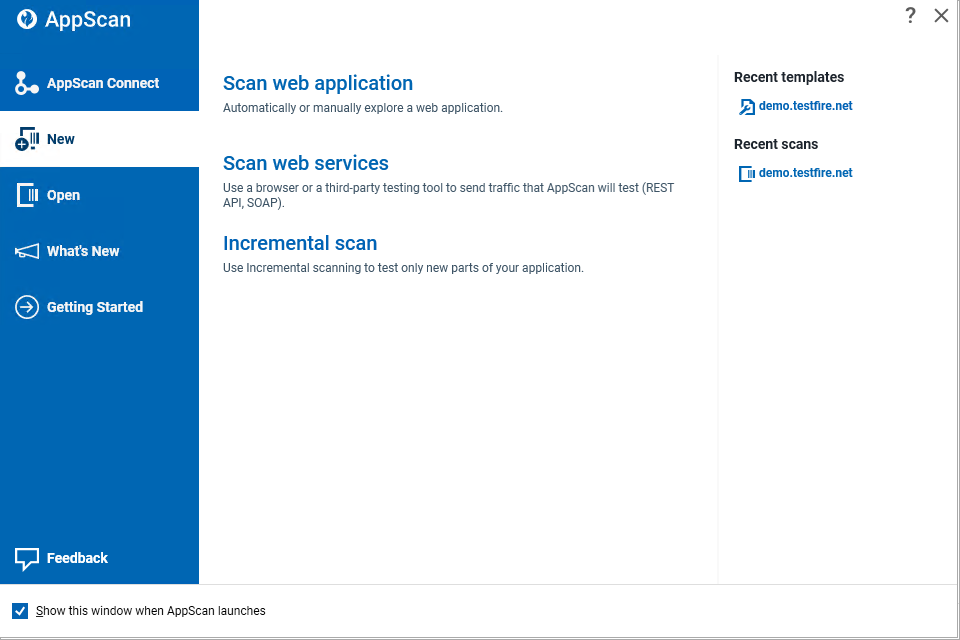
| Tab | Function |
|---|---|
| AppScan Connect | Maintain a connection with AppScan on Cloud and AppScan Enterprise to run scans or
upload a scan template or scan results. Connections remain between sessions, even if you
closed and reopened AppScan.
|
| New | Opens the Scan Configuration Wizard for the type of scan you want. Also lets you load
saved Recent Scan Templates and Recent Scans. Options are:
|
| Open | Browse to, and open, your saved scans and scan templates. If you are connected with
AppScan Connect, you can open AppScan Enterprise (ASE) scans and templates, and AppScan on
Cloud (ASoC) scans, to edit or use in AppScan Standard. Note that when you do this the SCAN
or SCANT file is downloaded to the AppScan Standard machine, and changes you make
will not be made to the source scan file in the original application. The following
limitations apply:
|
| What's New | Describes the new features in this version. |
| Getting Started | Accesses training videos to help new users get started. |