Importing the example project into Eclipse or Rational Application Developer for WebSphere Software (RAD)
Procedure
- Start Eclipse.
- Create a new workspace for your handler project.
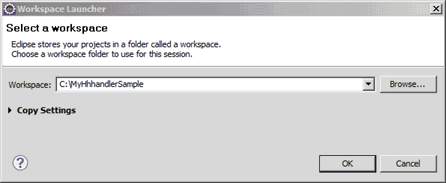
- Select File > Import from the main workbench menu.
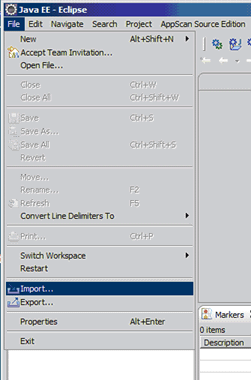
- In the Import wizard Select page,
select Existing Projects Into Workspace and
then click Next.
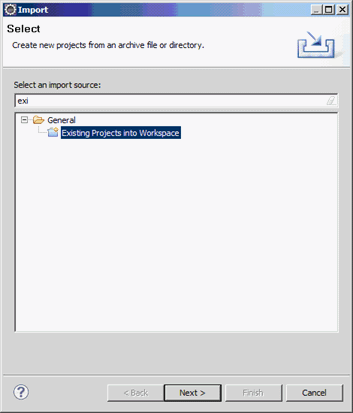
- Select the Select archive file radio
button and then click Browse. In the Select
archive containing the projects to import dialog box,
locate <data_dir>\samples\F4FEjbExample.zip (where <data_dir> is the location of your
AppScan®
Source program data, as described in Installation and user data file locations) and
then click Open.
This zip file is an Eclipse archive that contains the configuration and source code for the
Ejb2xHandlerframework handler example.Click Finish to import the archive.
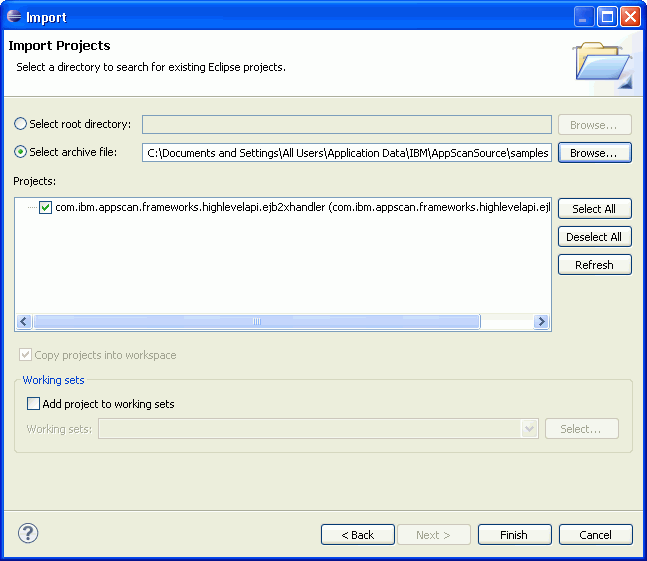
- After the archive has been imported, you will notice a
number of build errors. The example has a class path variable that
points to the directory holding its libraries.
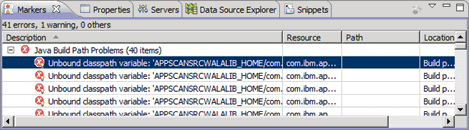
- Next, you will define a variable. Select Window > Preferences from the main workbench menu.
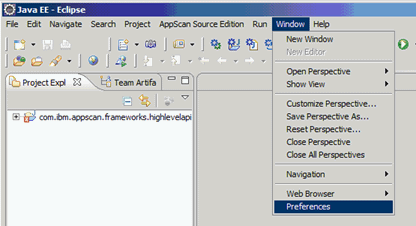
- In the Preferences dialog box, select Java > Build Path > Classpath
Variables to open the Classpath Variables
preference page. Click New.
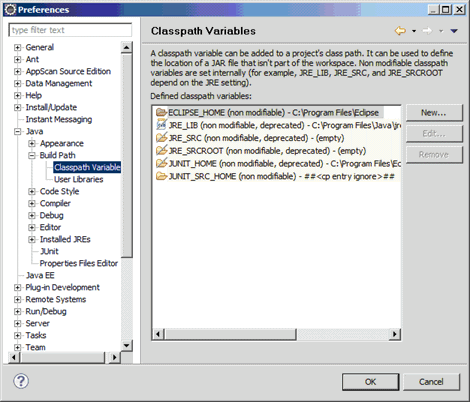
- Create a new variable named
APPSCANSRCWALALIB_HOMEand set the Path to <install_dir>\walalib (where <install_dir> is the location of your AppScan Source installation).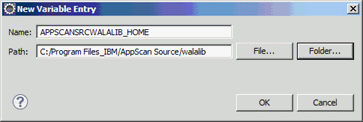
After clicking OK in all dialog boxes, the sample should build completely with no errors.