Troubleshooting Manual Explore
This topic addresses issues related to manually exploring your site.
Manual Explore plugin problems
If Manual Explore does not work, there are a few options you can try:
- If you are manually exploring your local machine, you must ensure that the host name used in the manual explore browser is different than the host name used to access the Enterprise Console. Otherwise, the URLs will be filtered out of the list. For example, if you access the Enterprise Console using http://server1/ase, use http://server1.domain.com/ase when manually exploring.
- By default, the proxy listens on the IP address where the request is received. The proxy IP
address might need to be configured in the web.config file of the computer
where the Enterprise Console is installed (located at c:/program files/hcl/appscan
enterprise/webapp). Use the "ipconfig" command line prompt (through the computer's Start >
Run menu) to display all the IP addresses used on the Enterprise Console machine. Specify
the proper IP address in the ProxyLocalAddress key as highlighted in the
following example:
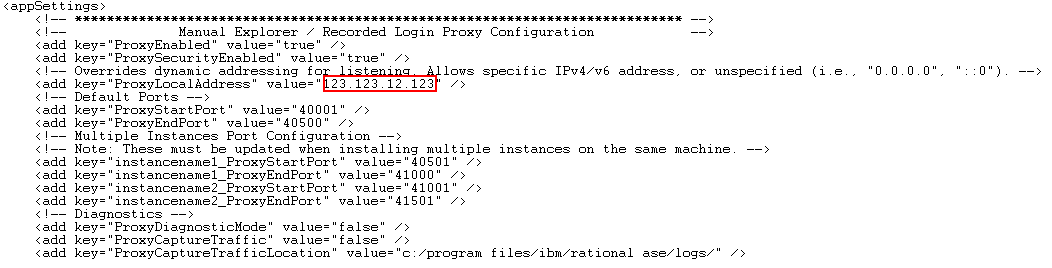 Note:
Note:- You might need to restart IIS after you have edited the file.
- You might need to try all the IP addresses on your computer to see which one works.
- Try opening the firewall ports (40001-40500 or others) from the client to the Enterprise Console.
- You cannot download the plug-in from the downloads directory. This can
occur if the default website in IIS does not have an HTTP binding. To fix this problem:
- Go to .
- Look at the bindings available. Ideally, you will see both HTTP and HTTPS, but if your
environment is a secure environment, the bindings might be restricted to only HTTPS. Do one
of the following steps:
- Add an HTTP binding to the DefaultWebSite. This still is secure, because the folders in the ASE folder require SSL, except for the downloads folder that does not require SSL.
- Edit the <install-dir>\HCL\AppScan Enterprise\WebApp\web.config
file. In this line: <add key="DownloadPluginOver" value="http"/>,
change value="http" to value='https'.Note: This choice is feasible only if the SSL certificate is one that is trusted by Firefox. If you don’t have a certificate that Firefox trusts, and you set the downloads directory to use HTTPS, then Firefox reports that the connection might not be made when a user attempts to download the Manual Explore plug-in.