How do I show my picture?
There are two ways to show a picture of yourself in Verse: through the Gravatar web site or through your IBM Connections profile. You can use just one of these methods.
Gravatar
If your administrator allows you to, you can upload an image of yourself to an account on the
Gravatar web site (gravatar.com). Then your image is seen in the Verse "important to me" bar.
- Go to the Gravatar web site.
- Create an account, providing your Verse email address. This step creates a WordPress account for you and WordPress sends an email to you to activate your account.
- Open the WordPress email and activate the account.
- Add the image to Gravatar.
Connections profile
If Verse is integrated with IBM Connections at your company and your Connections profile includes
an image of yourself, the image is shown at the top-right of Verse and in the important to me bar.
You can change the image through Verse:
- Click the icon for your current profile picture, then select Change My Profile
Picture from the menu.
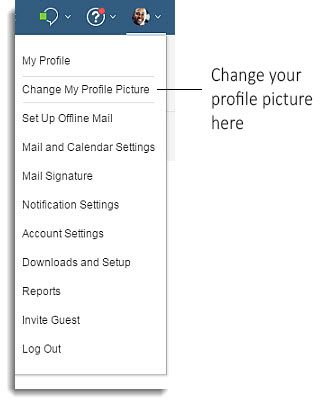
- If you haven't already, give Verse permission to use your camera. Then the dialog to update your
profile picture displays.
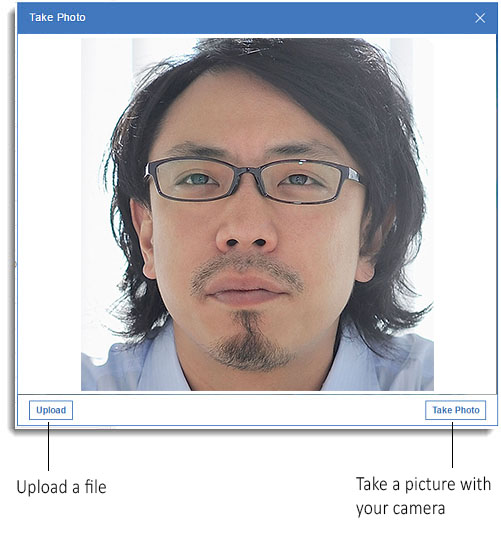
- Take a new photo using the camera, or upload an image file.