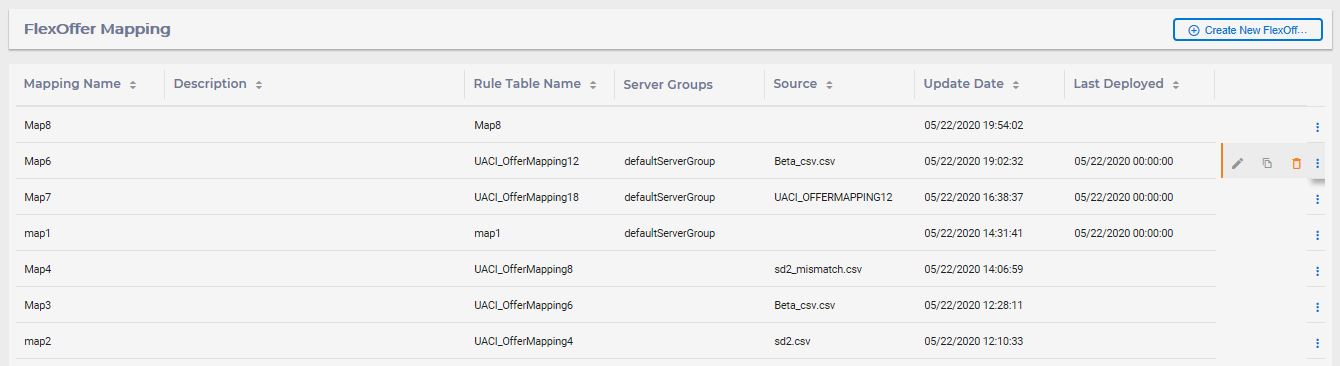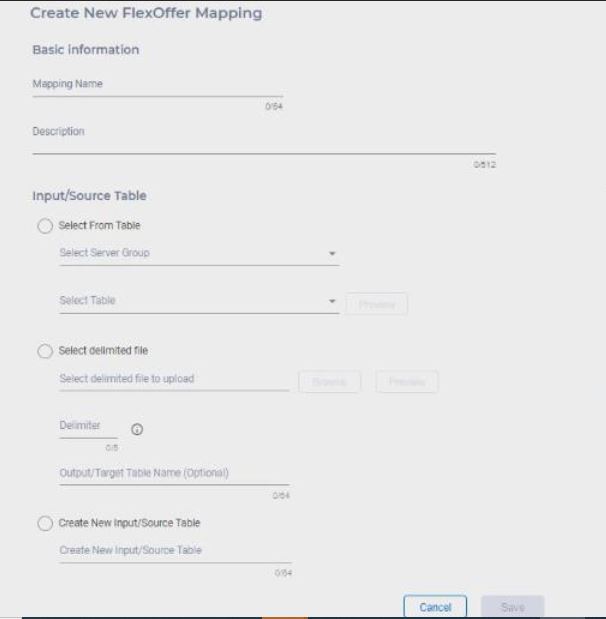FlexOffers mapping tables
The FlexOffers located in Interact channel is a core sub-component of Interact channel. You can perform the following actions.
Create FlexOffers mapping table
- Under Interactive channels, navigate to FlexOffers > Create new FlexOffer Mapping.
- Provide a mapping name and description.
- You can choose either one of the three options available to create
FlexOffer mapping tables.
- Using an existing database table. Perform the following
steps.
- Select the Select from Table option.
- In the Server Group list, select the server group and in the Select Table list select the table.
- Select Preview to view the table and click
Save.Note: You can re-import the same selected table by repeating the above procedure.
- Using an imported CSV file. Perform the following steps.
- Select the Select Delimited option and select Browse to select the delimited file.
- Set Custom Delimiter of CSV file. The maximum length is 5 characters and the default delimiter is a comma. A special character η is not supported.
- Select Preview to view the file and click
Save. Note: You can re-import the delimited file by repeating the above procedure.
- Using an empty FlexOffers mapping table. Perform the following
steps.
- Select Create New Input/Source Table option.
- Provide a table name and click Save.
- Using an existing database table. Perform the following
steps.
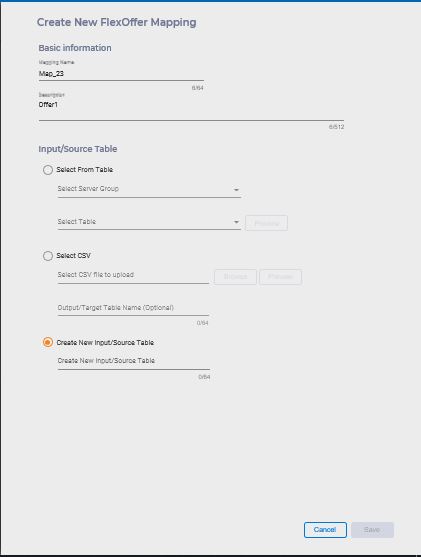
Sample flexofferfile1.csv with OfferID
Sample flexofferfile2.csv with Offer Name
Sample flexofferfile3.csv with OfferCode1
- If set cellid = 0, the cellcode = new cell, system will generate new cell.
- If set cellid = -1 or empty or null, the cell code = default cell
Edit, copy, and delete FlexOffer mapping tables
Click 
Edit offer mapping
You can only change the FlexOffers name and description. You cannot edit the source in case you have used an existing database table or an empty FlexOffers table to create the mapping table.
Manually copy or publish offer mapping to server group
- Select Duplicate FlexOffers.
- In the Select target server group list, select the target server group and click Save. The FlexOffers is copied to the selected server group. If the selected FlexOffers mapping already exists in the server group, system overrides the existing FlexOffers mapping table.
Delete offer mapping
- Click the Delete icon and click Confirm to delete the FlexOffers. The selected FlexOffers is deleted from Interact design time and from each copy to the server groups.