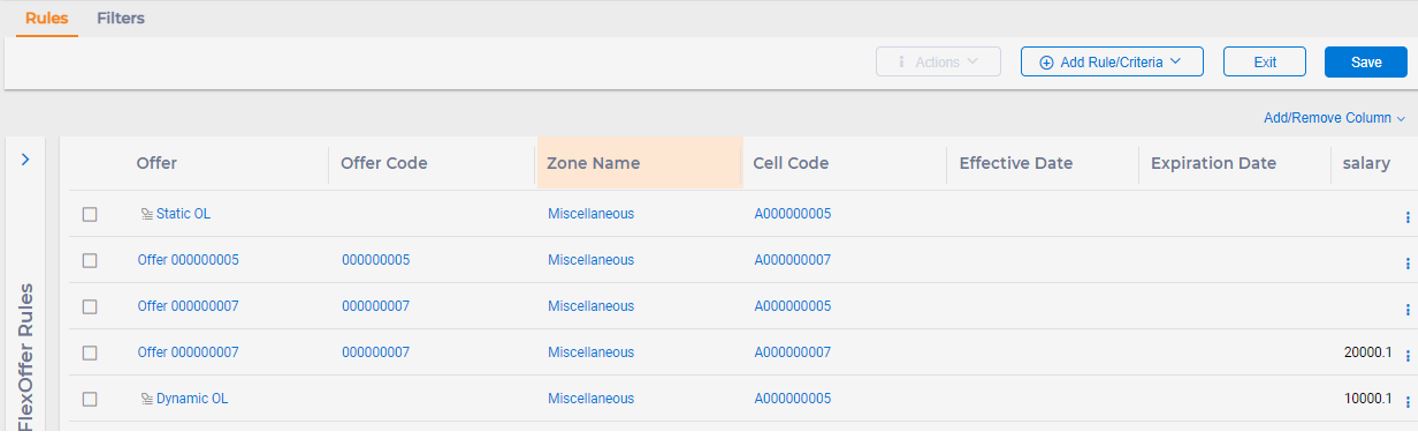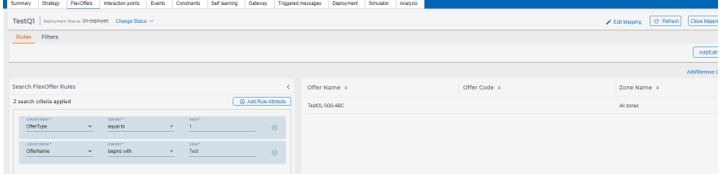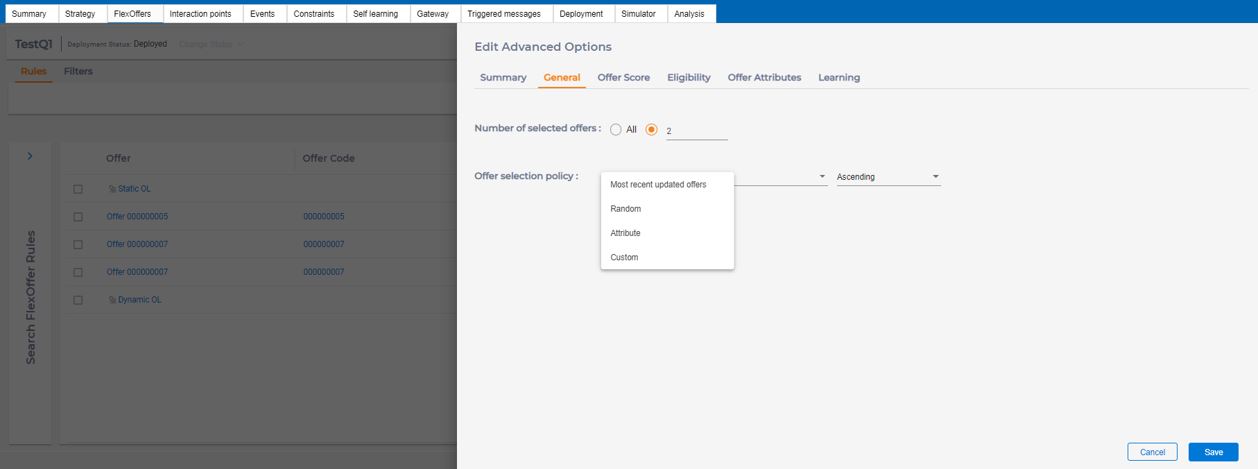Using offer lists in Flex Offers
You can add offers or offer lists to Flex Offer rules. For more details on offer lists,
see the Offer lists topic. In FlexOffers table,
you are required to add the following configuration. add OfferType INT NOT NULL
DEFAULT 0. The OfferType=0 for Offer, OfferType=1 for OfferList.
In the Offer column, a 
Search offerList from FlexOffers
In Search FlexOffer rules, under the first column, select OfferType, under the Operator column, select equal to, and in the third column, select Offer list. The relevant offer lists are returned.
Filter offerList from FlexOffers
You can also create and deploy a filter for offer list from FlexOffers. The procedure is similar to creating and deploying FlexOffers filters. For details, see the Create FlexOffers filters and Deploy FlexOffers mapping with filters topics.
Like smart rules, you can also configure the selection policy for FlexOffers under the Advanced tab.
Most recent updated offers is the default offer selection policy. When you create FlexOffer from import delimited files, the OfferType is request to import the OfferList.
The following is the sample data of inport file.
OFFERID,OFFERNAME,OfferType,selectionPolicy,city
2,Offer List1,1,{"num":2,"opt":1,"param":"","sort":"asc"},New York
3,Offer1,0,,BostonFor SelectionPolicy:
Opt=0 means MostRecentUpdated,
Opt=1 means Random,
Opt=2 means OfferAttribute,
Opt=3 means Custom;
For details, see the General tab topic.